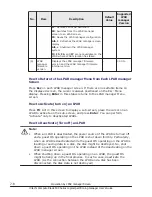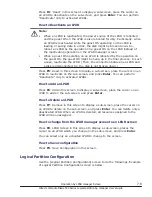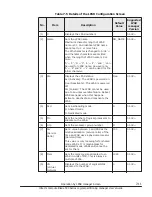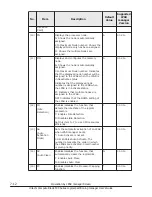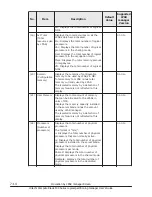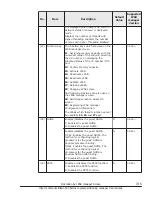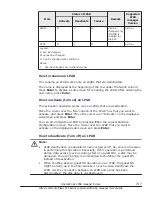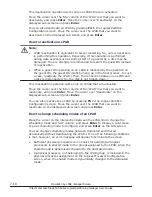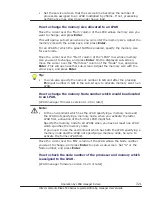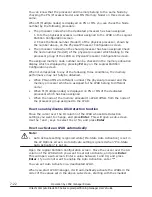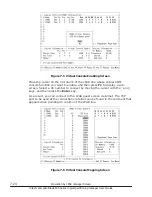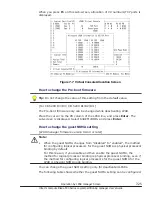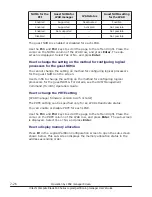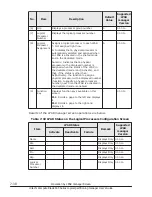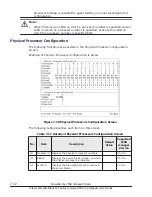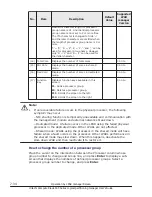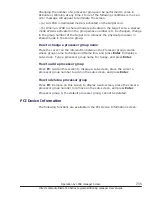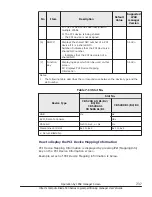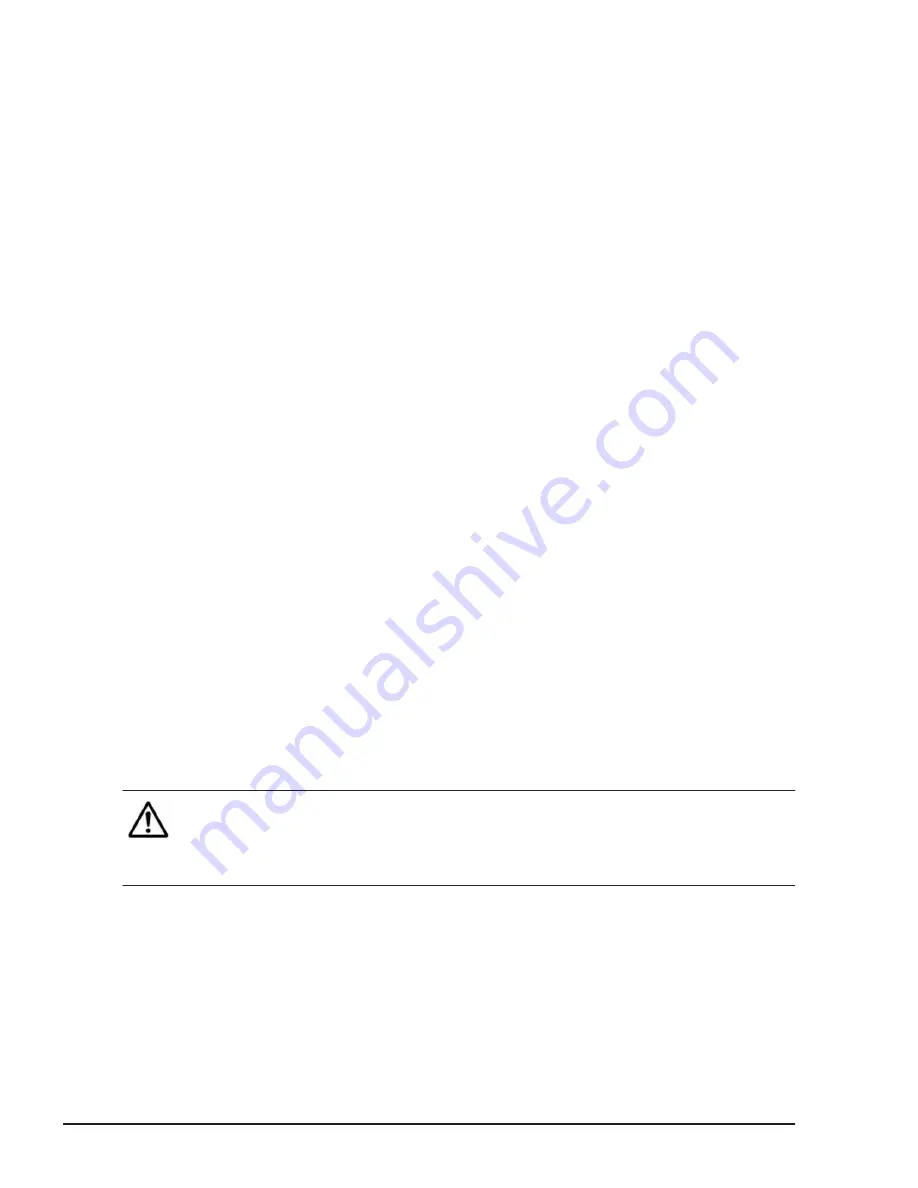
You can know that the processor and memory belong to the same Node by
checking the PN (Processor Node) and MN (Memory Node) on this screen are
same.
When M (Multiple nodes) is displayed on PN or MN, you can check the Node
number by the following procedure.
•
The processor node when the dedicated processor has been assigned
1. Jots the physical processor number assigned to the LPAR on the Logical
Partition Configuration screen.
2. Check the Node number (Node#) of the physical processor, shown by
the number above, on the Physical Processor Configuration screen.
•
The processor node when the shared processor has been assigned Check
the node number (Node#) of the physical processor which belong to the
processor group of the LPAR on Physical Processor Configuration screen.
The assigned memory node number can be checked in the memory allocation
display which is displayed by pressing F2 key on the Logical Partition
Configuration screen.
When it corresponds to any of the following three conditions, the memory
performance may not fully be obtained.
•
When PN and MN are different number (the physical processor and the
memory processor which are assigned to the LPAR belong to different
node.)
•
When M (Multiple nodes) is displayed on PN or MN of the dedicated
processor which has been assigned.
•
When the node of the memory allocated to LPAR differs from the node of
the processor group assigned to the LPAR.
How to enable/disable Idle Detection function
Move the cursor over the ID column of the LPAR whose Idle Detection
settings you want to change, and press Enter. This will open a sub-screen.
Use the
↑
and
↓
keys to select Yes or No, and press Enter.
How to activate an LPAR automatically
Note:
•
Auto Activate setting is ignored while [Pre-State Auto Activation] is set in
the LP Options screen. Auto Activate setting is ignored when "Pre-State
Auto Activation" is set on.
Open the Logical Partition Configuration screen. Move the cursor over the AA
column of the LPAR which you want to set Auto Activate, and press Enter.
This will open a sub-screen. Enter a value between 1 and 99, and press
Enter. If you do not want to enable the Auto Activation, enter "*".
You can set Auto Activate on a deactivated LPAR.
When you start LPAR manager, it will automatically activate the LPARs in the
order of the values set in the above sub-screen, starting with the smallest
7-22
Operation by LPAR manager Screen
Hitachi Compute Blade 500 Series Logical partitioning manager User's Guide