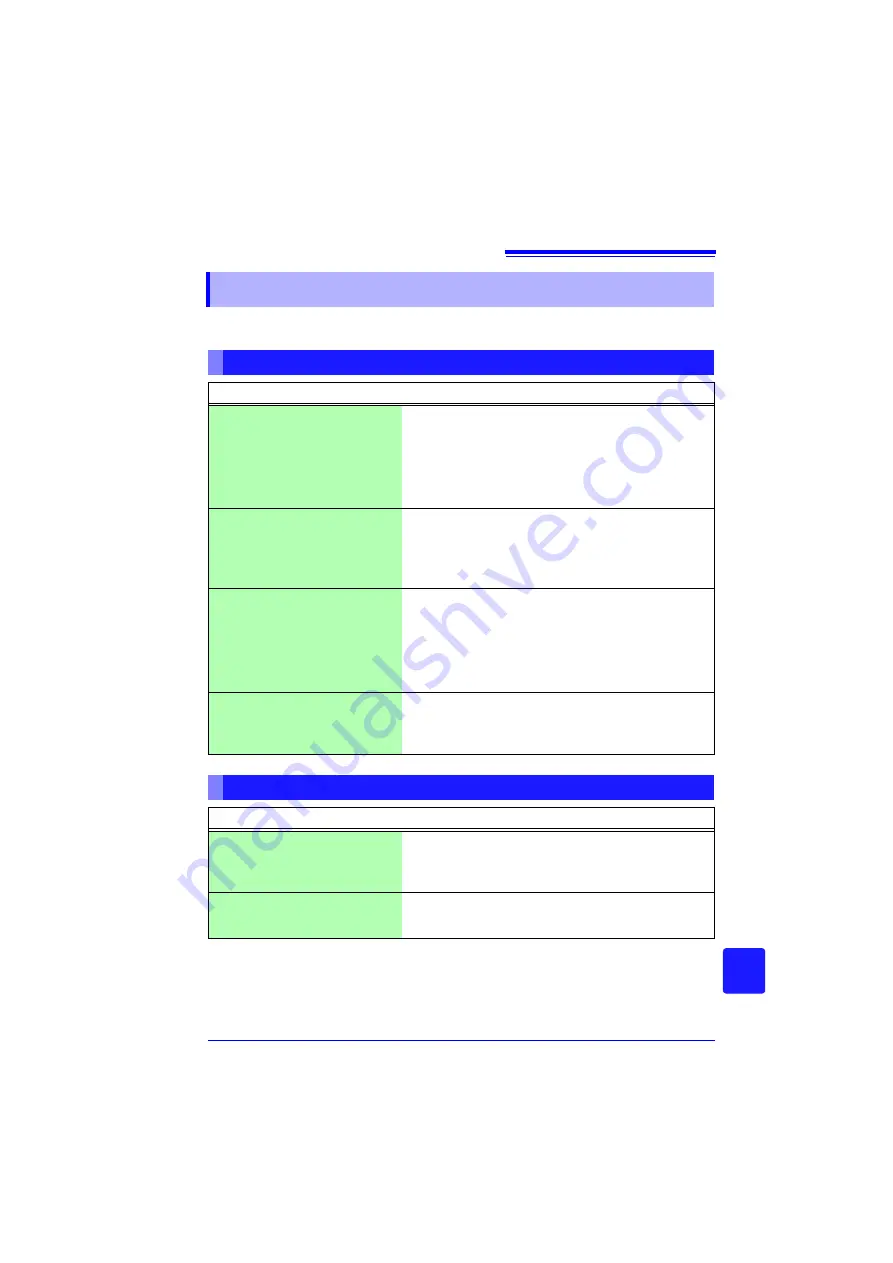
Appendix 8 Frequently Asked Questions
A
21
Appendix
Here are some common questions and answers about the HiCorder.
Appendix 8 Frequently Asked Questions
Installation and Settings
Question
Remedial Action
Reference page
Can the HiCorder be installed
at an angle?
Can it be mounted on a wall?
This is possible if you place a special
order for a fixed stand. However, if
the MR9000 printer unit is connect-
ed to the instrument, printing with
the printer will not be possible.
(There is a risk of the data not being
printed straight.)
How long can the instrument
take measurements when us-
ing the battery pack or dry bat-
teries?
Approx. 4 hours when using the bat-
tery pack, and approx. 50 minutes
when using dry batteries (the refer-
ence value for both is 23°C).
"2.1 Using the Alkaline
Battery Box (Accesso-
ry) or Battery Pack (Op-
tion)" (p. 32)
Can recording resume auto-
matically after a power out-
age?
Enable Auto Resume. Recording will
automatically resume after a power
outage. Because data measured be-
fore the outage is not retained in in-
ternal buffer memory, we
recommend enabling auto saving to
removable storage.
"Using the Auto-Re-
sume Function (Re-
sume After Power
Restoration)" (p. 198)
How can I acquire maximum,
minimum, and average values
every hour?
"Split Calc" calculates and displays
the latest results after each interval.
TXT format data can be saved to re-
movable storage in real time.
"8.2 Calculating Auto-
matically (Auto Calcula-
tion)" (p. 179)
Triggering
Question
Remedial Action
Reference page
Why does measurement not
start when "Wating for trigger"
is displayed?
A trigger is set. If you want to start
recording immediately with the
START
key, set all trigger conditions
to Off.
"Enabling the Trigger
Function" (p. 111)
How to acquire data before a
trigger?
Enable pre-triggering to acquire
data before trigger events.
"Recording Data Before
Trigger Applied (Pre-
trigger)" (p. 115)
Summary of Contents for MR8880-20
Page 2: ......
Page 12: ...Procedure 2 ...
Page 40: ...1 3 Screen Configuration and Display 30 ...
Page 76: ...3 4 Measurement Using Setting Wizard PRESETS key 66 ...
Page 174: ...6 4 Data Management 164 ...
Page 186: ...7 7 Performing a Printer Check 176 ...
Page 196: ...8 4 Numerical Value Calculation Expressions 186 ...
Page 216: ...10 4 Making System Settings 206 ...
Page 222: ...11 3 Communication Using Commands 212 4Click Next to start install ing Installing Click ...
Page 226: ...11 3 Communication Using Commands 216 ...
Page 254: ...13 6 Setting Wizard Function PRESETS 244 ...
Page 292: ...Appendix 10 Installing Waveform Viewer A30 ...
Page 297: ......
Page 298: ......
Page 299: ......
Page 300: ......






























