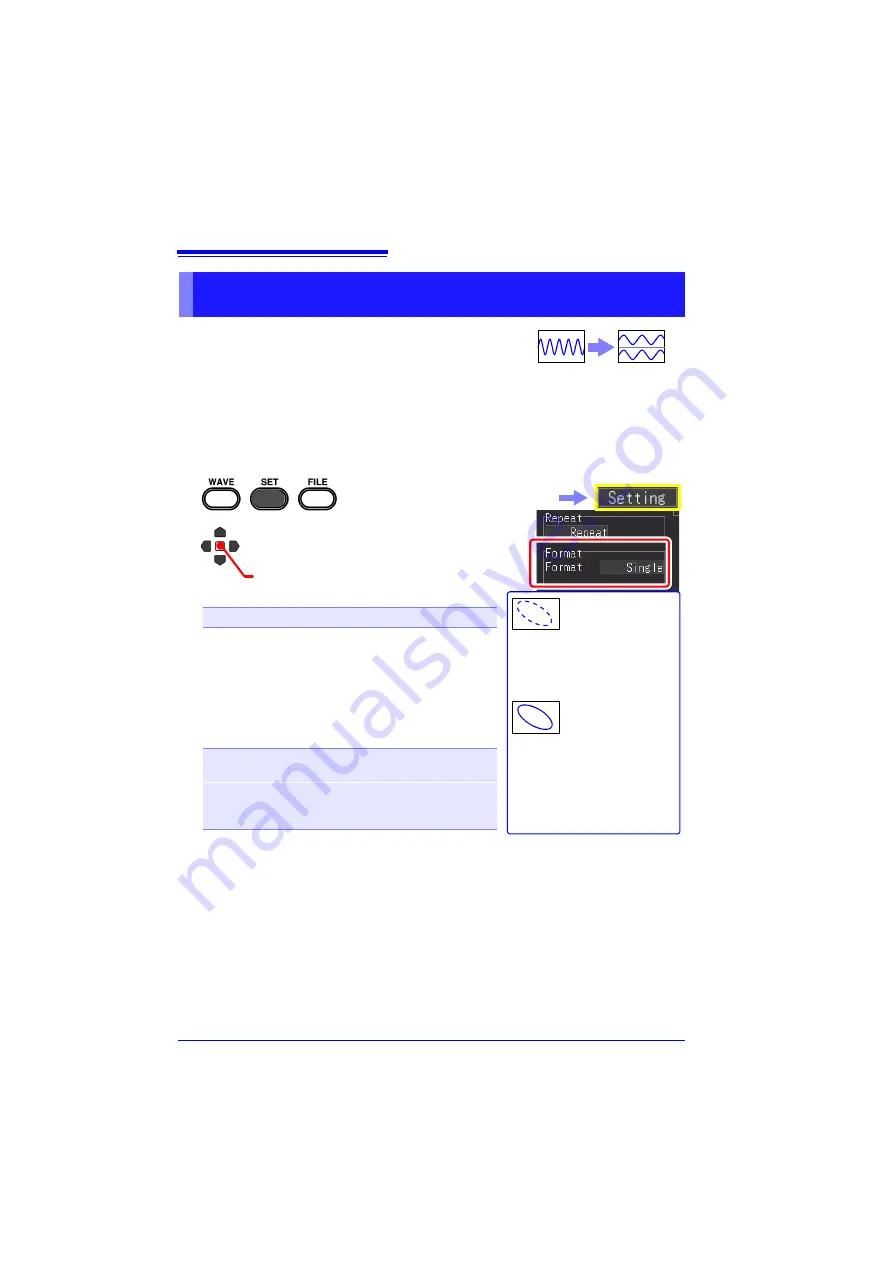
4.6 Setting the Screen Display
94
You can split the screen into multiple graphs, and then
assign the waveform to display in each graph. This set-
ting can also be changed after the waveform has been
acquired. The setting items differ depending on the
function.
When High-speed Function: Screen Splitting and XY Synthesis
You can split the screen, and synthesize waveforms.
Setting the Display Format (Screen Splitting/Synthesis/Graph
Assignment)
Single
Dual
1
2
Select from the setting options of
[Format].
Setting options (
∗
. default setting)
Set each screen or X-Y assignment in the [
CH
] or [
All
CH
] screen.
(When
[X-Y Line]
or
[X-Y Dots]
is selected)
Select from the setting options of
[Com-
boArea].
Setting options (
∗
. default setting)
Single
∗
,
Dual, Quad, X-Y Line, X-Y Dots
All
∗
Use the whole range for the composite
waveform.
A-B
Use the range specified by the cursors.
Procedure to specify a range with A/B cur-
sors:(p. 140)
X-Y Line
Linear interpolation is not per-
formed.
The input signal (sampling data)
is displayed and recorded as is.
X-Y Dots
Linear interpolation is per-
formed.
The display is easier to see, but
the display speed is slow com-
pared with dot display.
(Open/confirm the setting information.)
Select the
[Setting]
screen.
Summary of Contents for MR8880-20
Page 2: ......
Page 12: ...Procedure 2 ...
Page 40: ...1 3 Screen Configuration and Display 30 ...
Page 76: ...3 4 Measurement Using Setting Wizard PRESETS key 66 ...
Page 174: ...6 4 Data Management 164 ...
Page 186: ...7 7 Performing a Printer Check 176 ...
Page 196: ...8 4 Numerical Value Calculation Expressions 186 ...
Page 216: ...10 4 Making System Settings 206 ...
Page 222: ...11 3 Communication Using Commands 212 4Click Next to start install ing Installing Click ...
Page 226: ...11 3 Communication Using Commands 216 ...
Page 254: ...13 6 Setting Wizard Function PRESETS 244 ...
Page 292: ...Appendix 10 Installing Waveform Viewer A30 ...
Page 297: ......
Page 298: ......
Page 299: ......
Page 300: ......






























