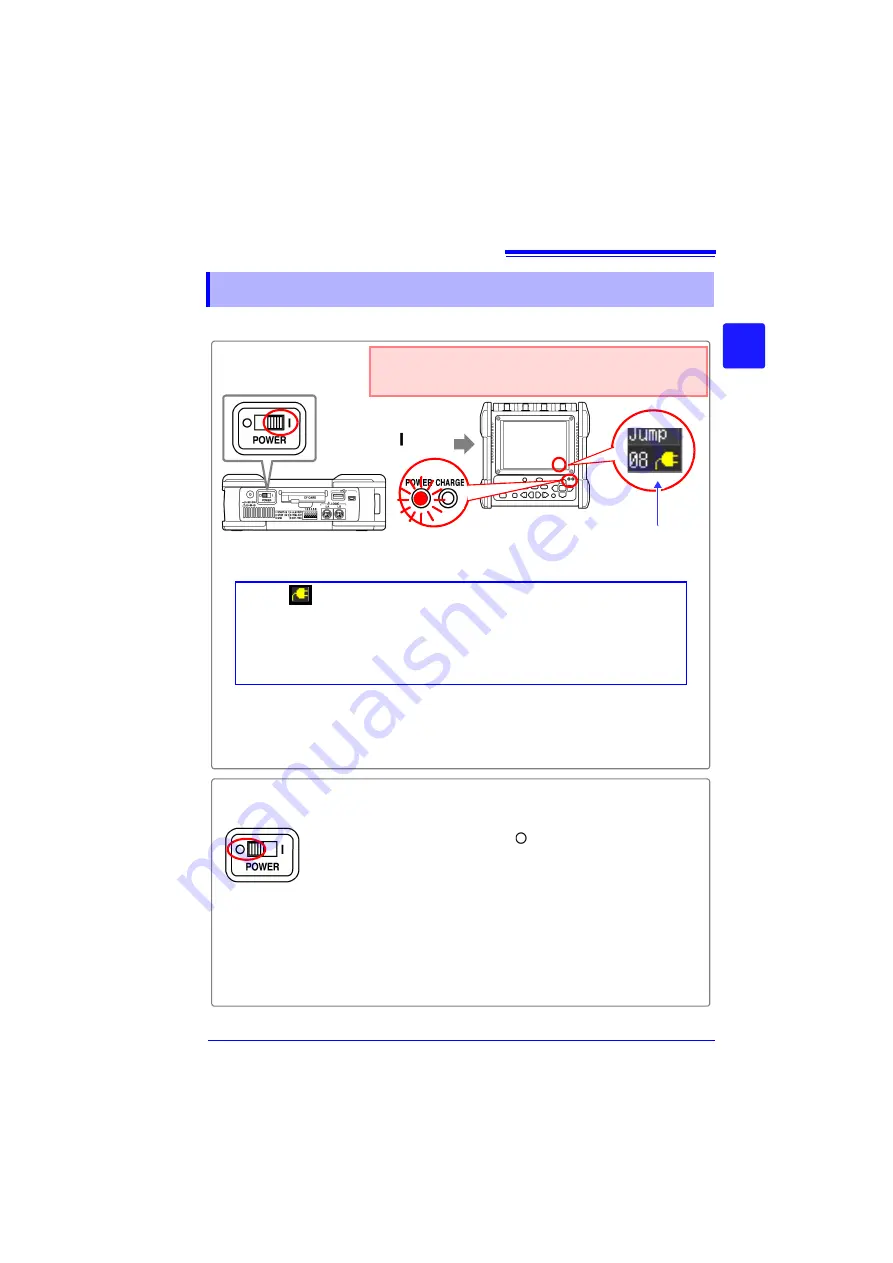
2.6 Turning the Power On and Off
45
2
Chapter 2 M
eas
ureme
n
t Prep
ar
at
ions
Before turning on the power, be sure to read "Operating Precautions" (p. 8).
2.6 Turning the Power On and Off
Right Side
Turn the power
switch on ( ).
The power supply icon ap-
pears near the bottom right
corner of the screen (p. 29).
If the "
" indicator is not displayed, the instrument is not being pow-
ered from the AC line. In this state, the battery charge will be depleted if
measuring for a long time, and measurement may be interrupted. Verify
that the AC adapter is securely connected to an AC power source and
to the instrument.
Turning Power On
Turn the
POWER
switch off ( ).
The installed battery pack is charged whenever the AC adapter
is plugged into a power outlet, even when the Memory HiCorder
is off. In addition, providing there is some remaining battery
charge, waveform data and the setting configuration are memo-
rized whenever the Memory HiCorder is turned off, so that when
the Memory HiCorder is turned back on, the same operating
state is displayed.
Verify that the instrument and peripheral devices are
correctly connected.
Turning Power Off
The accuracy of the instrument is guaranteed under the condition that the
instrument has been warmed up for at least 30 minutes.
To ensure accuracy is met, execute zero adjustment approximately 30 min-
utes after turning the power on. (p. 49)
Initial screen
The power LED lights.
Summary of Contents for MR8880-20
Page 2: ......
Page 12: ...Procedure 2 ...
Page 40: ...1 3 Screen Configuration and Display 30 ...
Page 76: ...3 4 Measurement Using Setting Wizard PRESETS key 66 ...
Page 174: ...6 4 Data Management 164 ...
Page 186: ...7 7 Performing a Printer Check 176 ...
Page 196: ...8 4 Numerical Value Calculation Expressions 186 ...
Page 216: ...10 4 Making System Settings 206 ...
Page 222: ...11 3 Communication Using Commands 212 4Click Next to start install ing Installing Click ...
Page 226: ...11 3 Communication Using Commands 216 ...
Page 254: ...13 6 Setting Wizard Function PRESETS 244 ...
Page 292: ...Appendix 10 Installing Waveform Viewer A30 ...
Page 297: ......
Page 298: ......
Page 299: ......
Page 300: ......






























