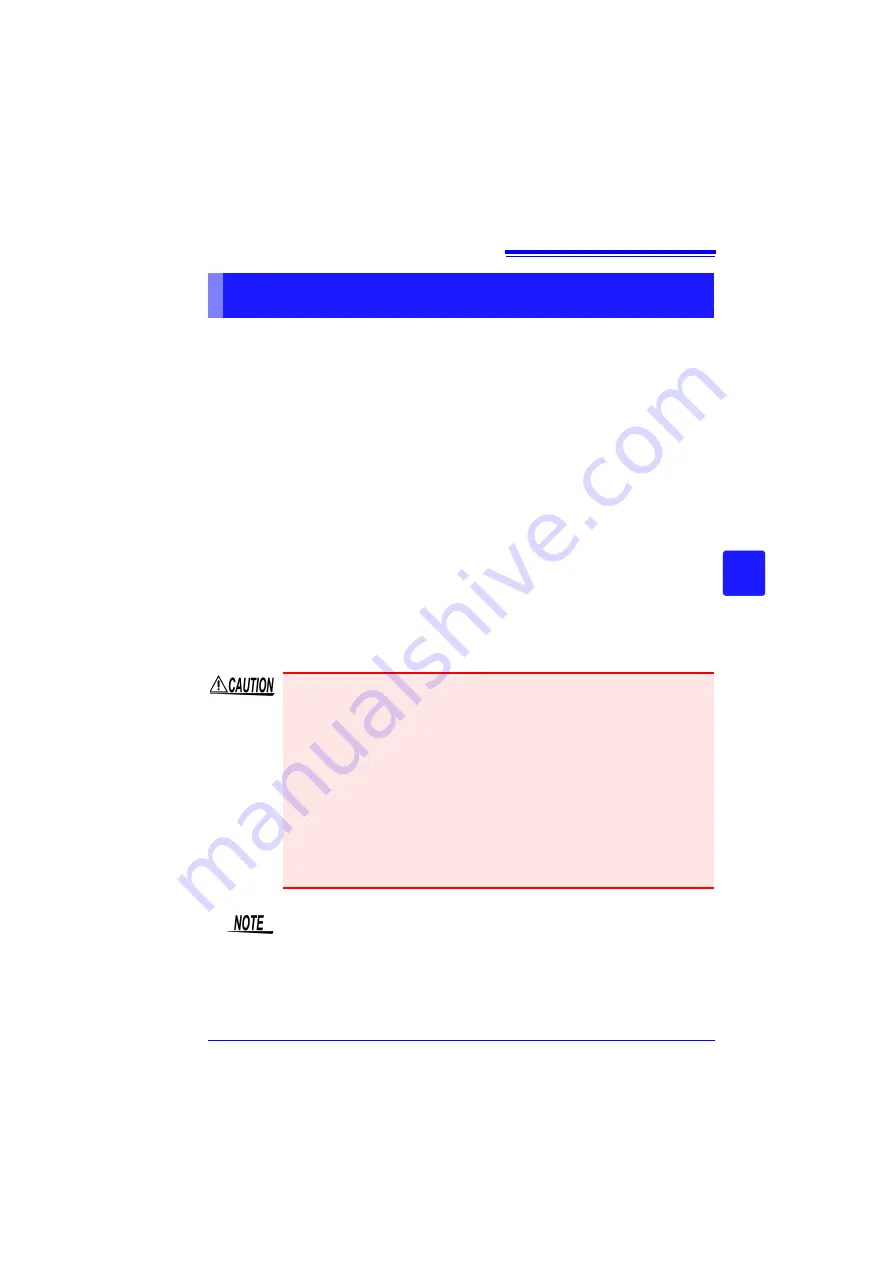
6.1 Saving & Loading Data
149
Chapter 6
Managi
ng Dat
a
6
Data in internal buffer memory is retained for about 30 minutes after power-off.
If power is off for more than 30 minutes, the data is lost.
Also, when Auto-Resume (p. 198) is enabled, measurement resumes automatically
when power is restored, so previous measurement data is deleted.
To avoid data loss in such cases during long-term measurement, we recommend the
following settings to prepare for power outages.
Measure 1
Combined Use with Battery Pack (Option) (p. 32)
Measurement can continue on battery power for a certain period of time if the com-
mercial power supply fails.
Measure 2
Setting Automatic Saving (p. 102)
Data is periodically saved to removable storage. The HiCorder includes a large-
value capacitor to provide power to save the most recent data and close the files
when power fails.
Preparations and Settings for Power Outages during Long-term
Measurements
• If power is lost within about three minutes after power-on, files on the
removable storage may be corrupted, and the device could be dam-
aged.
• If storage media that is not a genuine Hioki CF card or damaged stor-
age media is used, files may fail to close within the allotted time, and
data may be lost.
• Setting [File Protection] to [High] on the System screen enables the
files to be protected in the event of a power outage. However, storage
media is not recognized during the period of approximately three min-
utes after power-on in which files may be inaccessible and could
become corrupted.
See:
"File Protection Level Setting" ( p. 198)
Although [CSV(realtime)] saving is possible, data is saved only as text, so
waveforms cannot be displayed later by reloading into the HiCorder or by ap-
plication programs. Note that the recording interval setting is limited.
See:
Summary of Contents for MR8880-20
Page 2: ......
Page 12: ...Procedure 2 ...
Page 40: ...1 3 Screen Configuration and Display 30 ...
Page 76: ...3 4 Measurement Using Setting Wizard PRESETS key 66 ...
Page 174: ...6 4 Data Management 164 ...
Page 186: ...7 7 Performing a Printer Check 176 ...
Page 196: ...8 4 Numerical Value Calculation Expressions 186 ...
Page 216: ...10 4 Making System Settings 206 ...
Page 222: ...11 3 Communication Using Commands 212 4Click Next to start install ing Installing Click ...
Page 226: ...11 3 Communication Using Commands 216 ...
Page 254: ...13 6 Setting Wizard Function PRESETS 244 ...
Page 292: ...Appendix 10 Installing Waveform Viewer A30 ...
Page 297: ......
Page 298: ......
Page 299: ......
Page 300: ......






























