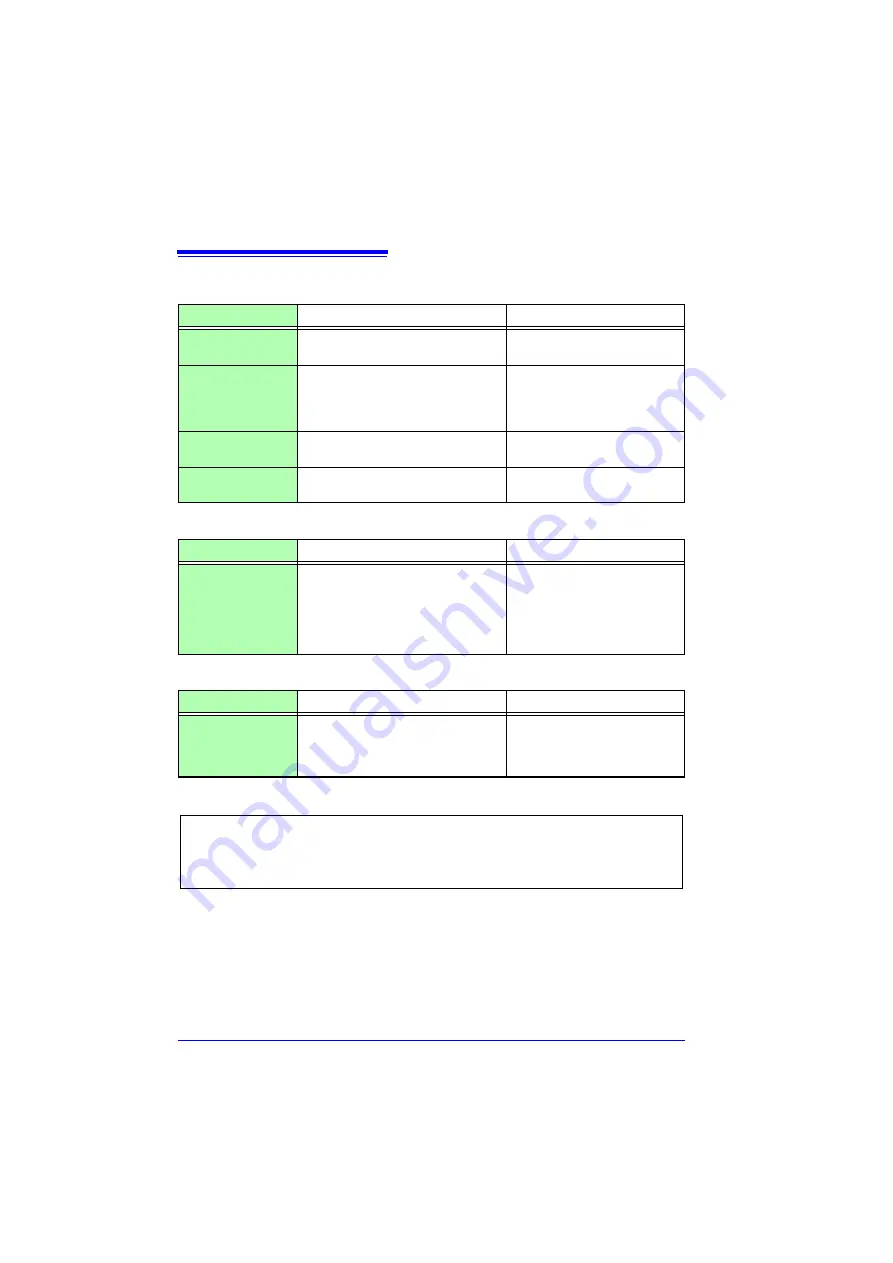
14.2 Troubleshooting
250
If the cause is unknown
Printing problems
Symptom
Check Items
Solution
Nothing prints on
the paper.
• Is the paper reversed (back to front)?
• Is the printer connected correctly?
Verify that the recording paper is
loaded correctly.
Printout is too light.
• Is the specified recording paper
being used?
• Is the print density setting correct?
• Is the print head dirty?
Try changing the print density
setting (p. 173).
Clean the print head (p. 247).
Recording traces
are too wide.
• The input signal may have a ripple
component.
Set the low-pass filter.
Paper is not output.
• Is there a paper jam?
Open the printer cover, and re-
load the recording paper.
Saving problems
Symptom
Check Items
Solution
Data cannot be
saved to the CF
card/USB flash
drive.
• Is the CF card/USB flash drive
inserted properly?
• Is the CF card/USB flash drive for-
matted?
• Is the remaining capacity of the CF
card/USB flash drive too low?
Using a CF Card/USB flash drive
(p. 46)
Others
Symptom
Check Items
Solution
The USB driver can-
not be installed.
• Did installation of the driver fail?
Uninstall the driver, and then re-
install it (p. 215).
Install the driver from an account
with administrator privileges.
• Try performing a system reset (p. 204)
• All settings are returned to their factory defaults (p. A7)
However, the setting conditions and communication related settings saved to
the instrument memory are not reset.
Summary of Contents for MR8880-20
Page 2: ......
Page 12: ...Procedure 2 ...
Page 40: ...1 3 Screen Configuration and Display 30 ...
Page 76: ...3 4 Measurement Using Setting Wizard PRESETS key 66 ...
Page 174: ...6 4 Data Management 164 ...
Page 186: ...7 7 Performing a Printer Check 176 ...
Page 196: ...8 4 Numerical Value Calculation Expressions 186 ...
Page 216: ...10 4 Making System Settings 206 ...
Page 222: ...11 3 Communication Using Commands 212 4Click Next to start install ing Installing Click ...
Page 226: ...11 3 Communication Using Commands 216 ...
Page 254: ...13 6 Setting Wizard Function PRESETS 244 ...
Page 292: ...Appendix 10 Installing Waveform Viewer A30 ...
Page 297: ......
Page 298: ......
Page 299: ......
Page 300: ......






























