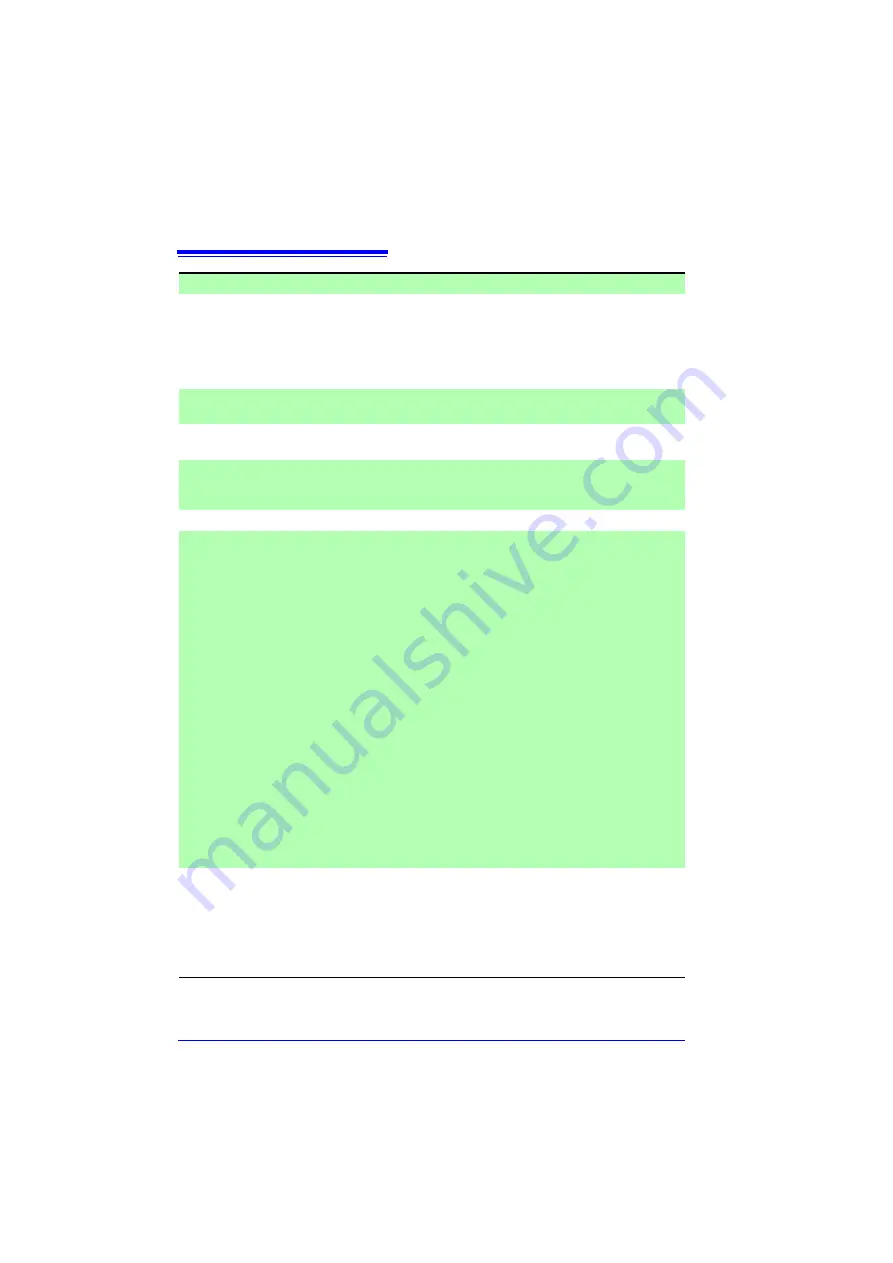
13.4 Other Functions
240
Event mark function
Event mark
insertion
Event input under the following conditions is possible (max. 100
marks).
1. When pressing START while measuring
2. When pressing the on-screen [Make Mark] button.
3. When a signal is applied to the external trigger input terminal
(External Trigger and Exclusive settings on the System screen)
Search function
Displays the waveform before and after a specified event mark.
(Searchable events only exist in internal buffer memory)
Cursor measurement
functions
Select trace, vertical, or horizontal
Measurement
items
Cursor A/cursor B: Potential, time from trigger
Between cursors A and B: Time difference, potential difference,
frequency
Cursor movement
Select A, B, or Both (simultaneous)
Scaling functions
The display format for after scaling is selectable for each channel.
• Off: Scaling is not performed.
• Decimal: Displays values in decimal notation after conversion.
• Exponential: Displays values in exponential notation after con-
version.
When decimal or exponential is selected, the scaling conversion
method can be selected.
• Conversion ratio: Set the physical quantity (conversion ratio) per
1 V, offset, and unit.
(Default values: conversion = 1, offset = 0)
• Setting at 2 points: Set the voltage of the two-point portion and
the value and unit for after conversion.
(Default values: Conversion 1 = 0.05
→
0.05,
conversion 2 = -0.05
→
-0.05)
• Model: Select from the clamp model and setting range of the
clamp or 9322 Differential Probe.
(Default values: Model = 3283, measurement range = 10 mA
AC)
• Output rate: Select the conversion value per 1 V from a list.
(Default value: Clamp 1 V
→
10 mA)
Data protection
In the event of a power outage during saving to storage media, the
file is closed and then the power is shut down.
When the instrument is operating on batteries during saving, the
file is closed and access to storage media is stopped when there
is not much power remaining in order to protect the file.
Note: This function is enabled 3 minutes after the power is turned
on.
Summary of Contents for MR8880-20
Page 2: ......
Page 12: ...Procedure 2 ...
Page 40: ...1 3 Screen Configuration and Display 30 ...
Page 76: ...3 4 Measurement Using Setting Wizard PRESETS key 66 ...
Page 174: ...6 4 Data Management 164 ...
Page 186: ...7 7 Performing a Printer Check 176 ...
Page 196: ...8 4 Numerical Value Calculation Expressions 186 ...
Page 216: ...10 4 Making System Settings 206 ...
Page 222: ...11 3 Communication Using Commands 212 4Click Next to start install ing Installing Click ...
Page 226: ...11 3 Communication Using Commands 216 ...
Page 254: ...13 6 Setting Wizard Function PRESETS 244 ...
Page 292: ...Appendix 10 Installing Waveform Viewer A30 ...
Page 297: ......
Page 298: ......
Page 299: ......
Page 300: ......






























