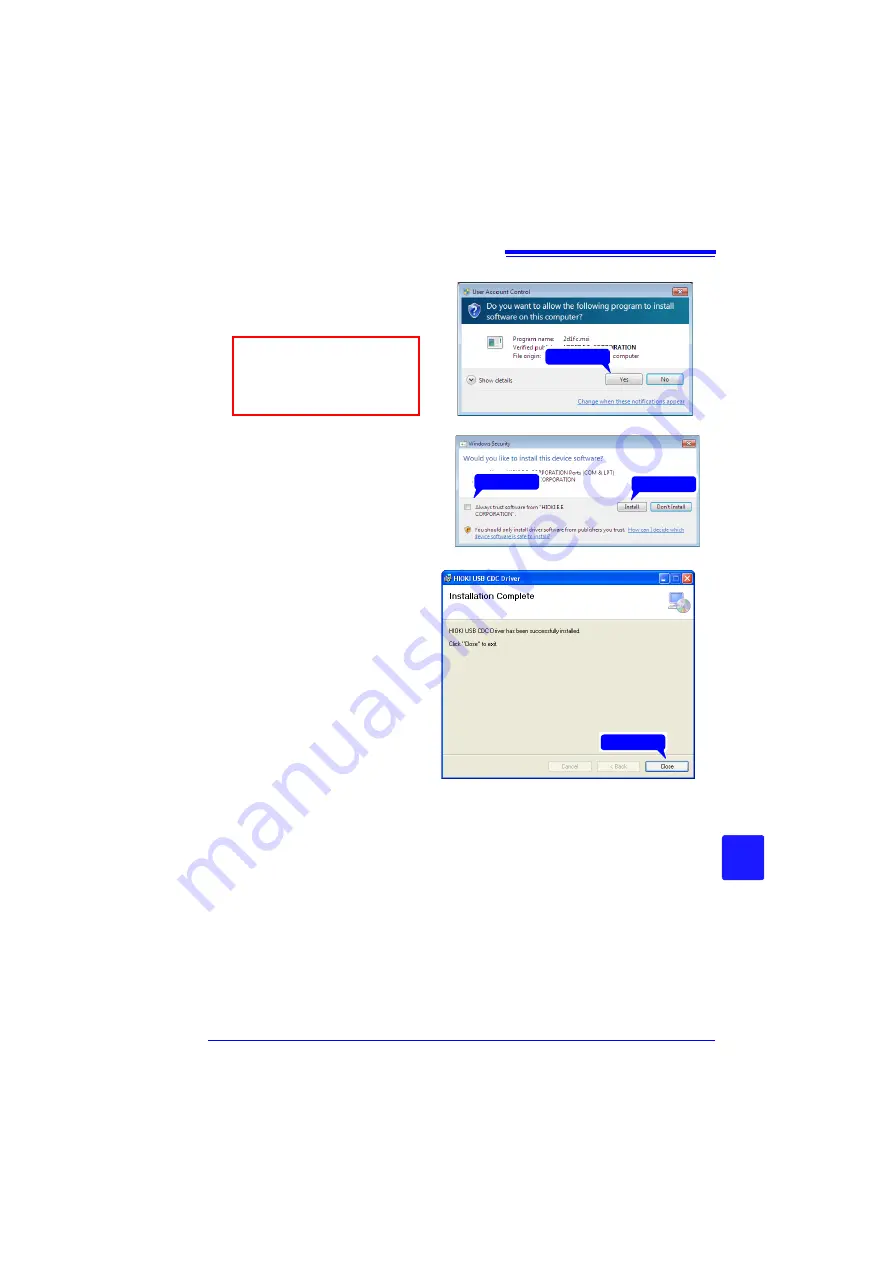
11.3 Communication Using Commands
213
Chapter
11
Conne
ction to a
P
C
11
When a dialog box requesting
your permission to continue the
program appears, click
[Yes]
.
Sometimes another dialog box
requesting your permission to in-
stall the software may appear.
When it does, check
[Always
trust software from "HIOKI E.E.
CORPORATION”]
and click
[In-
stall]
to continue.
5
When installation is completed
and the dialog box appears,
click
[Close]
to exit.
This completes the driver instal-
lation.
For Windows 8 and Windows
10, the display contents are
slightly different, but proceed
with the same procedure.
Click
1
Click
2
Click
Click
Summary of Contents for MR8880-20
Page 2: ......
Page 12: ...Procedure 2 ...
Page 40: ...1 3 Screen Configuration and Display 30 ...
Page 76: ...3 4 Measurement Using Setting Wizard PRESETS key 66 ...
Page 174: ...6 4 Data Management 164 ...
Page 186: ...7 7 Performing a Printer Check 176 ...
Page 196: ...8 4 Numerical Value Calculation Expressions 186 ...
Page 216: ...10 4 Making System Settings 206 ...
Page 222: ...11 3 Communication Using Commands 212 4Click Next to start install ing Installing Click ...
Page 226: ...11 3 Communication Using Commands 216 ...
Page 254: ...13 6 Setting Wizard Function PRESETS 244 ...
Page 292: ...Appendix 10 Installing Waveform Viewer A30 ...
Page 297: ......
Page 298: ......
Page 299: ......
Page 300: ......






























