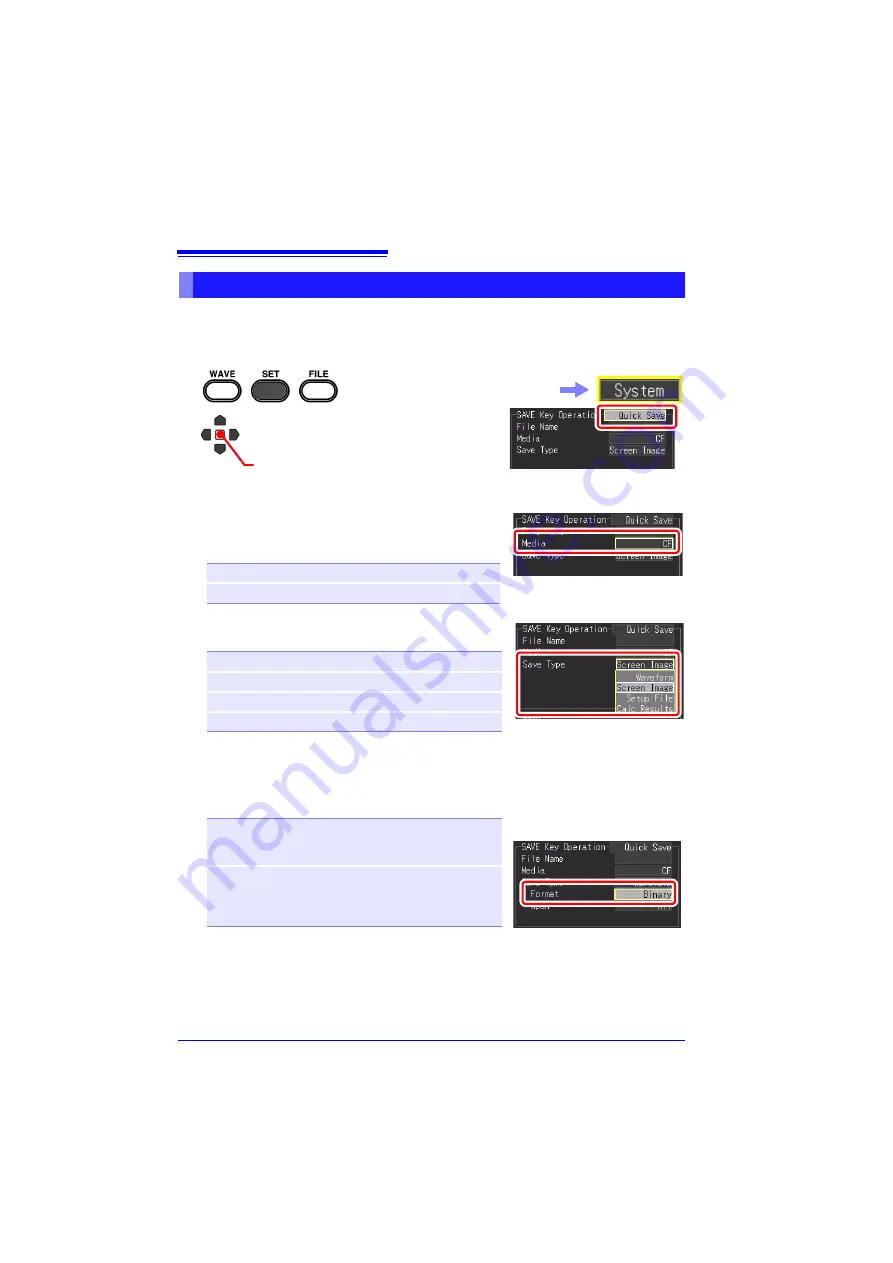
6.2 Saving Data
154
If you set the save options in advance, you will be able to save data quickly accord-
ing to the preset save options when you press the
SAVE
key. This is enabled when
the
SAVE
key setting is set to
[Quick Save]
.
Saving immediately with the SAVE Key [Quick Save]
1
2
Select
[Quick Save]
from the setting
options of
[SAVE Key Operation]
.
In the following steps, use the same operation to configure settings.
(Open/confirm the setting information.)
Select the
[System]
screen.
3
Select the storage media to which to save
from
[Media
(Preferred Save Location)
].
Setting options (
∗
. default setting)
4
Select the item to save from
[Save Type].
Setting options (
∗
. default setting)
5
(When [Waveform] is selected for [Save Type])
Select the file format for saving from
[Format].
Setting options (
∗
. default setting)
Data saved with [CSV] cannot be read by the instru-
ment or supplied software. Data saved with [Binary]
can be later converted to text (CSV) format with the in-
strument or software.
CF
∗
Save to the CF card first
USB Memory
Save to the USB flash drive first
Waveform
∗
Save waveform data.
Screen Image
Save screen image.
Setup File
Save setting configuration data.
Calc Results
Save numerical calculation results.
Binary
∗
Select this when you want to be able to re-
load the saved data into the instrument, or
read it in the supplied software.
CSV
Select this when you want to save the data
in text format. This is convenient when you
want to open the data in a spreadsheet pro-
gram such as Excel
®
.
Calculation must be config-
ured before saving numerical
calculation results (p. 177).
Summary of Contents for MR8880-20
Page 2: ......
Page 12: ...Procedure 2 ...
Page 40: ...1 3 Screen Configuration and Display 30 ...
Page 76: ...3 4 Measurement Using Setting Wizard PRESETS key 66 ...
Page 174: ...6 4 Data Management 164 ...
Page 186: ...7 7 Performing a Printer Check 176 ...
Page 196: ...8 4 Numerical Value Calculation Expressions 186 ...
Page 216: ...10 4 Making System Settings 206 ...
Page 222: ...11 3 Communication Using Commands 212 4Click Next to start install ing Installing Click ...
Page 226: ...11 3 Communication Using Commands 216 ...
Page 254: ...13 6 Setting Wizard Function PRESETS 244 ...
Page 292: ...Appendix 10 Installing Waveform Viewer A30 ...
Page 297: ......
Page 298: ......
Page 299: ......
Page 300: ......






























