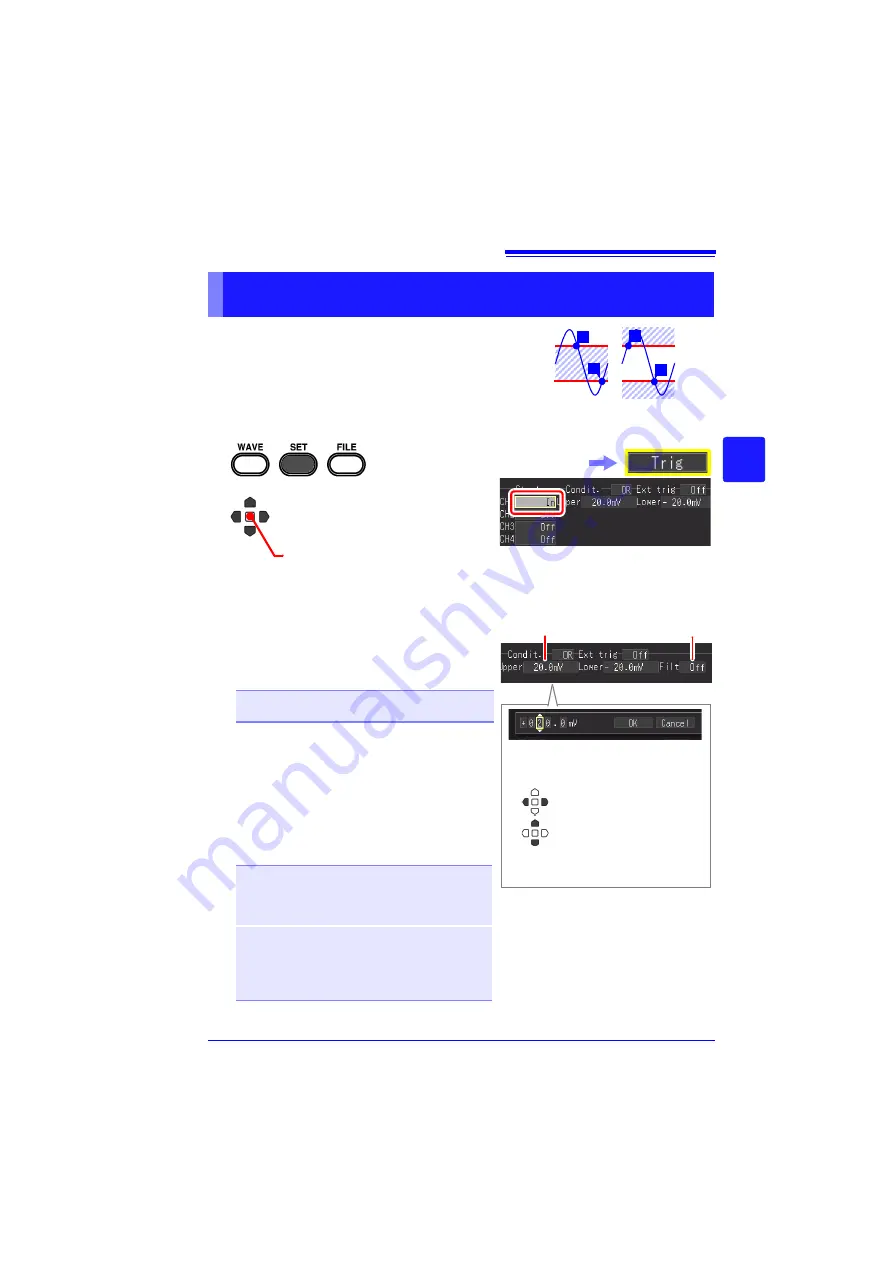
4.9 Recording Using Specific Conditions (Trigger Function)
119
Chapter 4
Set
ting t
h
e Meas
urement
Condit
ions
(
W
hen you want t
o
c
u
st
omize t
h
e
sett
ings)
4
Measurement starts or stops when the input signal
enters (IN) or exits (OUT) a range defined by upper
and lower limit values.
You can check the upper and lower limit values on
the [CH] screen.
This can be set on the [Trig] screen, [CH] screen, and [Wave+Trg] display.
Applying a Trigger Using Range Specified by Upper & Lower
Limit Values (Window Trigger)
T
T
T
T
In
Out
1
2
Select
[In]
or
[Out]
for the
trigger type.
In the following steps, use the same operation to
configure settings.
(Open/confirm the setting information.)
Select the
[Trig]
screen.
3
Select from the setting options of
[Upper]/[Lower]
.
Setting options
4
Set
[Filt
(filter)
]
.
A trigger is applied when the application condi-
tion of the trigger is met in the period of the set
[Filt
(Filter)
]
. This is effective for preventing in-
correct operation caused by noise. The options
that can be set differ depending on the func-
tion.
Setting options (
∗
. default setting)
- vertical axis (voltage axis) range x 10 to
+ vertical axis (voltage axis) range x 10
(When High-speed Function)
Set by number of samples
Off
∗
, 10S, 20S, 50S, 100S, 200S, 500S, 1000S
(S = Number of samples)
(When Real-time Function)
Off
∗
, On
(When this is On, the filter width is fixed to 10 ms.)
Note: The filter width is 2 samples when the re-
cording interval is 10 ms or longer.
Set the value for each digit, and then
select
[OK]
to confirm the setting.
When noise is a concern (p. 118)
3
4
Change 1’s digit and switch
b and -
Select another digit
Summary of Contents for MR8880-20
Page 2: ......
Page 12: ...Procedure 2 ...
Page 40: ...1 3 Screen Configuration and Display 30 ...
Page 76: ...3 4 Measurement Using Setting Wizard PRESETS key 66 ...
Page 174: ...6 4 Data Management 164 ...
Page 186: ...7 7 Performing a Printer Check 176 ...
Page 196: ...8 4 Numerical Value Calculation Expressions 186 ...
Page 216: ...10 4 Making System Settings 206 ...
Page 222: ...11 3 Communication Using Commands 212 4Click Next to start install ing Installing Click ...
Page 226: ...11 3 Communication Using Commands 216 ...
Page 254: ...13 6 Setting Wizard Function PRESETS 244 ...
Page 292: ...Appendix 10 Installing Waveform Viewer A30 ...
Page 297: ......
Page 298: ......
Page 299: ......
Page 300: ......






























