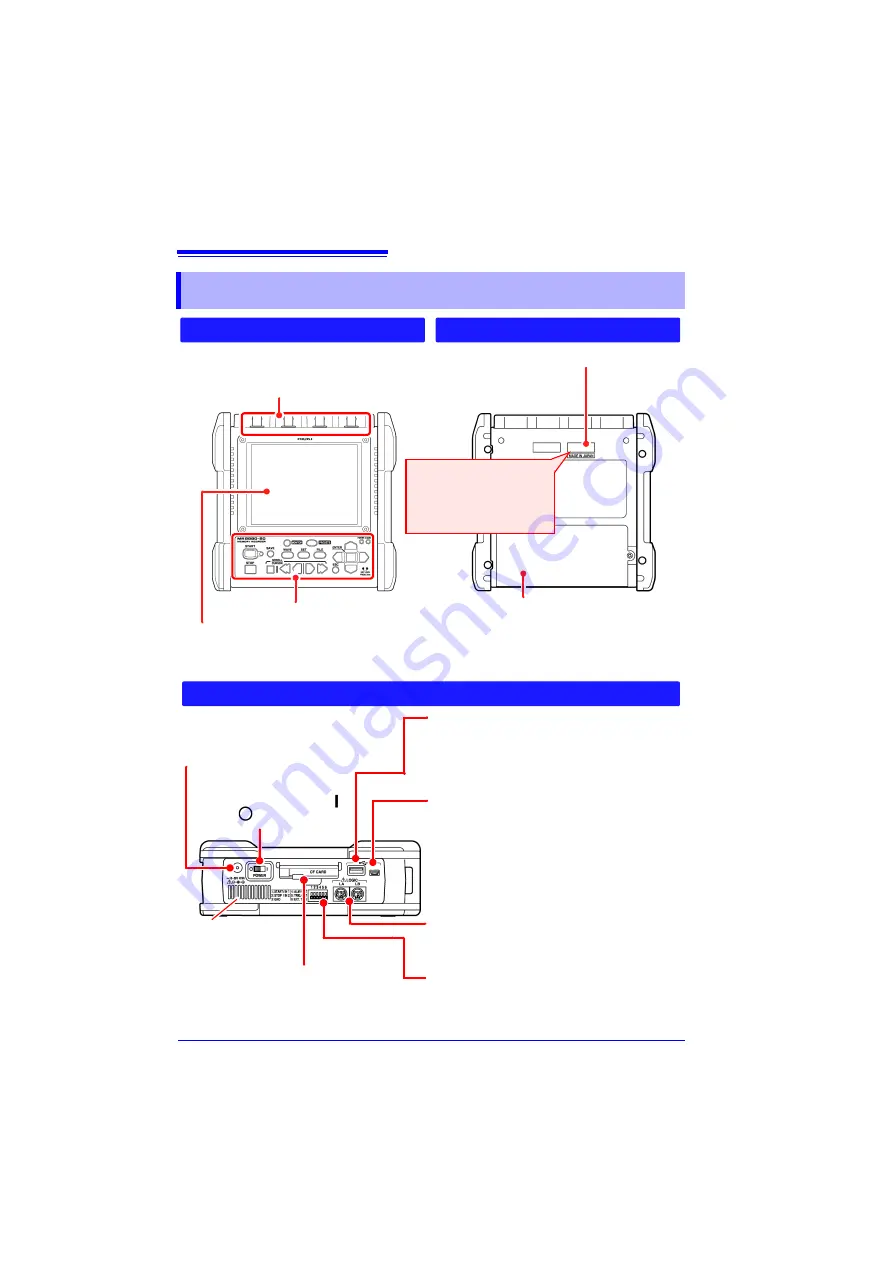
1.2 Names and Functions of Parts
22
1.2 Names and Functions of Parts
Front Panel
Rear Panel
Operating Keys and LED (p. 23) Battery Compartment Cover (p. 32)
Install the supplied alkaline battery box or
optional Z1000 Battery Pack in the instrument.
Display Screen (p. 24)
5.7-inch TFT color LCD
Manufacturer's Serial Number
Analog input terminals (BNC Jack)
Connect optional measurement cables or
clamp sensors (p. 38).
Shows the serial number.
Do not remove this label,
as it is required for product
support.
POWER Switch
Turns the instrument on ( )
and off (
) (p. 45)
Right Side
USB Flash Drive Port (p. 46)
Used to save data to an USB flash drive.
Insert an USB flash drive.
External Control Terminals (p. 217)
Control signals can be received from and output to
external devices.
USB Port (p. 207)
(USB 2.0 mini-B receptacle)
When you want to import the data to a computer,
connect the supplied USB cable. The data saved
on a CF card or USB flash drive can be transferred
to a computer.
AC Adapter Socket (p. 37)
Connect the supplied Model Z1002 AC
Adapter.
CF Card Slot (p. 46)
Used to save data to a CF card.
Insert an optional CF card.
LOGIC Connector (p. 40)
Connect an optional logic probe.
Ventilation holes
(Avoid obstructing
the ventilation holes)
Summary of Contents for MR8880-20
Page 2: ......
Page 12: ...Procedure 2 ...
Page 40: ...1 3 Screen Configuration and Display 30 ...
Page 76: ...3 4 Measurement Using Setting Wizard PRESETS key 66 ...
Page 174: ...6 4 Data Management 164 ...
Page 186: ...7 7 Performing a Printer Check 176 ...
Page 196: ...8 4 Numerical Value Calculation Expressions 186 ...
Page 216: ...10 4 Making System Settings 206 ...
Page 222: ...11 3 Communication Using Commands 212 4Click Next to start install ing Installing Click ...
Page 226: ...11 3 Communication Using Commands 216 ...
Page 254: ...13 6 Setting Wizard Function PRESETS 244 ...
Page 292: ...Appendix 10 Installing Waveform Viewer A30 ...
Page 297: ......
Page 298: ......
Page 299: ......
Page 300: ......






























