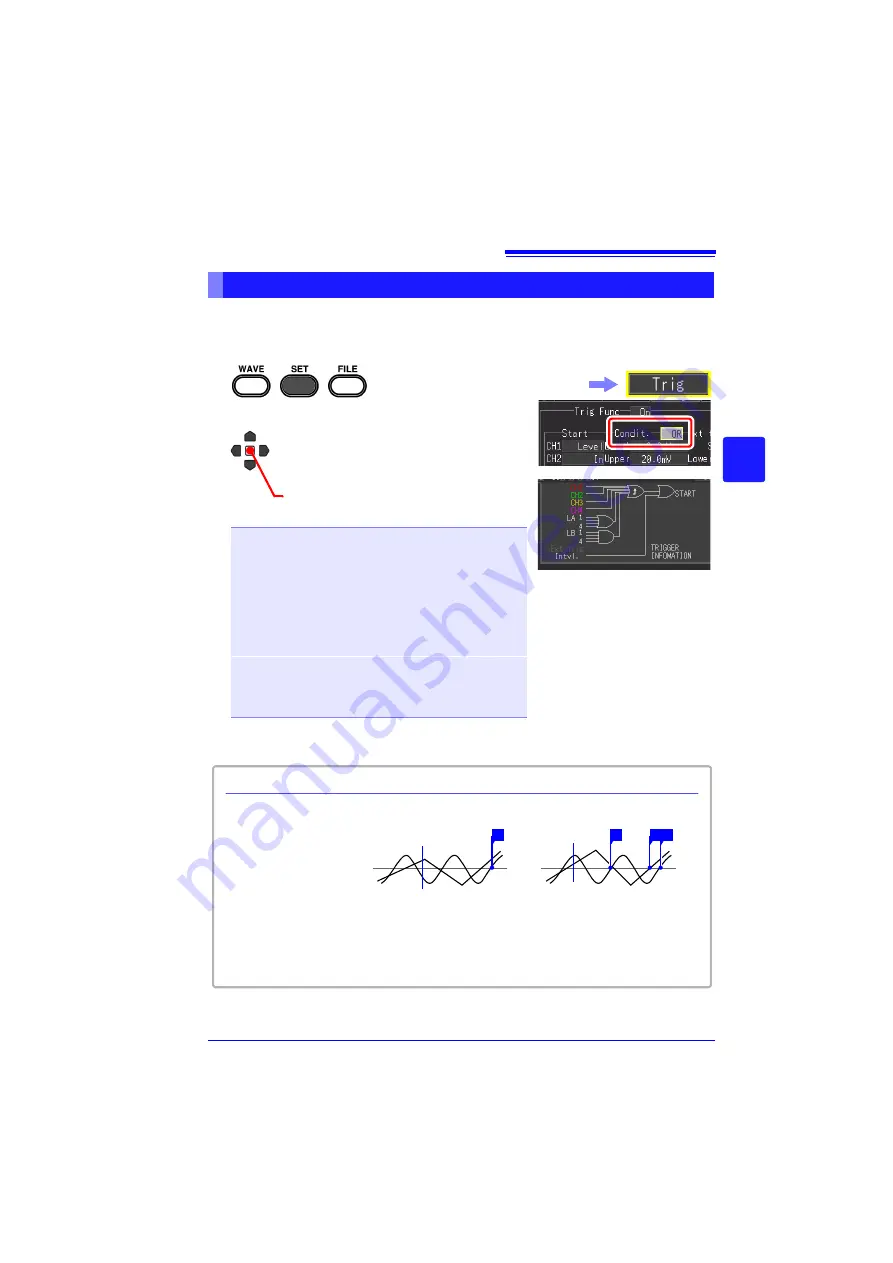
4.9 Recording Using Specific Conditions (Trigger Function)
113
Chapter 4
Set
ting t
h
e Meas
urement
Condit
ions
(
W
hen you want t
o
c
u
st
omize t
h
e
sett
ings)
4
The relation between each trigger source can be set. This is only valid for channels
for which triggers have been set.
This can be set on the [Trig] screen and [Wave+Trg] display.
Setting AND/OR Trigger Application Conditions
1
2
(Open/confirm the setting information.)
Select the relation between trigger
sources from the setting options of
[Condit.].
Setting options (
∗
. default setting)
OR
∗
A trigger is applied at the change point (edge)
when any one of the set trigger conditions chang-
es from an unmet state to a met state. Therefore,
even if a trigger condition is met at the start point
in time, the trigger is not applied until the change
point is detected.
Note: The "change point" indicates the point
when the trigger condition changes from an un-
met state to a met state.
AND
A trigger is applied when all of the set trigger con-
ditions are met. Therefore, if the trigger condi-
tions are met at the start point in time, the trigger
is applied immediately.
You can confirm the trigger appli-
cation conditions between chan-
nels on the screen.
Select the
[Trig]
screen.
[AND]
One waveform has crossed
above 0 V as the other crosses
on the upslope
[OR]
Either waveform crosses 0 V on
the upslope
Start measurement
Trigger .......Level
Level .............0 V
Slope
..................↑
(Example) To apply a trigger when the upslope (
↑
) of the waveform crosses zero volts:
Start
measurement
T
T
T T
About Trigger Application Conditions
0 V
0 V
Summary of Contents for MR8880-20
Page 2: ......
Page 12: ...Procedure 2 ...
Page 40: ...1 3 Screen Configuration and Display 30 ...
Page 76: ...3 4 Measurement Using Setting Wizard PRESETS key 66 ...
Page 174: ...6 4 Data Management 164 ...
Page 186: ...7 7 Performing a Printer Check 176 ...
Page 196: ...8 4 Numerical Value Calculation Expressions 186 ...
Page 216: ...10 4 Making System Settings 206 ...
Page 222: ...11 3 Communication Using Commands 212 4Click Next to start install ing Installing Click ...
Page 226: ...11 3 Communication Using Commands 216 ...
Page 254: ...13 6 Setting Wizard Function PRESETS 244 ...
Page 292: ...Appendix 10 Installing Waveform Viewer A30 ...
Page 297: ......
Page 298: ......
Page 299: ......
Page 300: ......






























