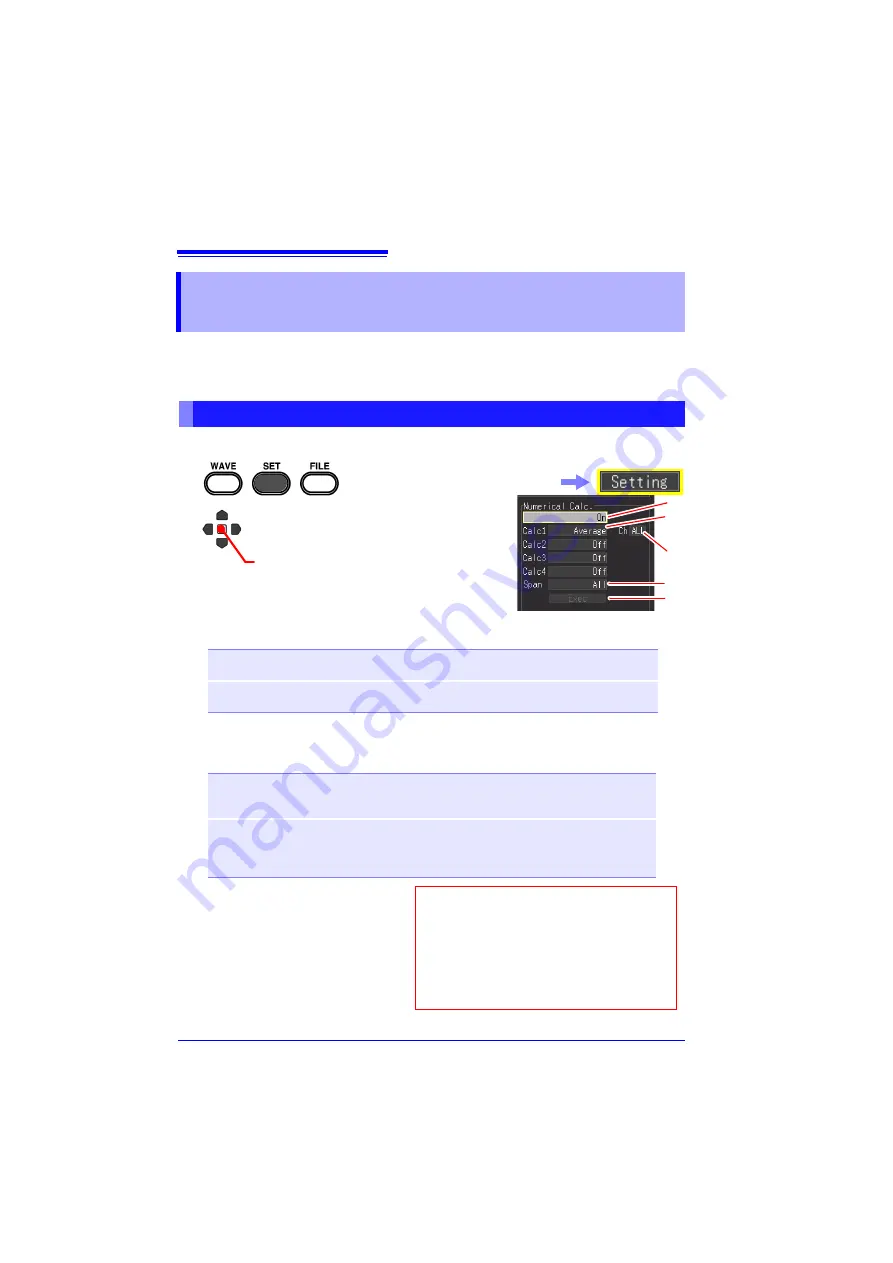
8.3 Calculating after Measurement (Manual Calculation)
182
You can set the calculation and perform the numeric value calculation after mea-
surement. You can perform the calculation for all of the waveform data, or specify
the range for which to perform the calculation (p. 183).
8.3 Calculating after Measurement
(Manual Calculation)
Performing Calculation for All Data
2
3
Set
[Numerical Calc.]
to
[On]
.
4
Select the calculation type for each of calculations 1 to 4.
Setting options (
∗
. default setting)
(*1).This cannot be set when [Envelope: On].
5
Select each of the calculation targets for the
[Ch]
setting items.
Setting options (
∗
. default setting)
6
Select
[All]
from
[Range]
.
7
Select
[Exec]
to execute the
calculation.
The numerical calculation results
appear.
[Highspeed]
Average, P-P, Maximum, Minimum, Time To Max, Time To Min, RMS,
Period, Frequency, Area, X-Y Area, Off
∗
[Realtime]
Average(*1), P-P, Maximum, Minimum, Time To Max, Time To Min,
Off
∗
Calculation item
other than X-Y
area value
CH1, CH2, CH3, CH4, ALL
∗
X-Y area value
In the case of calculating the X-Y area, you can set each of the X axis
and Y axis.
X:
CH1
∗
, CH2, CH3, CH4
Y:
CH1, CH2, CH3, CH4, ALL
∗
3
4
In the following steps, use the cursor keys in the same way
to configure settings.
5
6
1
Start and finish measuring.
7
This can also be set in the waveform
[Wave+Calc] screen. However, the items
that can be set are limited.
Settable items
Numeric calculation: On/Off, Calculation
range selection: All data/Between A and B,
Execute calculation
(Open/confirm the setting information.)
Select the
[Setting]
screen.
Summary of Contents for MR8880-20
Page 2: ......
Page 12: ...Procedure 2 ...
Page 40: ...1 3 Screen Configuration and Display 30 ...
Page 76: ...3 4 Measurement Using Setting Wizard PRESETS key 66 ...
Page 174: ...6 4 Data Management 164 ...
Page 186: ...7 7 Performing a Printer Check 176 ...
Page 196: ...8 4 Numerical Value Calculation Expressions 186 ...
Page 216: ...10 4 Making System Settings 206 ...
Page 222: ...11 3 Communication Using Commands 212 4Click Next to start install ing Installing Click ...
Page 226: ...11 3 Communication Using Commands 216 ...
Page 254: ...13 6 Setting Wizard Function PRESETS 244 ...
Page 292: ...Appendix 10 Installing Waveform Viewer A30 ...
Page 297: ......
Page 298: ......
Page 299: ......
Page 300: ......






























