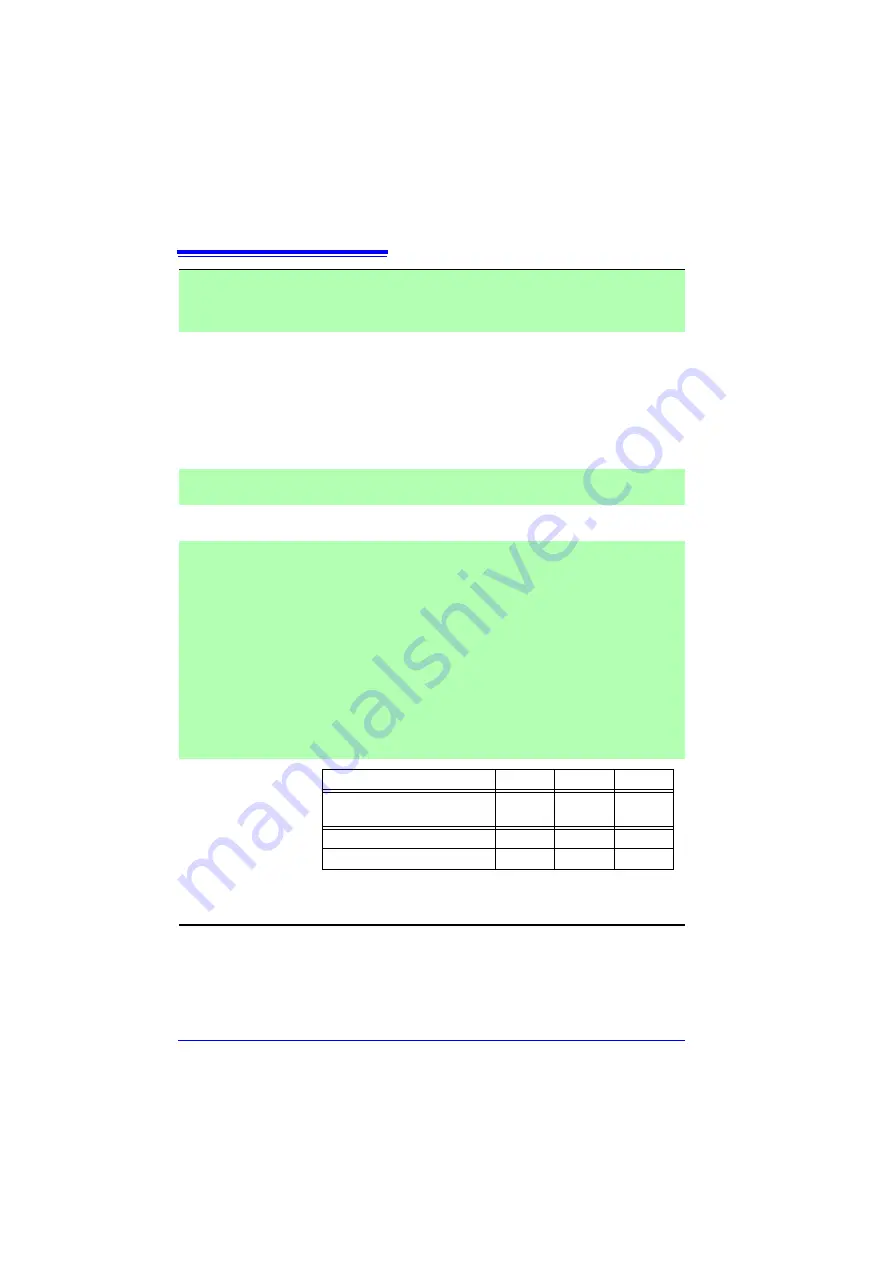
13.1 MR8880-20 Specifications
228
Temperature and
humidity range for
guaranteed
accuracy
Temperature: 23±5°C (73±9°F),
humidity 80% RH or less (non-condensating)
Storage temperature
and humidity
• Model MR8880-20, MR9000
Temperature: -20°C to 60°C (-4 to 140°F),
Humidity:
-20°C to 40°C (-4 to 104°F) 80% RH or less (non-condensating)
40°C to 45°C (104 to 113°F) 60% RH or less (non-condensating)
45°C to 60°C (113 to 140°F) 50% RH or less (non-condensating)
• Model Z1000
Temperature: -20°C to 40°C (-4 to 104°F),
Humidity: 80% RH or less (non-condensating)
Operating environ-
ment
Indoors, Pollution degree 2, up to 2000 m (6562-ft.) ASL
Dielectric strength,
Insulation resistance
5.4 kV AC for 1 minute, 100 M
Ω
or more at 500 V DC (between
inputs and instrument, and between each input)
Power source
1. Model Z1002 AC Adapter (12 V DC)
Rated supply voltage 100 to 240 V AC (Voltage fluctuations of
±10% from the rated supply voltage are taken into account)
Rated supply frequency 50/60 Hz
Anticipated transient overvoltage 2500 V
2. Z1000 Battery Pack (when used in combination with the AC
adapter, priority is given to the AC adapter.)
Rated supply voltage 7.2 V DC
3. LR6 Alkaline batteries x 8 (when used in combination with the
AC adapter, priority is given to the AC adapter)
4. DC power supply input: 10 to 28 V DC (input from the AC
adapter jack is possible with a custom-ordered cable), the cable
between the batteries and instrument must be within 3 m (charg-
ing voltage range: 12 V DC to 16 V DC)
Maximum rated
power
(*1) Real-time saving and backlight on (reference value)
(*2) Real-time saving and backlight off (reference value)
(*3) Real-time saving, backlight on and optional printer connected
Operating power supply
(*1)
(*2)
(*3)
Z1002 AC Adapter
(AC adapter included)
45 VA
38 VA
107VA
External DC power supply
11 VA
10 VA
40 VA
Z1000 Battery Pack
9 VA
8 VA
22 VA
Summary of Contents for MR8880-20
Page 2: ......
Page 12: ...Procedure 2 ...
Page 40: ...1 3 Screen Configuration and Display 30 ...
Page 76: ...3 4 Measurement Using Setting Wizard PRESETS key 66 ...
Page 174: ...6 4 Data Management 164 ...
Page 186: ...7 7 Performing a Printer Check 176 ...
Page 196: ...8 4 Numerical Value Calculation Expressions 186 ...
Page 216: ...10 4 Making System Settings 206 ...
Page 222: ...11 3 Communication Using Commands 212 4Click Next to start install ing Installing Click ...
Page 226: ...11 3 Communication Using Commands 216 ...
Page 254: ...13 6 Setting Wizard Function PRESETS 244 ...
Page 292: ...Appendix 10 Installing Waveform Viewer A30 ...
Page 297: ......
Page 298: ......
Page 299: ......
Page 300: ......






























