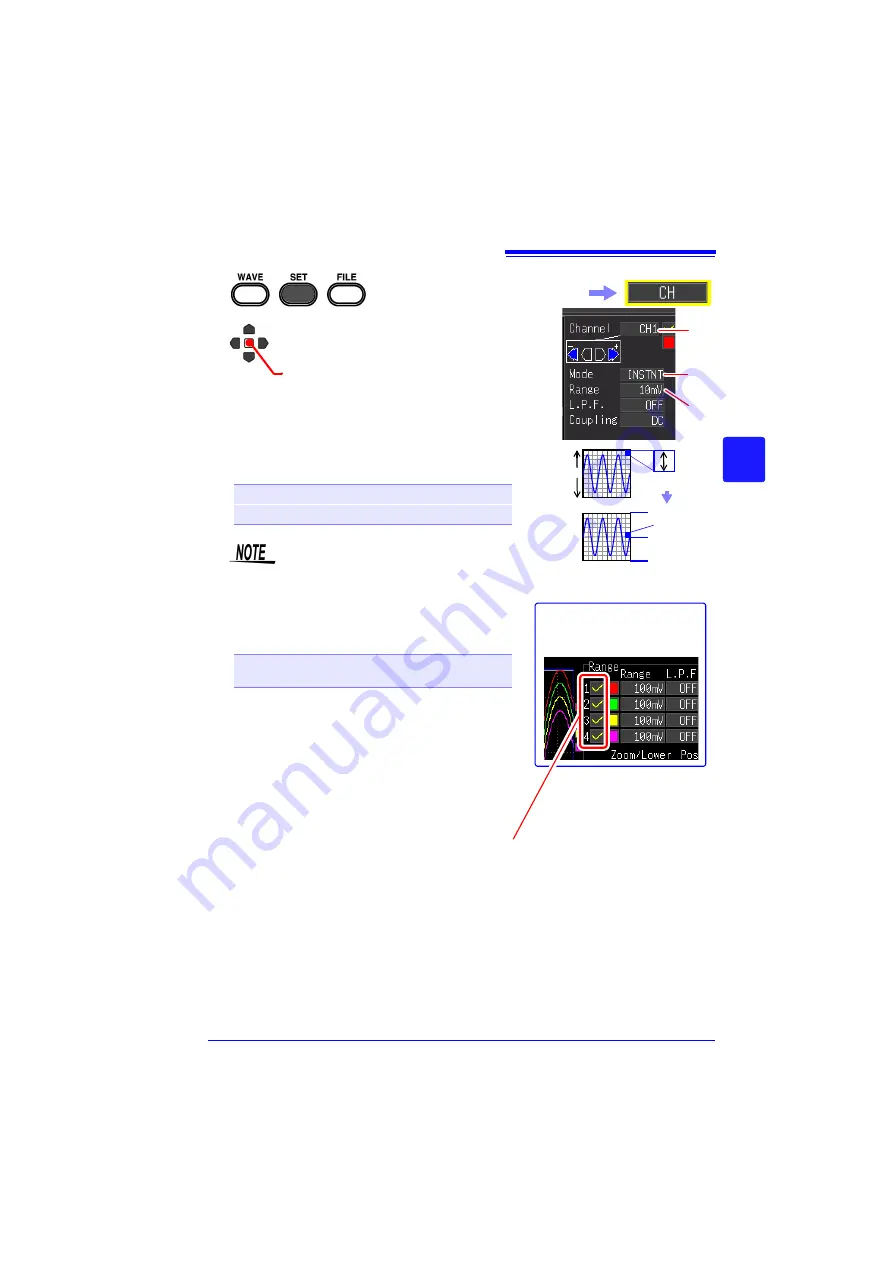
4.5 Setting the Input Conditions
87
Chapter 4
Set
ting t
h
e Meas
urement
Condit
ions
(
W
hen you want t
o
c
u
st
omize t
h
e
sett
ings)
4
1
2
(Open/confirm the setting information.)
Select the channel to set from
[Channel]
.
3
Select the type of value to record from
[Mode]
.
Setting options (
∗
. default setting)
4
Select the appropriate measurement
amplitude range from
[Range]
.
Setting options (
∗
. default setting)
The measurable effective range is up to ±10 times
of the range. (However, for 100 V/div, the maxi-
mum input voltage is up to 600 V AC/DC.)
INSTNT
∗
Records instantaneous values.
RMS
Records effective values.
When an effective value is selected, the
input coupling automatically becomes
[AC]
. (
[DC]
cannot be selected.)
10
∗
, 20, 50, 100, 200, 500 mV,
1, 2, 5, 10, 20, 50, 100 V
[/div]
1div
Voltage value per division in the ver-
tical axis direction
10mV/div
0mV
50mV
-50mV
10mV
10div
In the following steps, use the same operation to con-
figure settings.
The setting can also be
changed on the Waveform
screen. ([Wave+Set] Display)
When you want to view all of the channel set-
ting information
You can check the information on the [All CH]
screen.
When you do not want to display the waveform
of a specific channel
Set the channel display setting to Off (clear the
check).
2
3
4
Select the
[CH]
screen.
If the channel setting is set to Off, the following items are not applicable. However, the
trigger is accepted because measurement is performed.
Waveform display, printing, data saving, and data calculation
Summary of Contents for MR8880-20
Page 2: ......
Page 12: ...Procedure 2 ...
Page 40: ...1 3 Screen Configuration and Display 30 ...
Page 76: ...3 4 Measurement Using Setting Wizard PRESETS key 66 ...
Page 174: ...6 4 Data Management 164 ...
Page 186: ...7 7 Performing a Printer Check 176 ...
Page 196: ...8 4 Numerical Value Calculation Expressions 186 ...
Page 216: ...10 4 Making System Settings 206 ...
Page 222: ...11 3 Communication Using Commands 212 4Click Next to start install ing Installing Click ...
Page 226: ...11 3 Communication Using Commands 216 ...
Page 254: ...13 6 Setting Wizard Function PRESETS 244 ...
Page 292: ...Appendix 10 Installing Waveform Viewer A30 ...
Page 297: ......
Page 298: ......
Page 299: ......
Page 300: ......






























