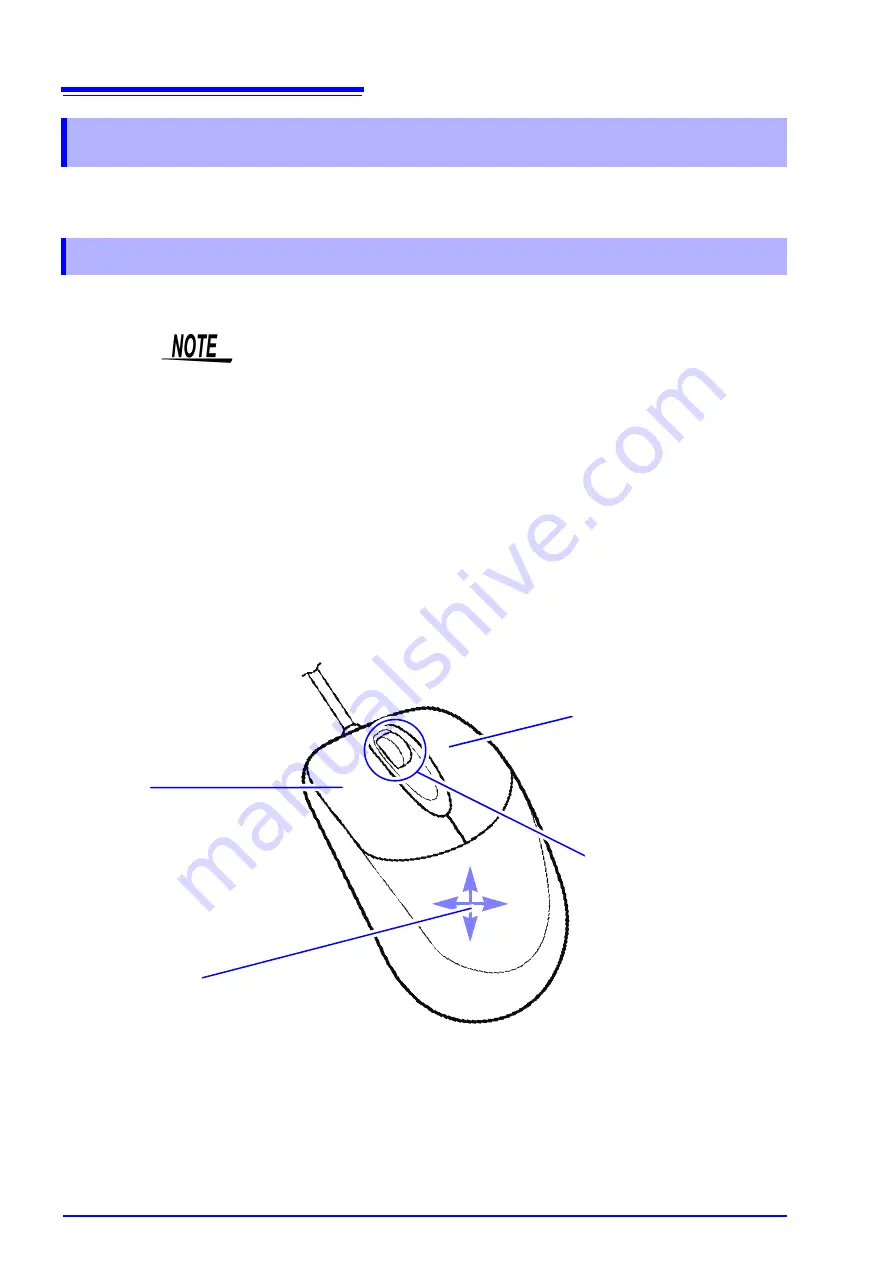
1.5 Basic Operations
22
You can use a mouse to make various settings on the instrument. This section explains how to per-
form mouse operations.
Use a commercially available USB mouse to operate the instrument.
The following describes how to operate the instrument with a mouse:
1.5 Basic Operations
1.5.1 Mouse Operations
• There are a variety of mice available, and not all mice will work with the instru-
ment.
• The instrument's USB ports are designed exclusively for use with mice and
USB memory sticks. Do not connect any other type of device.
• With some USB devices, the instrument may not start up if the power is turned
on while the USB device is connected to a USB connector. If that happens,
connect the USB device after turning on the power.
• When the instrument is operated with a mouse, some screens may not display
properly.
• External interference may cause the mouse to malfunction. Keep the mouse
and mouse cable as far away as possible from sources of interference.
• Do not use a USB hub because mouse operation may not be possible. Also,
do not connect two mice.
Right-click
Displays a menu with a list of screens.
Grayed-out screens cannot be dis-
played.
Center wheel
Changes the selected item.
On the File screen, you can use the
center wheel to change the selected
file. When measuring with memory
division, you can use the center
wheel to change the displayed
block.
On the Waveform screen, you can
use the center wheel to scroll the
waveform or move the A/B cursors.
Left-click
Left-click to select menus and to select items
on menus. When measuring with memory di-
vision, you can change the displayed block by
double-clicking.
Click the current path shown on the File
screen to move one level up in the folder hier-
archy.
Up/down/left/right
Moves the mouse cursor up, down, left, and
right on the screen.
Convenient features: Shortcut operations
Drag the mouse in any of the following directions while the right mouse button is held down to perform the corre-
sponding shortcut operation.
Drag right: START operation
Drag left: STOP operation
Drag up: ESC operation
Summary of Contents for MR8740
Page 2: ......
Page 12: ...Contents x ...
Page 26: ...Operating Precautions 14 ...
Page 128: ...5 5 Miscellaneous Printing Functions 116 ...
Page 196: ...7 12 Setting Output Waveform Parameters 184 ...
Page 234: ...9 5 Numerical Calculation Type and Description 222 ...
Page 248: ...10 3 Waveform Calculation Operators and Results 236 ...
Page 302: ...12 8 FFT Analysis Modes 290 ...
Page 316: ...13 6 Editor Command Details 304 ...
Page 416: ...Appendix 4 FFT Definitions A26 ...
Page 421: ......
Page 422: ......
Page 423: ......
Page 424: ......






























