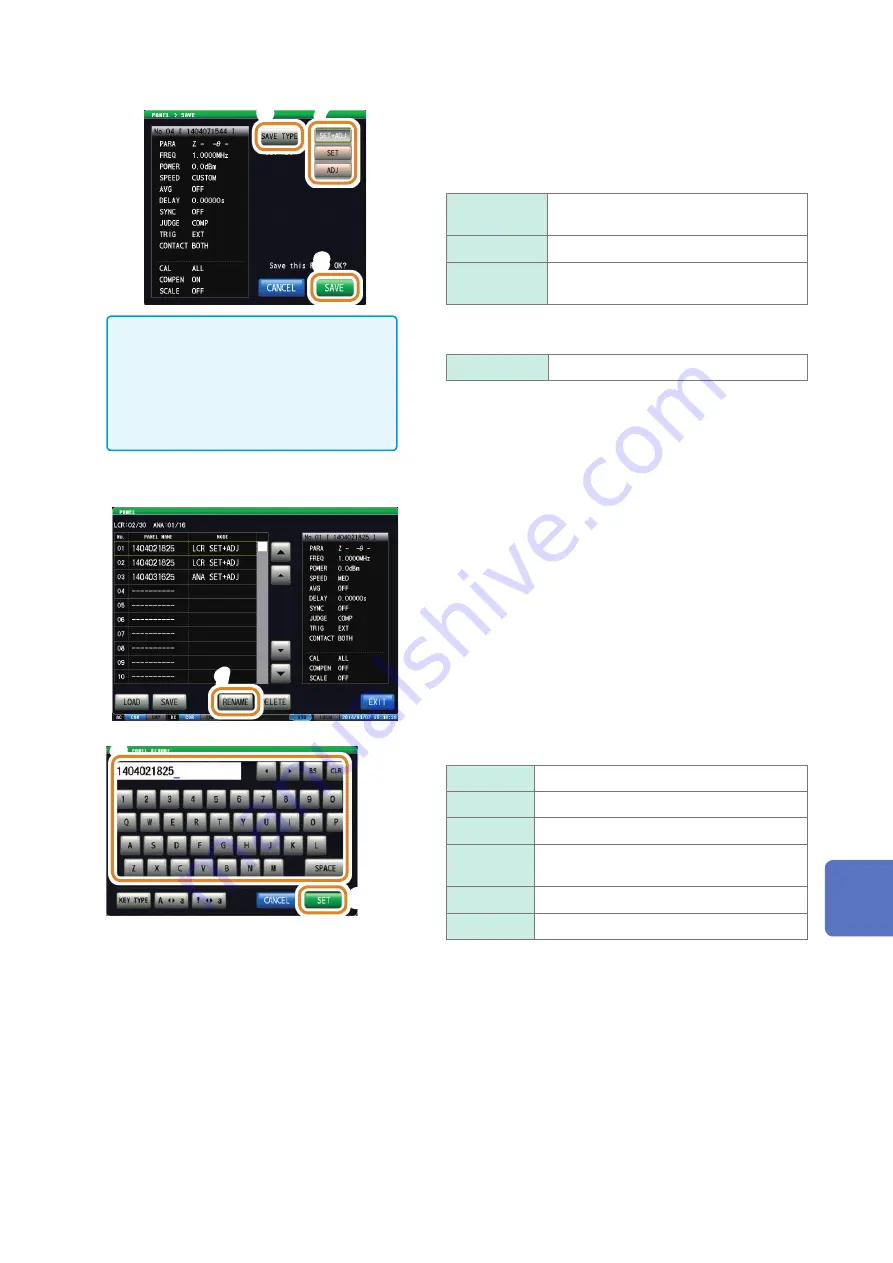
225
Saving Measurement Conditions (Panel Save Function)
7
6
8
When save is executed, “
PANEL SAVE
”
is displayed in red at the right bottom
position of the screen where time is
displayed.
Do not turn off the power when this is
displayed.
6
Press
[SAVE TYPE]
.
7
Select the type to save.
(ANALYZER consists of
[SET + ADJ]
only)
[SET+ADJ]
Saves both the measurement conditions
and compensation values.
[SET]
Saves measurement conditions only.
[ADJ]
Saves measurement conditions and
compensation values only.
8
Press
[SAVE]
.
[CANCEL]
Use this key to cancel the setting.
9
Press
[EXIT]
to close the setting screen.
Changing panel name to be saved
1
1
Press
[RENAME]
before Step 6 of “Saving
Measurement Conditions”.
2
3
2
Enter the name to be saved.
[CLR]
Deletes all input characters.
[BS]
Deletes the last character.
[KEY TYPE]
Changes the keyboard type.
[A
a]
Switches between upper case and lower
case characters.
[!
a]
Switches between character and symbol.
[CANCEL]
Use this key to cancel the setting.
3
Press
[SET]
.
9
Saving and Loading Panel Information
Summary of Contents for IM7580
Page 1: ......
Page 2: ......
Page 6: ...Contents iv...
Page 8: ......
Page 18: ...10 Operating Precautions...
Page 68: ...60 Judging Measurement Results...
Page 230: ...222 External Control I O Settings...
Page 234: ...226 Saving Measurement Conditions Panel Save Function Keyboard type KEY TYPE A a a...
Page 280: ...272 Editing Data Saved in USB Flash Drive...
Page 300: ...292 Measurement Time...
Page 327: ...A15 Initial Settings Table Appx 8 Initial Settings Table 10 9 8 7 6 5 4 3 2 1 Appx Ind...
Page 328: ...A16 Initial Settings Table...
Page 329: ...A17 Initial Settings Table 10 9 8 7 6 5 4 3 2 1 Appx Ind...
Page 330: ...A18 Initial Settings Table...
Page 331: ...A19 Initial Settings Table 10 9 8 7 6 5 4 3 2 1 Appx Ind...
Page 337: ...13 09...
Page 338: ......
Page 339: ......






























