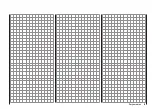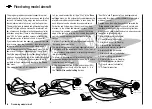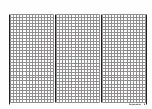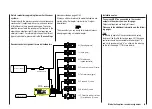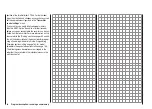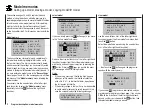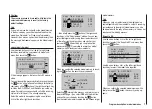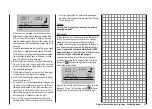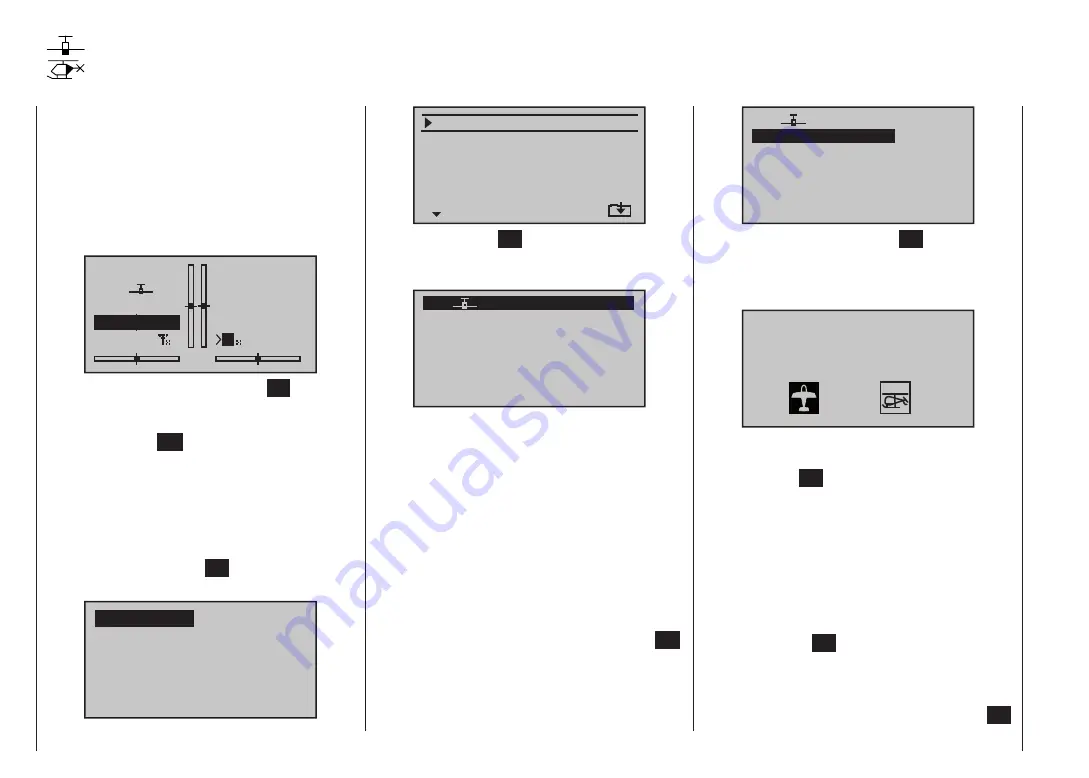
66
Program description: reserving a new memory
If you have already read through the manual to this
point, you will undoubtedly have made your first attempt
at programming the system already. Even so, it is impor-
tant to describe each menu here in detail, to ensure that
you have comprehensive instructions for each applica-
tion you are likely to encounter.
In this section we start with setting up a “free” model
memory prior to “programming” a new model:
#01
0:00h
stop
flt
0:00
0:00
0.0V
5.6V
HoTT
M
From the basic display press the central
SET
button of
the right-hand touch-key to move to the “Multi-function
list”. (You can return to the basic screen at any time by
pressing the central
ESC
button of the left-hand touch-
key.) By default the menu point “
Model memory
” is
displayed inverse (black background) and is therefore
active when you first call up the multi-function select
menu after switching the transmitter on. If this is not the
case, select the “
Model memory
” menu using the arrow
buttons (
,
) of the left or right-hand touch-key,
then briefly press the central
SET
button of the right-
hand touch-key:
mod.mem.
servo set.
D/R expo
wing mixer
base sett.
contr set.
phase trim
free mixer
servo disp
basic sett
fail-safe
telemetry
Detailed description of programming
Reserving a new memory
select model
clear model
copy mod–>mod
=>
=>
=>
export to SD
import from SD
=>
=>
=>
Now touch the central
SET
button of the right-hand
touch-key once more to move on to the “
select model
”
sub-menu.
03
04
05
free
02
01
06
R08
free
free
free
free
In the transmitter’s default state the first model memory
is already initialised with the “
Fixed-wing model
” model
type, and the receiver supplied in the set is “bound” to
it. This is indicated by the receiver code displayed at top
right of the screen; in the example above this is R08. If,
on the other hand, the model memory is “unbound”, you
will see “---”.
The remainder of the model memories are not yet
occupied, and are “unbound”; these are entitled
“
free
”. If you want to set up a fixed-wing model,
then you can immediately start the programming pro-
cedure after leaving the “
select model
” sub-menu and
the “
Model memory
” menu by pressing the central
ESC
button of the left-hand touch-key each time … alterna-
tively you can select one of the free model memories
using the left or right-hand touch-key …
03
04
05
free
02
01
06
R08
free
free
free
free
... and then briefly press the central
SET
button of the
right-hand touch-key to confirm your choice.
After this you are invited to select the basic model type,
i. e. either “Fixed-wing” or “Helicopter”:
Sel model type
( empty mod mem )
Use the
or
button of the left or right-hand touch-
key to select the appropriate basic model type, then
touch the central
SET
button of the right-hand touch-key
to confirm your choice. Your chosen model memory is
now initialised with the selected basic model type, and
the screen switches back to the basic display. The model
memory is now reserved for that use.
However, if you wish to get started with a
helicopter
,
then use the
or
button of the left or right-hand
touch-key to select one of the model memories marked
as “
free
”, and confirm your choice with a brief
touch of the central
SET
button of the right-hand touch-
key. You are now requested to define the basic model
type, i. e. either “fixed-wing” or “helicopter”. Use the
or
button of the left or right touch-key to select the
corresponding symbol, then again press the central
SET
Summary of Contents for mx-12 Hott
Page 1: ...Programming Manual 33116 mx 16 HoTT 3 en mx 16...
Page 35: ...35 For your notes...
Page 49: ...49 For your notes...
Page 55: ...55 For your notes...
Page 59: ...59 For your notes...
Page 63: ...63 For your notes...
Page 69: ...69 For your notes...
Page 91: ...91 For your notes...
Page 101: ...101 For your notes...
Page 123: ...123 For your notes...
Page 181: ...181 For your notes...
Page 193: ...193 For your notes...