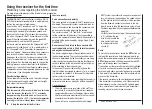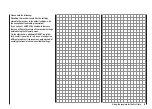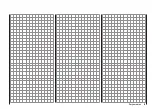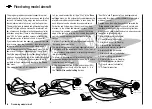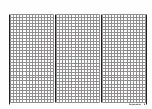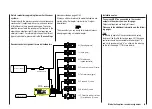51
Backing up receiver settings
the process is complete, this message appears:
Click on “OK” to close the window.
You can now reset the receiver to the default settings,
as mentioned earlier and described on page 44.
Copying a data set to the receiver
You can re-load the backed-up data into the receiver
using the “File Load” function of the Receiver Setup
program.
The first step is to connect the receiver as described
under point 3 “
Reading out receiver data
”, and click
on the “Connect” button. Assuming that the receiver has
been previously initialised, the program reads out the
default settings.
Now select the desired “rdf” file from the appropriate
folder and click on “OK” in the “File Load” pop-up win-
dow. Click on the “Write” button to transfer the data to
the receiver connected to the PC.
When the data transfer is complete, the pop-up window
“Receiver Data Write Success” appears.
Finally you can click on “OK” to confirm the action, then
on the “Disconnect” button to disconnect the Receiver
Setup program from the receiver.
Important notes:
The “Receiver Setup” program includes addition-
•
al functions which are currently still in prepara-
tion; they must not be used at present. You can
find out about the latest state of the software in
the Download area for the
mx-16
on the Graup-
ner website.
A separate manual for the whole “Firmware_Up-
•
grade_grStudio_Ver-X.X” program package is in
preparation, and will be updated constantly as
soon as new options are available.
Important:
The active connection is terminated using the “Dis-
connect” button, but you should only do this if you
wish to initialise the receiver directly, as described on
page 44 or 48, and do not wish to overwrite it with a
data set you have already saved.
Saving receiver data
4.
The “File Save” button backs up the current servo
configuration on the PC.
The Windows “Save as” dialogue now opens:
First select a folder of your choice in which to save
the file, and enter under “File name” an appropri-
ate and unambiguous name, so that you can easily
find the file again at a later date. The program auto-
matically appends the file suffix “rdf”. The data set is
backed up when you click on the “Save” button. When
Summary of Contents for mx-12 Hott
Page 1: ...Programming Manual 33116 mx 16 HoTT 3 en mx 16...
Page 35: ...35 For your notes...
Page 49: ...49 For your notes...
Page 55: ...55 For your notes...
Page 59: ...59 For your notes...
Page 63: ...63 For your notes...
Page 69: ...69 For your notes...
Page 91: ...91 For your notes...
Page 101: ...101 For your notes...
Page 123: ...123 For your notes...
Page 181: ...181 For your notes...
Page 193: ...193 For your notes...