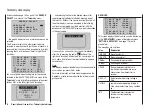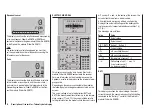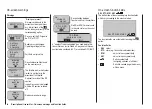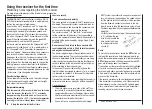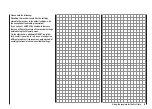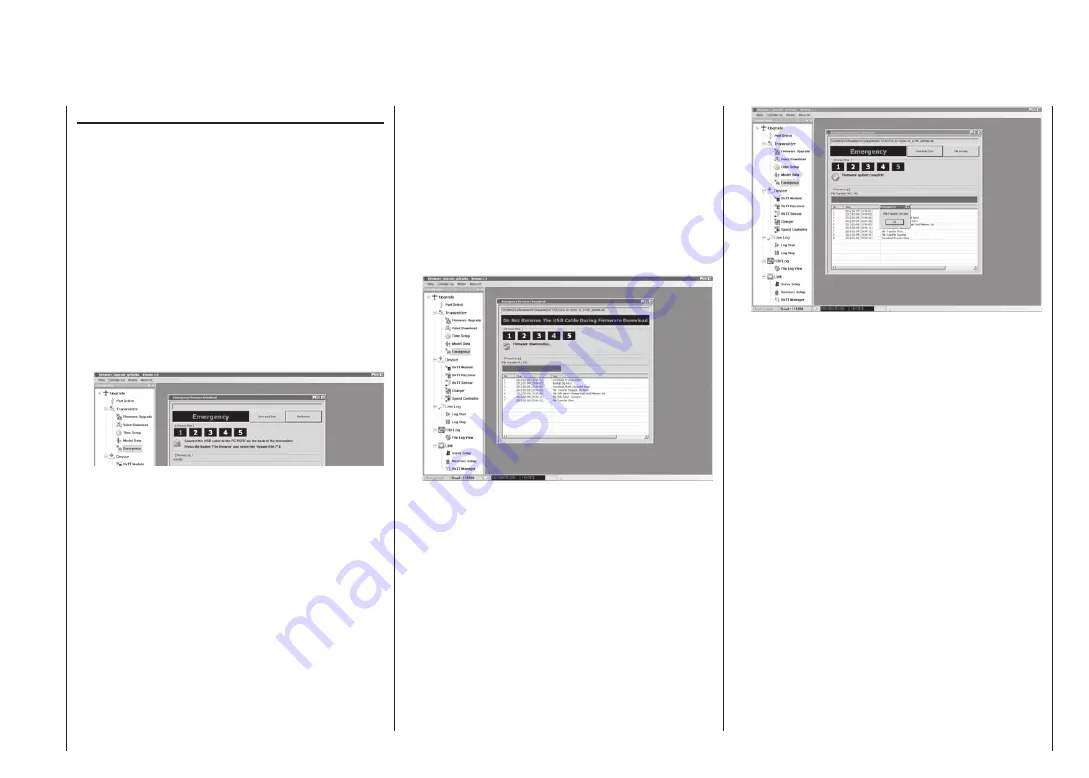
43
Using the transmitter for the first time - Updating the firmware
Restoring the transmitter’s firmware
„Emergency“ program
Restoring the
mx-16
HoTT transmitter software
If a transmitter firmware update should fail, or if the
transmitter software “hangs” (in which case you may not
be able to switch the transmitter off using the “POWER”
switch), then you can restore the earlier firmware using
the “Emergency” program segment.
If you switch the transmitter off, but the screen con-
tinues to be active, then please set the switch to the
“POWER=OFF” position, unplug the transmitter battery,
wait a few seconds, then plug it in again - but leave the
POWER switch at the “OFF” position!
Starting the “Emergency” program
1.
Now move to the “Controller Menu” and select the
“Emergency” entry under the heading “Transmitter”:
Ensure that the transmitter is switched off! Connect
the USB lead to the PC or laptop, and to the USB
socket on the back of the transmitter.
Restoring the
2.
mx-16
transmitter software
Press the “File Browse” button and search for the
current firmware in the program window which now
opens; as mentioned earlier, you will find this in the
“Official Version \ 33112_…_33032_mx-xx_mc-32 \
SD card \ Firmware” folder of the unpacked “HoTT_
Software_VX” file. The file matching the
mx-16
transmitter is called: “mx-16_1vXXX_German.bin” (or
“…English.bin”).
Now press the “Download Start” button to initiate the
update process. Wait for a moment until the status
bar starts to advance, and only then switch the trans-
mitter on. Don’t be surprised if the screen comes to
life, but displays no information.
(If the progress bar reaches the right-hand end be-
fore the transmitter is switched on, you will have to
click on the “Download Start” button again.)
After you switch the transmitter on, there may well
be a wait lasting a minute before the process actual-
ly starts.
The progress bar indicates that the data transfer
process is under way, and the screen displays [Proc-
ess Step] “No 4, Firmware downloading …”.
Ensure that the USB lead is making reliable contact,
and do not interrupt the update process.
The firmware transfer is finished when the progress
bar reaches the right-hand end; you will then see the
message “File Transfer Success” to indicate that the
transfer has been successful.
The transmitter’s signal melody sounds, the trans-
mitter screen switches itself on with the start display
“
mx-16
HoTT”, and the current firmware version is
shown on the screen.
Finally click on “OK”. Switch the transmitter off, and
disconnect the USB lead from the transmitter and the
PC or laptop.
Summary of Contents for mx-12 Hott
Page 1: ...Programming Manual 33116 mx 16 HoTT 3 en mx 16...
Page 35: ...35 For your notes...
Page 49: ...49 For your notes...
Page 55: ...55 For your notes...
Page 59: ...59 For your notes...
Page 63: ...63 For your notes...
Page 69: ...69 For your notes...
Page 91: ...91 For your notes...
Page 101: ...101 For your notes...
Page 123: ...123 For your notes...
Page 181: ...181 For your notes...
Page 193: ...193 For your notes...