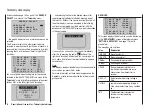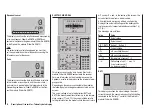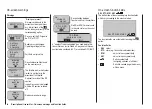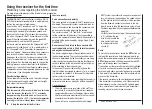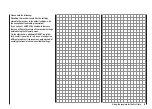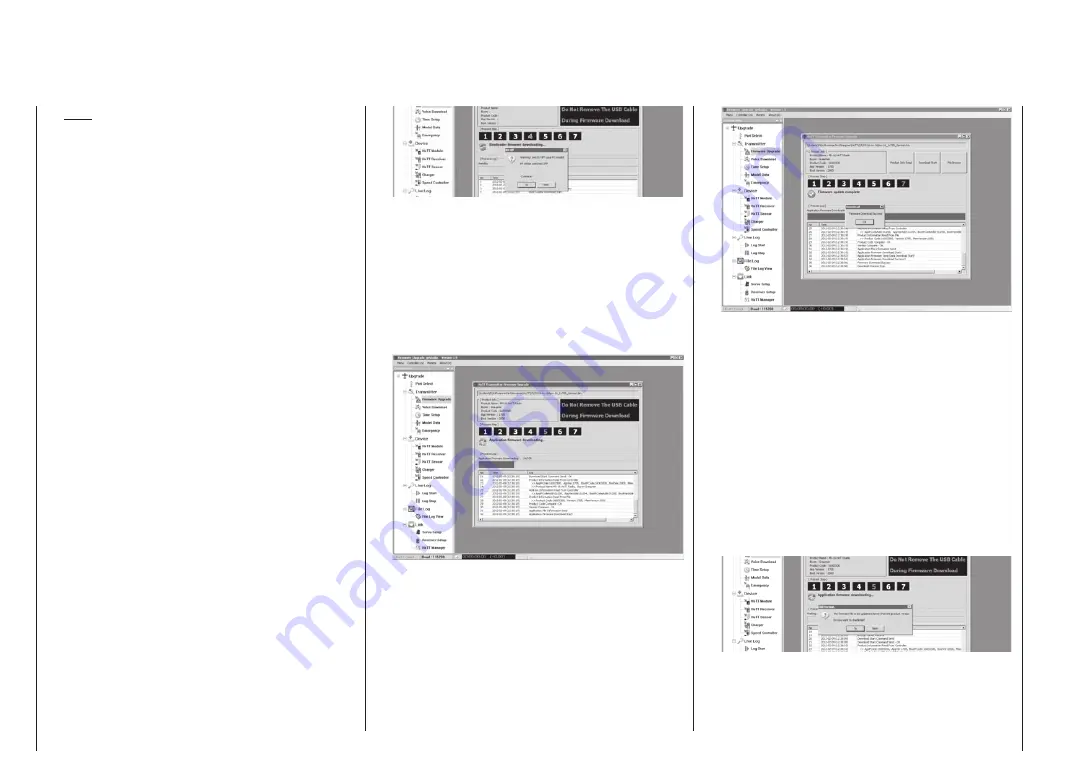
42
Using the transmitter for the first time - Updating the firmware
Note:
At any time you can call up an explanation of any
step in the form of Quick-Info by positioning the
mouse pointer over a number.
If you have not already done so, connect your trans-
mitter to the PC or laptop at this point. Now click
on the button marked “File Browse” and select the
firmware update file matching your transmitter in the
“Open file” dialogue which now appears; the file suf-
fix will be “bin”.
In the case of the zip file “HoTT_Software_VX”
which you have already downloaded and unpacked,
this will usually be found in the folder “Official Ver-
sion \ 33112_ …_ 33032_mx-xx_mc-32 \ SD card \
Firmware”, and is called “mx-16_1vXXX_German.
bin” (or “… English.bin”). The file appears in the asso-
ciated window. At the same time the “2” starts to flash
red instead of the “1”.
The firmware files are encoded in a manner speci-
fic to each product, i.e. if you accidentally select a file
which does not match the product (e.g. receiver up-
date file instead of transmitter update file), the pop-
up window “Product code error” appears, and you will
be unable to continue the update process.
Follow the instructions for “[Process Step] 2”. If you
have not already done so, switch the transmitter on
at this point, and then start the transmitter update by
clicking on the “Download Start” button.
Shortly after this you will see a warning that the
transmitter’s RF signal is being disabled: “RF will be
switched OFF.” Before clicking on “Yes” you should
therefore switch the receiving system off if it is cur-
rently operating.
At this point the actual update process begins, and a
progress bar starts to advance above the constantly
changing lines of text. At the same time the flashing
red number continues to indicate the current “Proc-
ess Step”.
You must not interrupt the connection between
the transmitter and the PC during the update
process!
The update is finished when the progress bar reach-
es the right-hand end, and the message “Firmware
Download Success” appears. At the same time the
[Process Steps] display moves on to “7” “Update
Process Finish”:
Click on “OK”, then switch the transmitter off and fi-
nally disconnect the lead between the transmitter and
the PC or laptop.
If the progress bar fails to advance, or if the update
process terminates before it reaches the 100% mark,
close the program and repeat the update procedure,
i.e. carry out each of the steps described above once
more. If an update fails repeatedly, please read the
following section.
If you accidentally attempt to load a version of the
firmware which is correct, but older than the one cur-
rently in the transmitter, the screen will display a cor-
responding warning:
Unless you really want to load older firmware, click
on “No” with the mouse, and load the correct *.bin file
using the “File Browse” button.
Summary of Contents for mx-12 Hott
Page 1: ...Programming Manual 33116 mx 16 HoTT 3 en mx 16...
Page 35: ...35 For your notes...
Page 49: ...49 For your notes...
Page 55: ...55 For your notes...
Page 59: ...59 For your notes...
Page 63: ...63 For your notes...
Page 69: ...69 For your notes...
Page 91: ...91 For your notes...
Page 101: ...101 For your notes...
Page 123: ...123 For your notes...
Page 181: ...181 For your notes...
Page 193: ...193 For your notes...