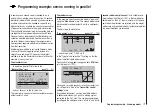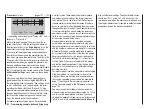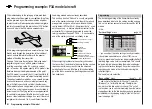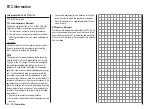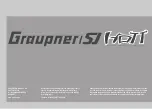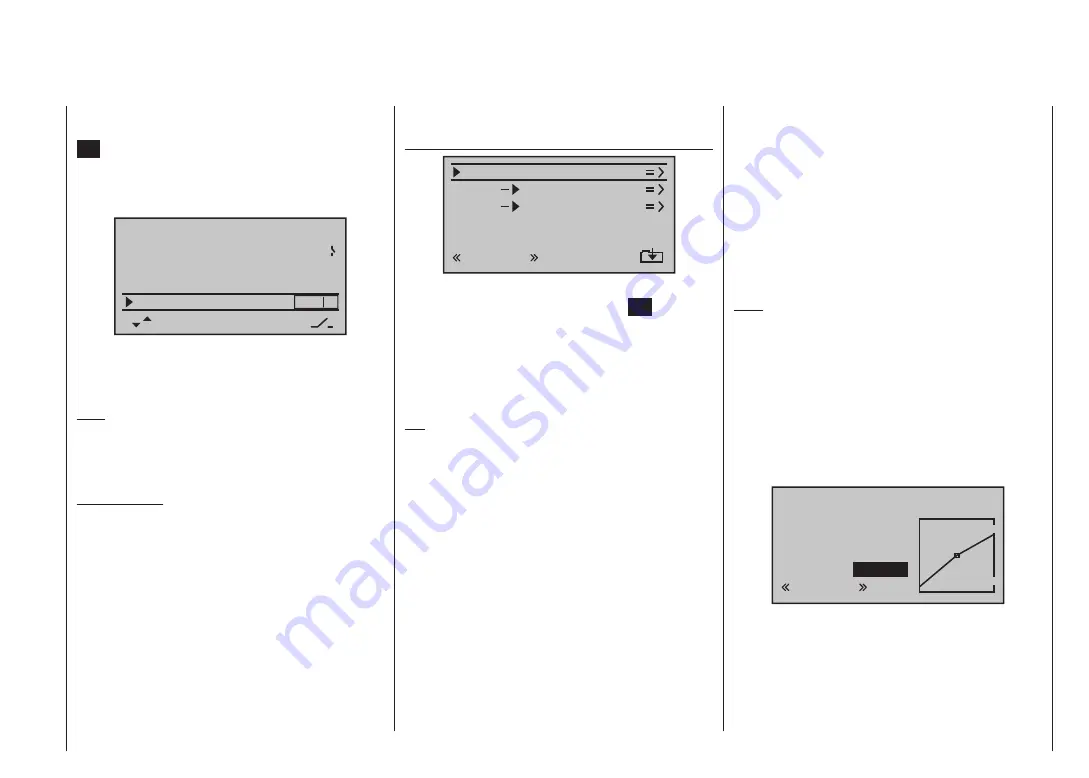
189
Programming example: model helicopter
“
Auto-rotation
” line using the arrow buttons
of the
left or right-hand touch-key, briefly touching the central
SET
button of the right-hand touch-key, and then moving
one of the two-position switches (SW 2 or 8) to the “ON”
setting. The switch number (in our example “2”) now
appears on the right of the screen.
rear
5:00
C3
2
–––
–––
phase 2
phase 3
hover
speed
pitch min
timer
autorotat.
This switch should be located at a position on the trans-
mitter where you can easily reach it without letting go of
the stick, e. g. above the collective pitch stick.
Note:
For more information on setting up this “emergency OFF
switch” please refer to the section in the centre column
of the following page.
And another tip:
Please make it a habit to give all the switches a common
“on” direction; then a quick glance at the transmitter
before flying will soon reassure you that all switches are
“off”.
If you wish, you could at this point move up two lines
and assign a flight phase switch for flight phase 2, which
is already assigned the name “Hover”, but this simple
programming example deliberately excludes such refine-
ments.
You have now completed the basic settings at the
transmitter, i. e. the procedure which you will need to use
time and again when setting up a new model. The actual
helicopter-specific set-up is carried out primarily in the …
“Heli mixers”
menu
ch1
ch1
ptch
thro
tail
normal
gyro
0%
inp8
0%
In the very first line you will see the “
Collective pitch
”
function, and a brief press on the central
SET
button of
the right-hand touch-key takes you to the appropriate
sub-menu. At this point you will see a graphic represen-
tation of the collective pitch curve. This is initially defined
by only three reference points, and in most cases this is
quite adequate.
Tip:
Always try to manage with these three reference points
initially, as additional points just complicate matters,
and extra complexity is just what you don’t need at the
moment.
The reference point for hovering should generally be the
mechanical centre-point of the collective pitch stick, as
this position feels completely natural to most pilots. You
can, of course, set up the curve to locate the hover at a
different point, but you should not be tempted to do this
unless you know exactly what you are doing. Start by
setting the collective pitch stick to centre. Assuming that
you previously adjusted the servos in accordance with
the manufacturer’s instructions, the servo output arms
will now (usually) be at right-angles to the servo case.
If you have not already done so, adjust the mechani-
cal linkages to the rotor head so that all the blades are
set to a collective pitch angle of 4° to 5° positive for the
hover. All known helicopters will fly at this setting.
Now push the collective pitch stick fully forward to the
maximum collective pitch point (the full-length vertical
line indicates the current position of the stick). Adjust
Point 5 on the collective pitch curve using the arrow but-
tons of the right-hand touch-key, with the aim of obtain-
ing a maximum collective pitch setting of around 9° at
the main rotor blades. This point should be at a value of
50%.
Note:
A rotor blade set-up gauge, e. g. the Graupner item,
Order No.
61
, is very useful when setting up blade pitch
angles, as you can read off the angles directly.
Now pull the collective pitch stick right back to the
collective pitch minimum position. Set the blade pitch
angle for Point 1 to 0 to -4°, depending on your piloting
ability. This produces a graph line with a slight angle at
the hover point, forming what is known as the collective
pitch curve. It might look approximately like this:
input
output
point
1
–100%
–80%
–80%
ptch
normal
If you now switch to the auto-rotation phase - you will
see the name of the flight phase “Autorot” at bottom left
on the screen - the “old” collective pitch curve will re-ap-
pear. In this phase you should set the same values as in
the normal phase, with the following exception: increase
the pitch angle at Point 5 (collective pitch maximum) by
Summary of Contents for mx-12 Hott
Page 1: ...Programming Manual 33116 mx 16 HoTT 3 en mx 16...
Page 35: ...35 For your notes...
Page 49: ...49 For your notes...
Page 55: ...55 For your notes...
Page 59: ...59 For your notes...
Page 63: ...63 For your notes...
Page 69: ...69 For your notes...
Page 91: ...91 For your notes...
Page 101: ...101 For your notes...
Page 123: ...123 For your notes...
Page 181: ...181 For your notes...
Page 193: ...193 For your notes...