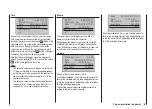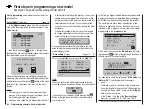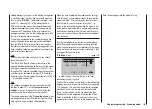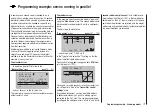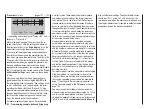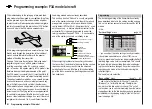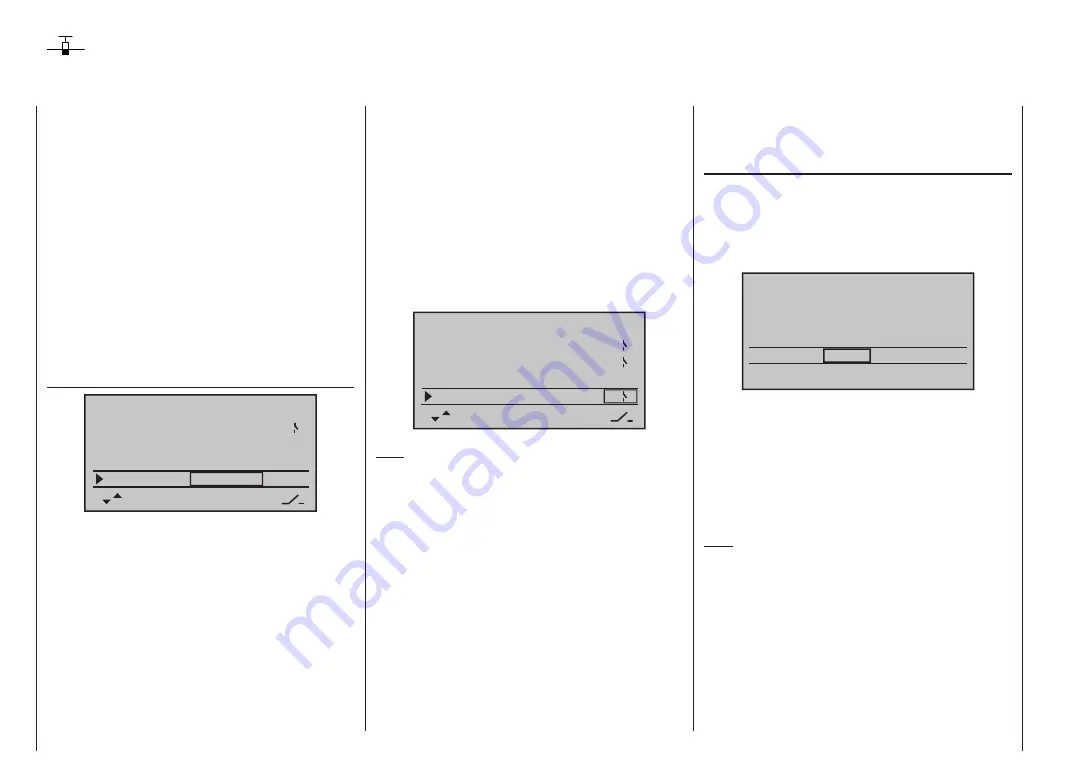
176
Programming example - fixed-wing model
Using flight phases
Within any of the twenty model memories you can
program up to four different flight phases (states of
flight), each incorporating settings which can be entirely
different from the others.
Each flight phase can be called up by means of a switch.
Flight phases represent the simplest and most conven-
ient method of switching between different model set-
tings in flight, and are programmed for different stages
of a typical flight, such as “normal”, “thermal”, “speed”,
“distance” etc.
We assume that you have already programmed the
model in the transmitter’s model memory, set it up care-
fully, test-flown it and trimmed it out properly. First move
to the …
“Base settings”
menu
aile/flap
2ail2fl
timer
5:00
2
phase 2
phase 3
phase 4
takeoff
landing
speed
–––
–––
–––
… and then to the line “Phase 2”, “Phase 3” and / or
“Phase 4”, where you can either accept the default
name or assign a specific, more appropriate, name to
each flight phase. The purpose of this name is just to
help you differentiate between the flight phases; it has
no significance in terms of programming. It will later ap-
pear in the transmitter’s basic screen display, and also in
the “
Phase trim
” and “
D/R Expo
” menu.
A physical switch must be assigned so that you can
select the different flight phases. The ideal one for
switching a maximum of three flight phases is one of the
three-position switches SW 4/5 or 6/7, located at front
left and right on the transmitter.
Each of the two end-points of this switch should be
assigned to one flight phase,
starting from the centre
position
. We recommend that the switch direction should
match the phase numbering: as shown in the left-hand
illustration, for example, “Phase 2” is “forward” from the
centre position, while “Phase 3” is “back” (towards you).
Select the appropriate line, name, and switch assign-
ment in the “usual” way, i. e. using the various touch-
keys.
5:00
2
–––
4
5
aile/flap
2ail2fl
timer
phase 2
phase 3
phase 4
takeoff
landing
speed
Note:
In principle it makes no difference which names you as-
sign to the various phases - with the exception of Phase
1, which is assigned the name “normal”, and is always
active when flight phases 2, 3 and 4 are disabled.
For general model flying three flight phases are usually
quite sufficient:
“Launch” or “Thermal” for launch and “staying up”,
•
“Normal” for normal conditions, and
•
“Speed” for flying in “top gear”.
•
At this point all three phases have been set up and
assigned names, and you can switch between them;
however … if you operate the phase switch you will soon
notice that nothing has changed, i. e. all the settings for
the control surfaces, and especially the wing flaps, are
the same.
To change these settings, call up the …
“Phase trim”
menu
… move the phase switch (or switches) to the appropri-
ate position, and enter the desired values in the stand-
ard way by touching the input buttons, in a similar way to
the method of adjusting transmitter control centres and
offsets with other radio control systems.
normal
0%
0%
0%
+2%
4%
+8%
–3%
–5%
–7%
+2%
+5%
+10%
P H A S E T R I M
takeoff
speed
thermal
AIL
ELE
FLA
If you now switch the receiving system on and select the
different phases in turn, you will see a difference in con-
trol surface response. The differences are also reflected
in the bar display for the servos in the “
Servo display
”
menu, which you can call up from virtually any menu
position by simultaneously touching the
buttons of
the left-hand touch-key.
Note:
Depending on the information you have entered in the
“aile/flap” line of the “
Base settings
” menu, the “ELE”
column alone, the “AIL” and “ELE” columns, or - as
shown above - “FLAP”, “AIL” and “ELE” may appear on
the screen for “Phase trimming”.
Summary of Contents for mx-12 Hott
Page 1: ...Programming Manual 33116 mx 16 HoTT 3 en mx 16...
Page 35: ...35 For your notes...
Page 49: ...49 For your notes...
Page 55: ...55 For your notes...
Page 59: ...59 For your notes...
Page 63: ...63 For your notes...
Page 69: ...69 For your notes...
Page 91: ...91 For your notes...
Page 101: ...101 For your notes...
Page 123: ...123 For your notes...
Page 181: ...181 For your notes...
Page 193: ...193 For your notes...