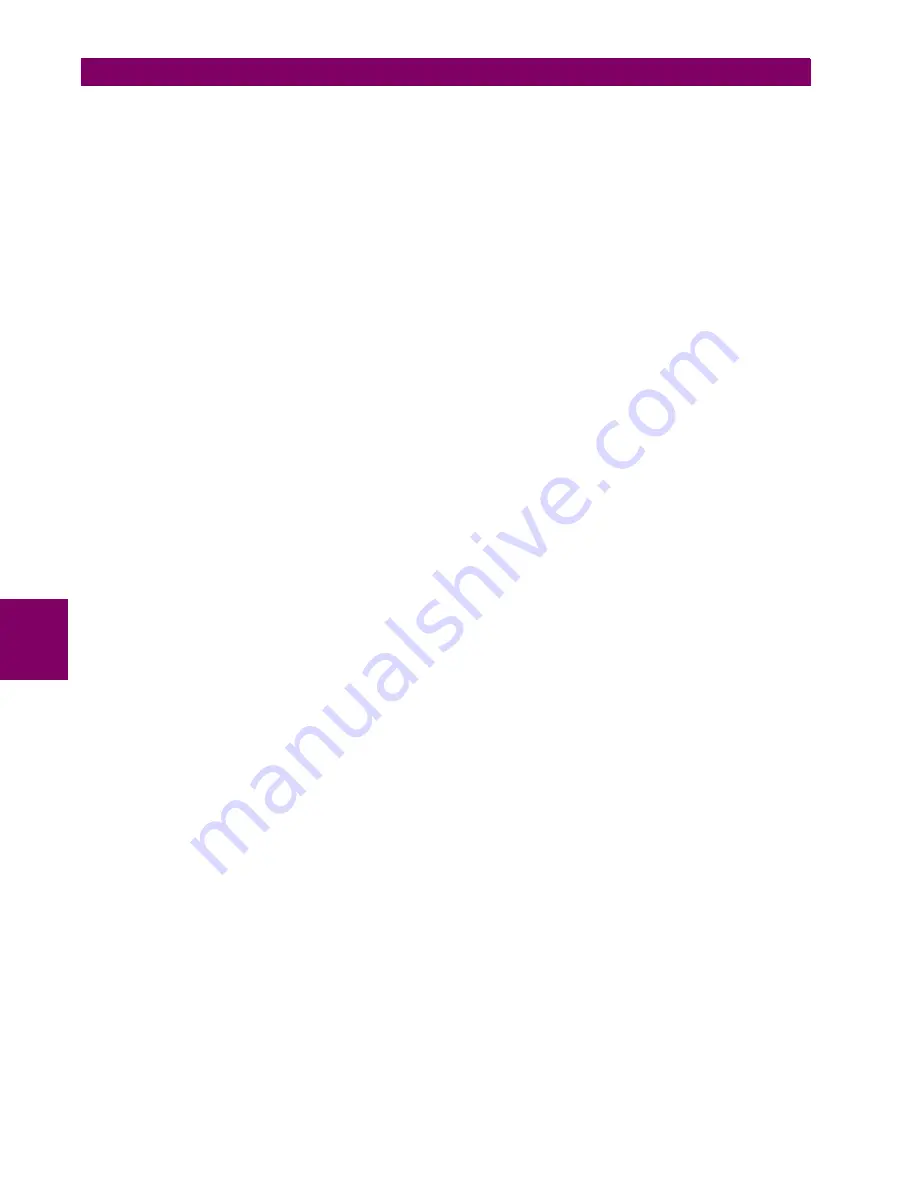
F-2
G60 Generator Protection System
GE Multilin
F.1 RADIUS SERVER
APPENDIX F
F
<Path_to_Radius>/start_radiusd_debug.bat
8.
Set up the RADIUS parameters on the UR as follows.
If logging in, select
Device
for the
Authentication Type
, and use Administrator for the
User Name
. The default pass-
word is "ChangeMe1#".
Access
Settings > Product Setup > Security
. Configure the IP address and ports for the RADIUS server. Leave the
GE vendor ID field at the default of 2910. Update the RADIUS shared secret as specified in the clients.conf file.
9.
Verify operation. Log in to the UR software as follows. In the login window, select
Server
as the
Authentication Type
,
enter the user name entered (for example user name Tester and password "testpw"). Check that the RADIUS server
log file shows the access with an "Access-Accept" entry.
Recall that If you tried another third-party tool and it did not work, you can use the FreeRADIUS software from freera-
dius.net.
Summary of Contents for Multilin g60
Page 10: ...x G60 Generator Protection System GE Multilin TABLE OF CONTENTS INDEX ...
Page 32: ...1 22 G60 Generator Protection System GE Multilin 1 5 USING THE RELAY 1 GETTING STARTED 1 ...
Page 160: ...4 30 G60 Generator Protection System GE Multilin 4 3 FACEPLATE INTERFACE 4 HUMAN INTERFACES 4 ...
Page 486: ...5 326 G60 Generator Protection System GE Multilin 5 10 TESTING 5 SETTINGS 5 ...
Page 518: ...6 32 G60 Generator Protection System GE Multilin 6 5 PRODUCT INFORMATION 6 ACTUAL VALUES 6 ...
Page 532: ...7 14 G60 Generator Protection System GE Multilin 7 2 TARGETS 7 COMMANDS AND TARGETS 7 ...
Page 748: ...D 10 G60 Generator Protection System GE Multilin D 1 IEC 60870 5 104 APPENDIX D D ...
Page 760: ...E 12 G60 Generator Protection System GE Multilin E 2 DNP POINT LISTS APPENDIX E E ...
















































