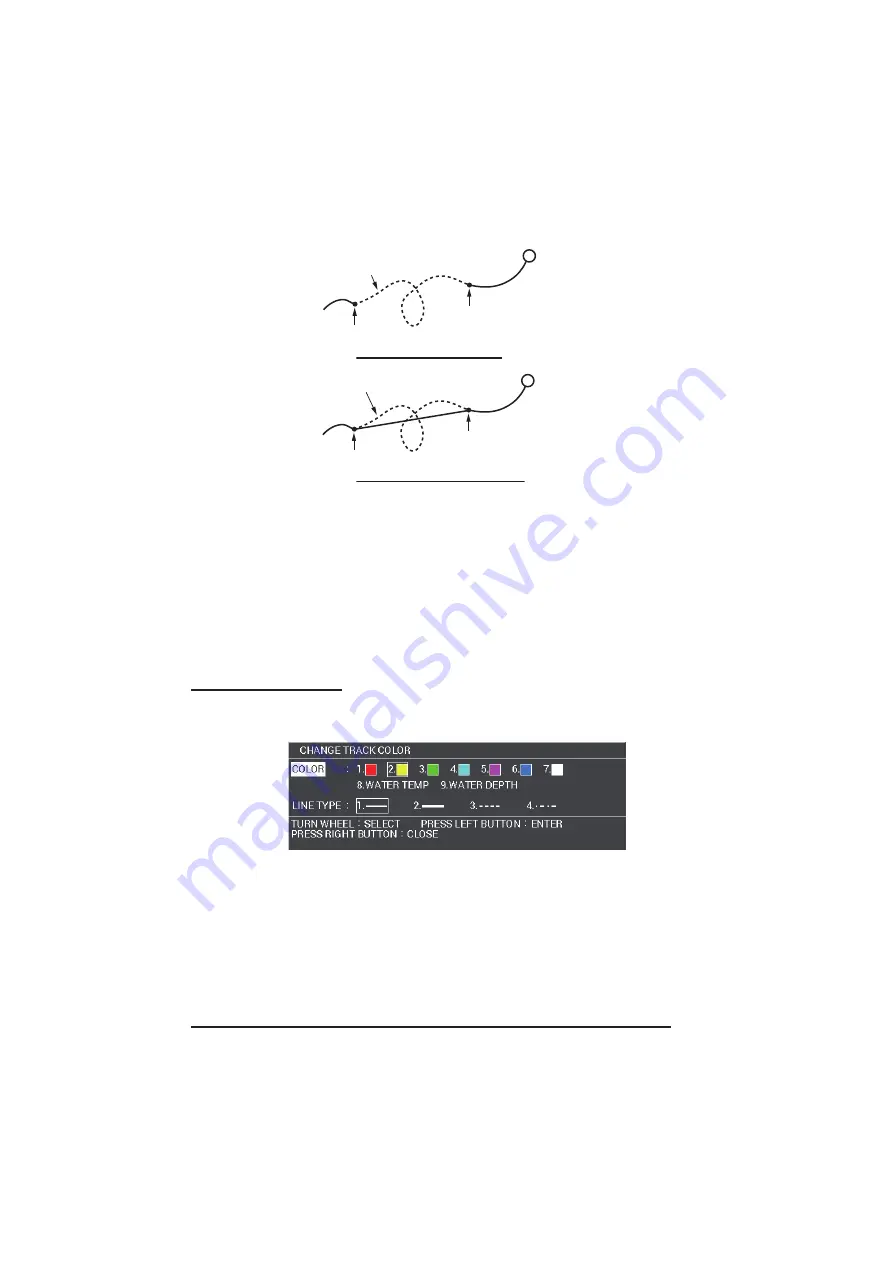
5. VIDEO PLOTTER OPERATION
5-5
1. Open the [MAIN MENU].
2. Select [TRACK], then press the
left button
.
3. Select [PLOT STOPPED TRACKS], then press the
left button
.
4. Select [DRAW TRACK], then press the
left button
to join the track with a line.
To ignore the track between the halt and release points, select [NO TRACK] and
press the
left button
.
5. Press the
MENU
key to close the menu.
5.1.5
How to set the track color
You can select the track color from red, yellow, green, light-blue, purple, blue and
white. To distinguish the track by voyage date, set a different color for the track of each
day. The own ship’s track color can also be changed according to water temperature
or water depth automatically.
Set the track color
1. Press the
TRACK COLOR
key to open the color box.
2. Select [COLOR], then press the
left button
.
3. Select a color, then press the
left button
.
When you select [WATER TEMP] or [WATER DEPTH], the color change accord-
ing to the external temperature or depth data. External data is required to use the
water temperature/depth settings.
4. Press the
right button
to close the menu.
Change the track color according to the water temperature
1. Open the [MAIN MENU].
2. Select [TRACK], then press the
left button
.
3. Select [OWN TRACK SETTINGS], then press the
left button
.
Own ship
Halt
Release
Real own ship’s track (not
displayed on the screen).
Joined with strait line
[NO TRACK] selected
Own ship
Halt
Release
[DRAW TRACK] selected
Summary of Contents for FAR-1416
Page 90: ...2 RADAR OBSERVATION 2 8 This page is intentionally left blank ...
Page 116: ...4 AIS OPERATION 4 10 This page is intentionally left blank ...
Page 172: ...5 VIDEO PLOTTER OPERATION 5 56 This page is intentionally left blank ...
Page 186: ...6 DATA SAVE AND READ 6 14 This page is intentionally left blank ...
Page 222: ...FURUNO FAR 1416 1426 SP 4 E3650S01D M This page is intentionally left blank ...
















































