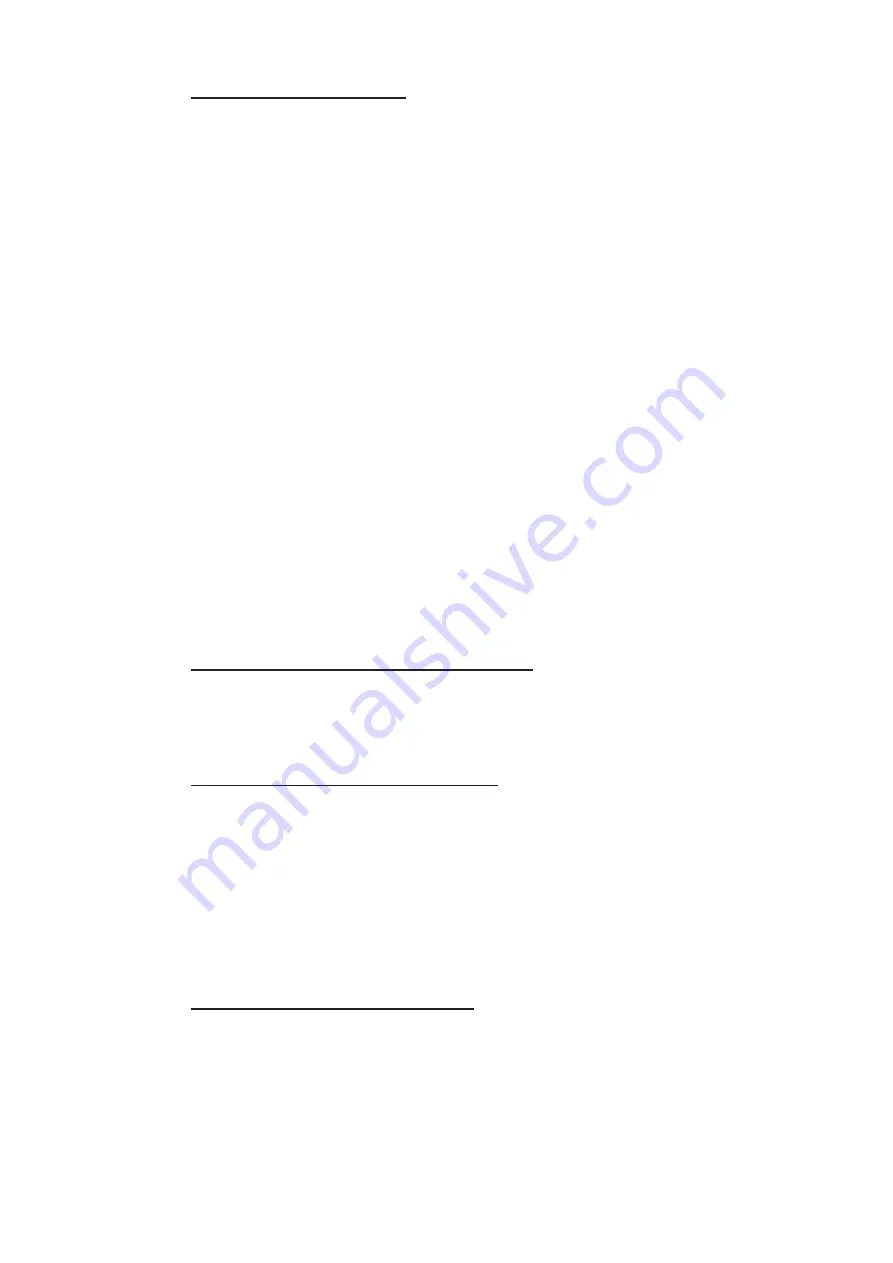
5. VIDEO PLOTTER OPERATION
5-15
Set the fish type to a mark
You can assign a fish type to a mark and also hide the fish mark with the mark filter.
For how to use the mark filter, see paragraph 5.2.6.
1. Press the
MARK COLOR
key to open the [MARK COLOR/SHAPE] window.
2. Select desired fish type, then press the
left button
.
3. Select the desired fish type, then press the
left button
.
No fish type is assigned to the mark if [WITHOUT] is selected.
Note:
You can change the name of each fish type. Select the type you want to
rename, then press the
GO TO
key. Enter up to 10 characters for the new name
for the selected fish type. The new name is reflected on the other windows and
menus.
4. Press the
right button
to close the window.
5.2.2
How to enter a mark/line
There are three methods to enter a mark. When a line type is selected, a specified line
appears between marks.
• Enter a mark at the own ship’s location.
• Enter a mark (line) at the cursor location.
• Enter a mark at a specified latitude/longitude.
Note:
If marks are not displayed, check the mark box status, at the bottom-left of the
screen. If the box shows "OFF", place the cursor on the box, then press the left button.
You can also turn mark display on from the [MARK DISPLAY] in the [MARK] menu.
Enter a mark onto the own ship’s location
1. Press the
CURSOR ON/OFF
key to hide the cursor when the cursor is shown.
2. Press the
MARK
key.
The specified mark appears at the own ship location.
Enter a mark onto the cursor location
1. Press the
CURSOR ON/OFF
key to show the cursor when the cursor is not
shown.
2. Press the
MARK
key.
The specified mark appears at the cursor location.
Note:
You can change the mark type with the mark box at bottom-left on the screen.
Place the cursor onto the mark box, then rotate the
scrollwheel
to select the desired
mark type.
How to enter a line between marks
You can enter marks with lines. Set the line type before entering the marks, refer to
paragraph 5.2.1.
1. Move the cursor to a point to enter a mark.
2. Press the
MARK
key to enter the first mark.
3. Move the cursor to next point to enter a mark.
Summary of Contents for FAR-1416
Page 90: ...2 RADAR OBSERVATION 2 8 This page is intentionally left blank ...
Page 116: ...4 AIS OPERATION 4 10 This page is intentionally left blank ...
Page 172: ...5 VIDEO PLOTTER OPERATION 5 56 This page is intentionally left blank ...
Page 186: ...6 DATA SAVE AND READ 6 14 This page is intentionally left blank ...
Page 222: ...FURUNO FAR 1416 1426 SP 4 E3650S01D M This page is intentionally left blank ...






























