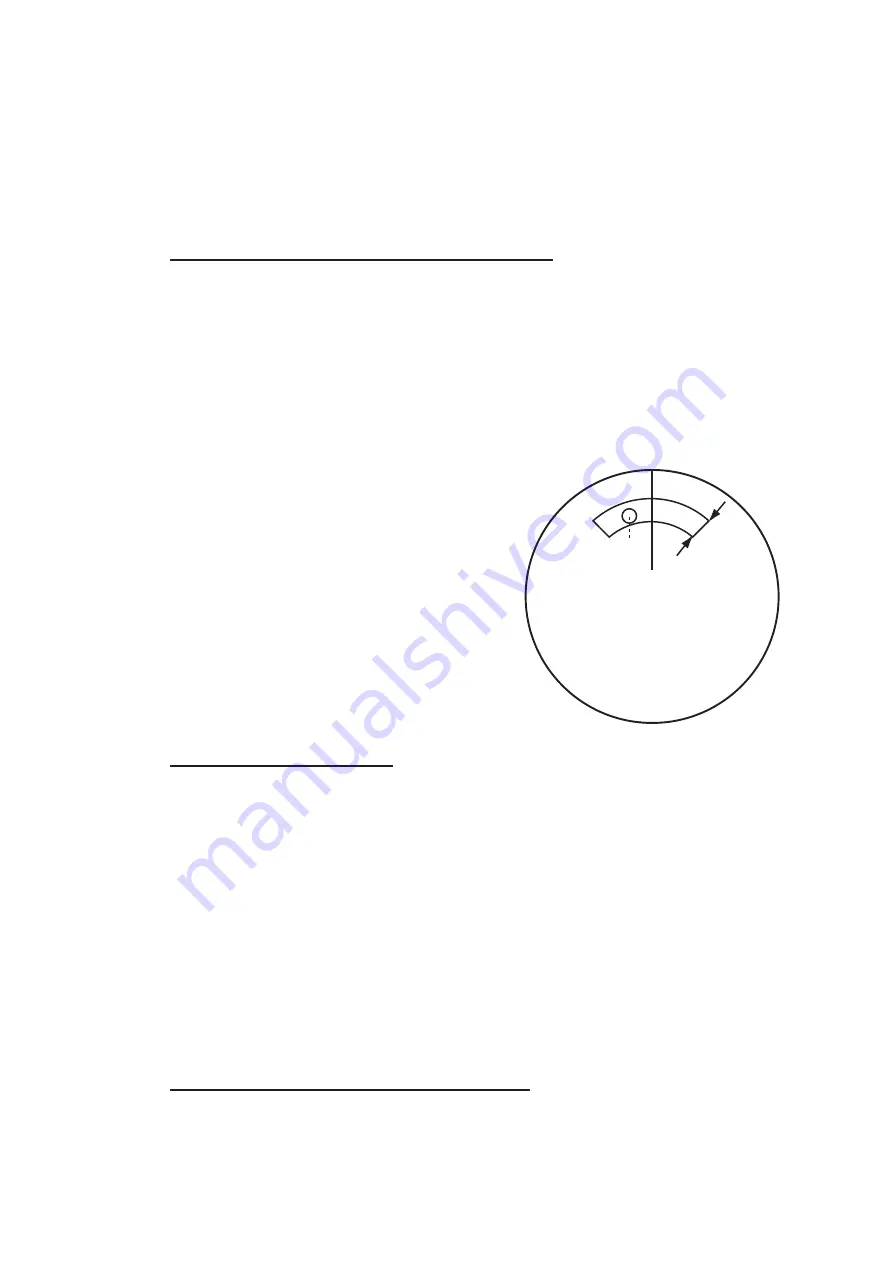
3. TARGET TRACKING (TT)
3-14
4. Select [AZ/ALR SELECT], then press the
left button
.
5. Select [ACQUISITION ZONE], then press the
left button
.
Select [TARGET ALARM ZONE] for using the target alarm.
6. Close the menu.
Note:
The [AZ1] and [AZ2] boxes are not displayed when the setting for [AZ/ALR SE-
LECT] in the [ACQUISITION ZONE] menu is set to [TARGET ALARM ZONE].
How to activate the first acquisition zone (AZ1)
There are two types of acquisition zones available, arc and polygon, however, AZ1
can only be set as an arc.
The No. 1 acquisition zone is available between 3 and 6 nm The TT/AIS acquisition
zone’s lines are white and dashed so as to distinguish them from the radar target
alarm.
The procedure below shows how to set AZ1, using the example at the bottom of the
page.
1. Place the cursor on the [AZ] indication at
the bottom-right of the screen.
2. Press the
left button
to cycle through the
settings and select [SET].
3. Place the cursor on the acquisition zone
starting point (“A” in the figure below), then
press the
left button
.
4. Place the cursor on the acquisition zone
end point (“B” in the figure below), then
press the
left button
.
5. Press the
right button
to complete the ac-
quisition zone set up.
Notes on acquisition zones
• If you wish to create an acquisition zone having a 360-degree coverage around own
ship, set point B in almost the same direction (approx. ±3°) as point A, then press
the left button.
• The default acquisition zone is fan shaped. It can also be a polygon having 3-10
points.
• If both acquisition zones are displayed, a maximum of four polygon points are
shown.
• TT and AIS are automatically set to TT=AUTO and AIS=DISP, respectively, when
an AZ is activated in the following conditions:
How to sleep/deactivate an acquisition zone
1. Select the appropriate [AZ] box.
TT
: TT=OFF or TT=MANUAL 50
AIS
: AIS FUNC=OFF or AIS DISP=OFF
0.5-1 NM
Target in acquision zone is
red and flashing.
A
B
Summary of Contents for FAR-1416
Page 90: ...2 RADAR OBSERVATION 2 8 This page is intentionally left blank ...
Page 116: ...4 AIS OPERATION 4 10 This page is intentionally left blank ...
Page 172: ...5 VIDEO PLOTTER OPERATION 5 56 This page is intentionally left blank ...
Page 186: ...6 DATA SAVE AND READ 6 14 This page is intentionally left blank ...
Page 222: ...FURUNO FAR 1416 1426 SP 4 E3650S01D M This page is intentionally left blank ...






























