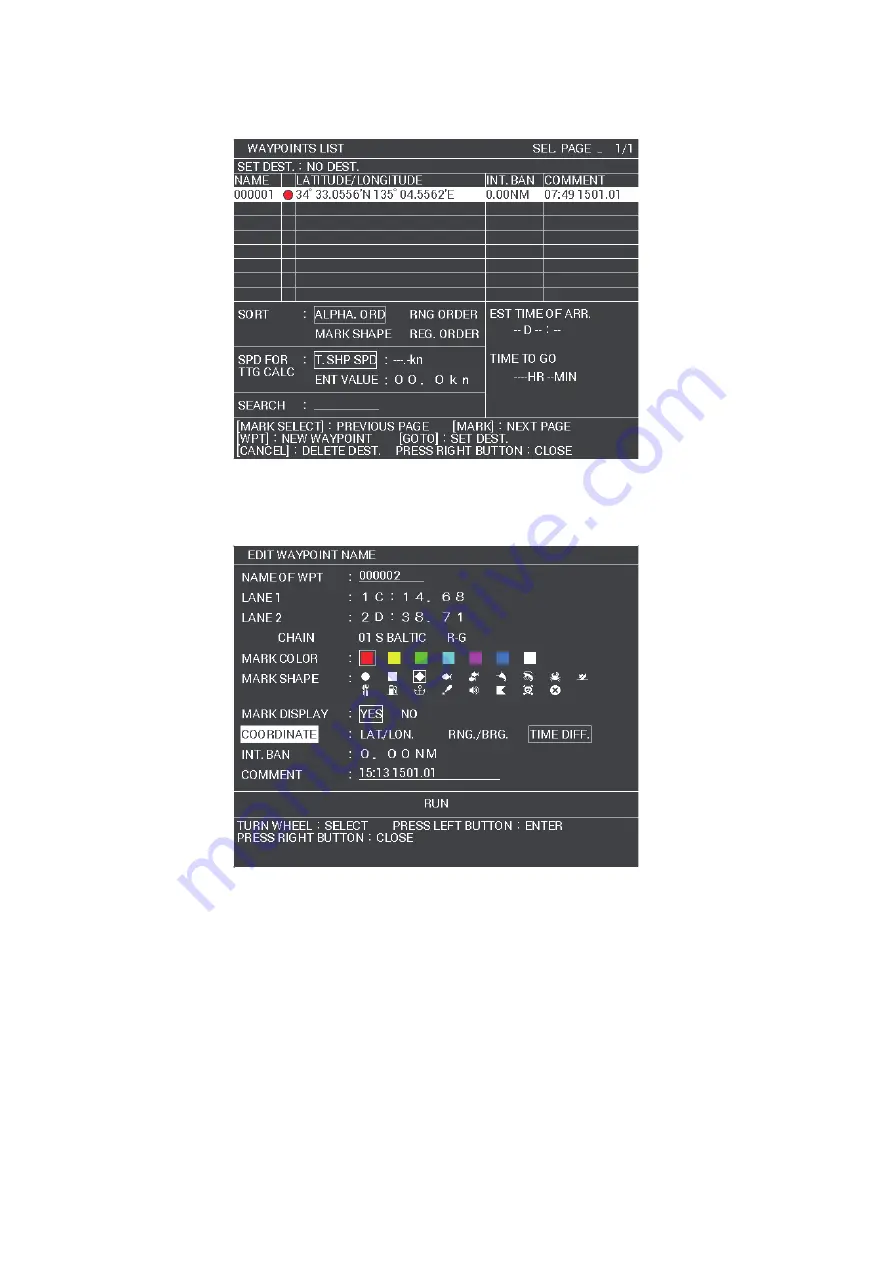
5. VIDEO PLOTTER OPERATION
5-26
3. Select [WAYPOINTS LIST], then press the
left button
.
The [WAYPOINT LISTS] window appears.
4. Select a waypoint to edit, or blank line for a new waypoint, then press the
left but-
ton
.
The [EDIT WAYPOINT NAME] window appears.
5. Select [COORDINATE], then press the
left button
.
6. Select [LAT/LON], then press the
left button
.
7. To edit or input a waypoint name, select [NAME OF WPT], then press the
left but-
ton
. The software keyboard appears. To skip naming the waypoint, go to step 8.
1) Select a character, then press the
left button
. Repeat the process to name
the waypoint. A total of 6 characters can be used when naming the waypoint.
2) Select [ENTER] to complete naming the waypoint.
8. Select [LATITUDE], then press the
left button
.
The settings can be adjusted.
9. Rotate the
scrollwheel
to select a digit, then press the
right button
to move to
the next digit. Use this method to set the Latitude and Longitude.
Summary of Contents for FAR-1416
Page 90: ...2 RADAR OBSERVATION 2 8 This page is intentionally left blank ...
Page 116: ...4 AIS OPERATION 4 10 This page is intentionally left blank ...
Page 172: ...5 VIDEO PLOTTER OPERATION 5 56 This page is intentionally left blank ...
Page 186: ...6 DATA SAVE AND READ 6 14 This page is intentionally left blank ...
Page 222: ...FURUNO FAR 1416 1426 SP 4 E3650S01D M This page is intentionally left blank ...






























