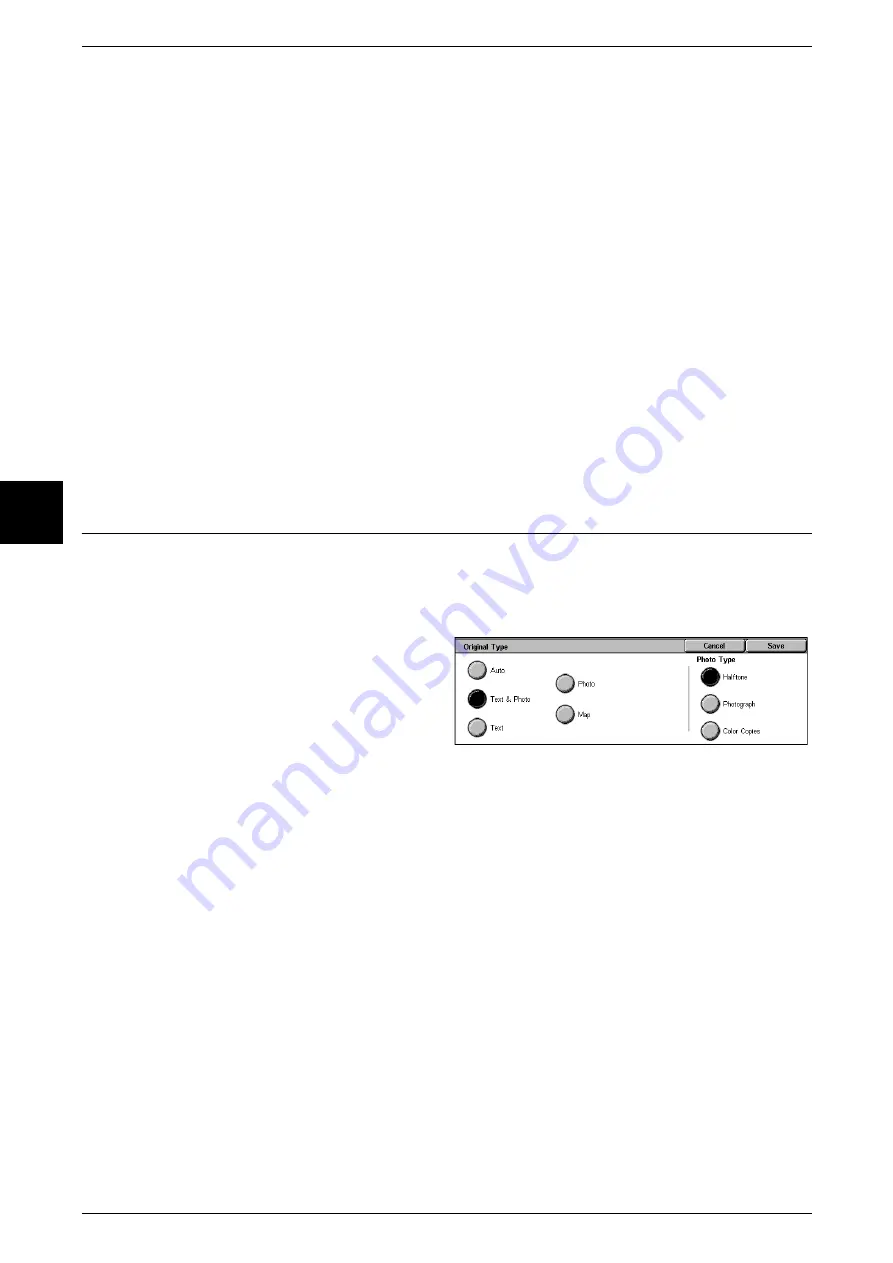
3 Copy
62
Copy
3
Bright
Reproduces images that have a brighter appearance with enhanced contrast. Select
this item to make copies of documents such as posters that are intended to attract
people's attention.
Warm
Reproduces colors that have a slightly low density as brighter and warmer colors with
more dominant red in them. Select this item when, for example, you wish skin to appear
pinker or subdued warm colors to have more warmth.
Cool
Reproduces blue colors that appear even clearer. Select this item, for example to make
water or sky bluer or to reproduce subdued cold colors more clearly.
Background Suppression
This setting prevents images on the other side from being reproduced in the copy.
Auto Contrast
This setting sharpens the image by adjusting the brightness and hue of the original.
Original Type (Selecting the Image Quality Type for the Document)
When making copies of photographs, text and other documents, you can make copies
at the image quality corresponding to each type of document. Copies of the document
can be reproduced at a more faithful image quality by selecting the document type that
matches the document.
1
Select [Original Type].
2
Select the type of image quality.
Auto
This item sets [Output Color] of the [Basic Copying] screen according to the document
type preset in the System Administration mode.
For information about the auto setting of [Original Type], refer to "Copy Defaults" (P.277).
Text & Photo
Select this item when making copies of documents that contain both text and photos.
The machine automatically distinguishes the text and photo areas and sets the
appropriate image quality for each area of the document. For photo areas, specify the
photo type from [Halftone], [Photograph], and [Color Copies].
z
Halftone
Select this item for photo areas when the document is printed matter such as a
pamphlet.
z
Photograph
Select this item when photos have been pasted on document. This prevents the copy
from being reproduced bluish.
Summary of Contents for Document Centre C250
Page 1: ...Document Centre C450 C360 C250 User Guide ...
Page 14: ......
Page 98: ......
Page 198: ......
Page 204: ......
Page 210: ......
Page 356: ......
Page 388: ......
Page 408: ......
Page 430: ......
Page 487: ...Paper Jams 485 Problem Solving 16 4 Return the light finisher to the main body ...
Page 535: ...18 Glossary This chapter describes the glossary provided by the machine z Glossary 534 ...
Page 554: ......
Page 556: ......






























