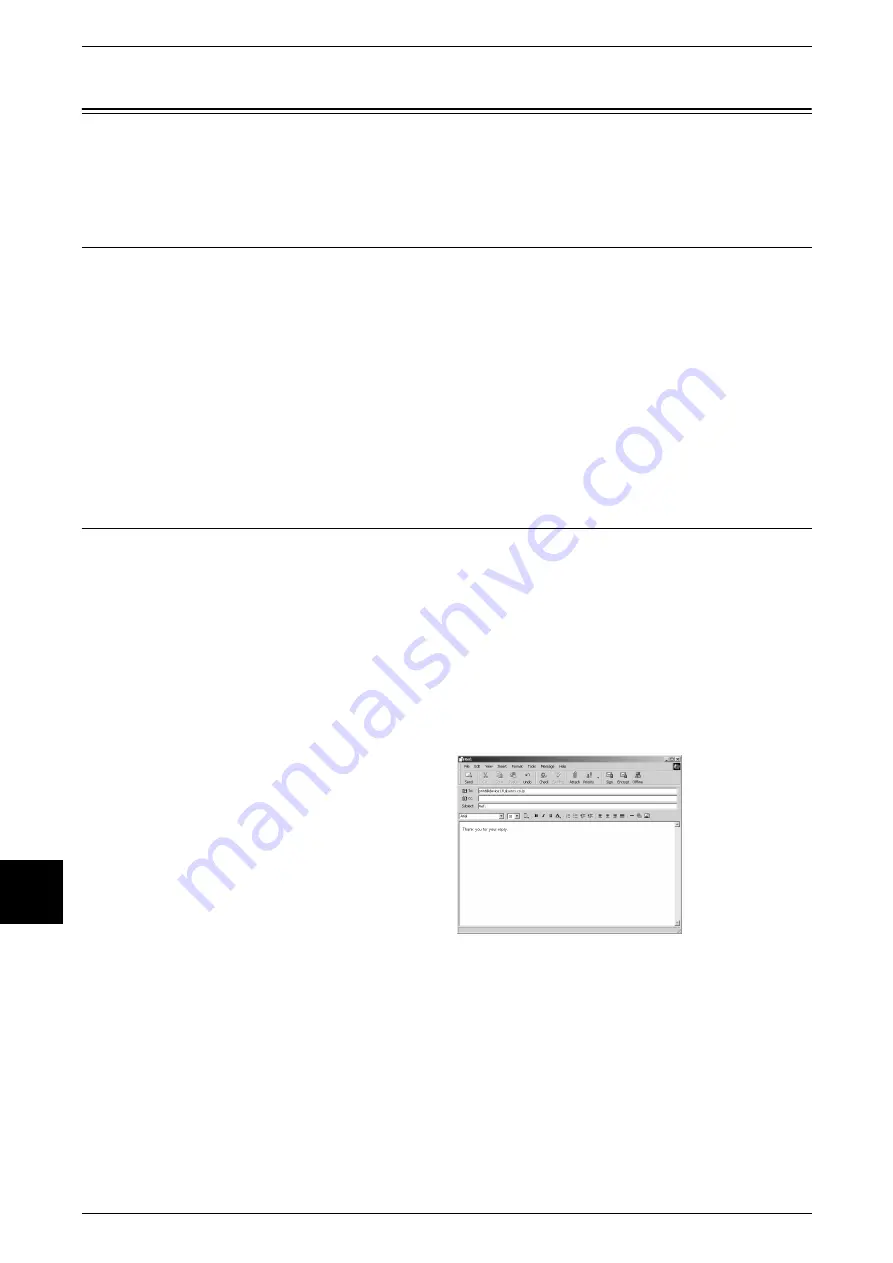
9 Computer Operations
216
Comput
er Operat
ions
9
E-mail Print
You can send e-mail with TIFF or PDF documents attached from a computer to the
machine. Received e-mail is automatically printed. This feature is called "Direct Fax".
Setup
To use the E-mail Print feature, the following setup is necessary. Check with your
system administrator or network administrator whether these settings have been
completed.
Network Environment Settings
Register a User Account.
Set the E-mail Environment
Configure the port, machine's e-mail address, TCP/IP environment, e-mail server, etc.
For information about Network Settings, refer to the Network Administrator Guide.
Sending E-mails
This example describes how to use Outlook Express to send e-mail from a computer
to each printer.
1
Use your e-mail client to create the e-mail body, and then attach a TIFF or PDF
document if available.
Important •
Only plain text is permitted in the e-mail body. Change the body text format to plain text from
within your e-mail client.
Note
•
Attached files that do not have the ".tif" or ".pdf" extension may not print correctly.
•
Up to 31 documents can be attached.
2
Enter the machine's e-mail address
for the recipient.
3
Send the e-mail.
Note
•
The e-mail body and attached documents are printed with the following configuration:
E-mail body:
The machine's PCL print driver is installed on the sending computer with a default TIFF
format document attachment:
Default value of logical printer configured by [TIFF] [Memory Settings] in the CentreWare
Internet Services [Emulation Settings].
PDF format document attachment:
Default value of logical printer configured by [Postscript] > [Logical Printer Number] in the
CentreWare Internet Services [Emulation Settings].
Offset output specification is disabled in each case.
Summary of Contents for Document Centre C250
Page 1: ...Document Centre C450 C360 C250 User Guide ...
Page 14: ......
Page 98: ......
Page 198: ......
Page 204: ......
Page 210: ......
Page 356: ......
Page 388: ......
Page 408: ......
Page 430: ......
Page 487: ...Paper Jams 485 Problem Solving 16 4 Return the light finisher to the main body ...
Page 535: ...18 Glossary This chapter describes the glossary provided by the machine z Glossary 534 ...
Page 554: ......
Page 556: ......






























