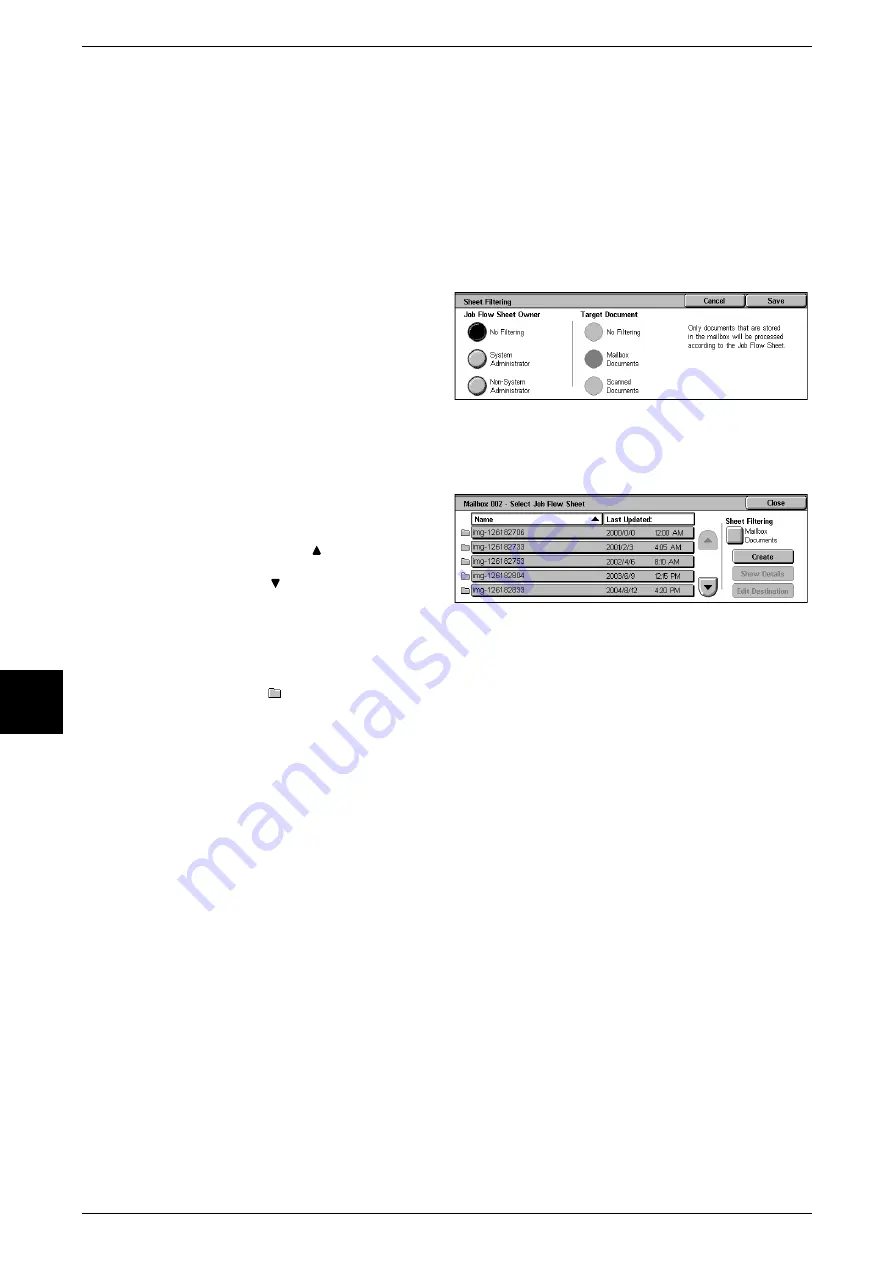
6 Check Mailbox
194
C
h
e
ck Mailbox
6
Edit/Delete
The [Edit/Delete] screen is displayed.
For more information, refer to "Content Check" (P.333).
[Sheet Filtering] Screen
You can filter the displayed Job Flows. Screen display may vary, depending on
authorization feature settings.
Displayed Job Flows may vary depending on authorization features. "Job Flow Sheet Types" (P.391),
"6.3 Registering/Confirming Account Data" (P.196).
1
Select filter conditions, and select
[Save].
[Select Job Flow Sheet] Screen
For a selected document, you can specify a Job Flow and start it.
1
Select the Job Flow, and press the
<Start> button.
Note
•
Select [
] to display the
previous screen and select
[
] to display the next screen.
•
You can sort documents in
ascending or descending
order by pressing either
[Name] or [Last Updated].
•
To the left of the name is displayed an icon showing the target of the Job Flow.
:Mailbox Document
Sheet Filtering
The [Sheet Filtering] screen is displayed.
For more information, refer to "[Sheet Filtering] Screen" (P.194).
Create
[Create New Job Flow Sheet] screen is displayed.
For more information, refer to "Create New Job Flow Sheet" (P.327).
Show Details
The [Show Details] screen is displayed.
For more information, refer to "Content Check" (P.333).
Edit Destination
If the selected Job Flow Sheet setting is editable, the [Edit] screen is displayed and you
can temporarily change the settings.
For more information, refer to "Job Flow Sheets" (P.197).
Summary of Contents for Document Centre C250
Page 1: ...Document Centre C450 C360 C250 User Guide ...
Page 14: ......
Page 98: ......
Page 198: ......
Page 204: ......
Page 210: ......
Page 356: ......
Page 388: ......
Page 408: ......
Page 430: ......
Page 487: ...Paper Jams 485 Problem Solving 16 4 Return the light finisher to the main body ...
Page 535: ...18 Glossary This chapter describes the glossary provided by the machine z Glossary 534 ...
Page 554: ......
Page 556: ......






























