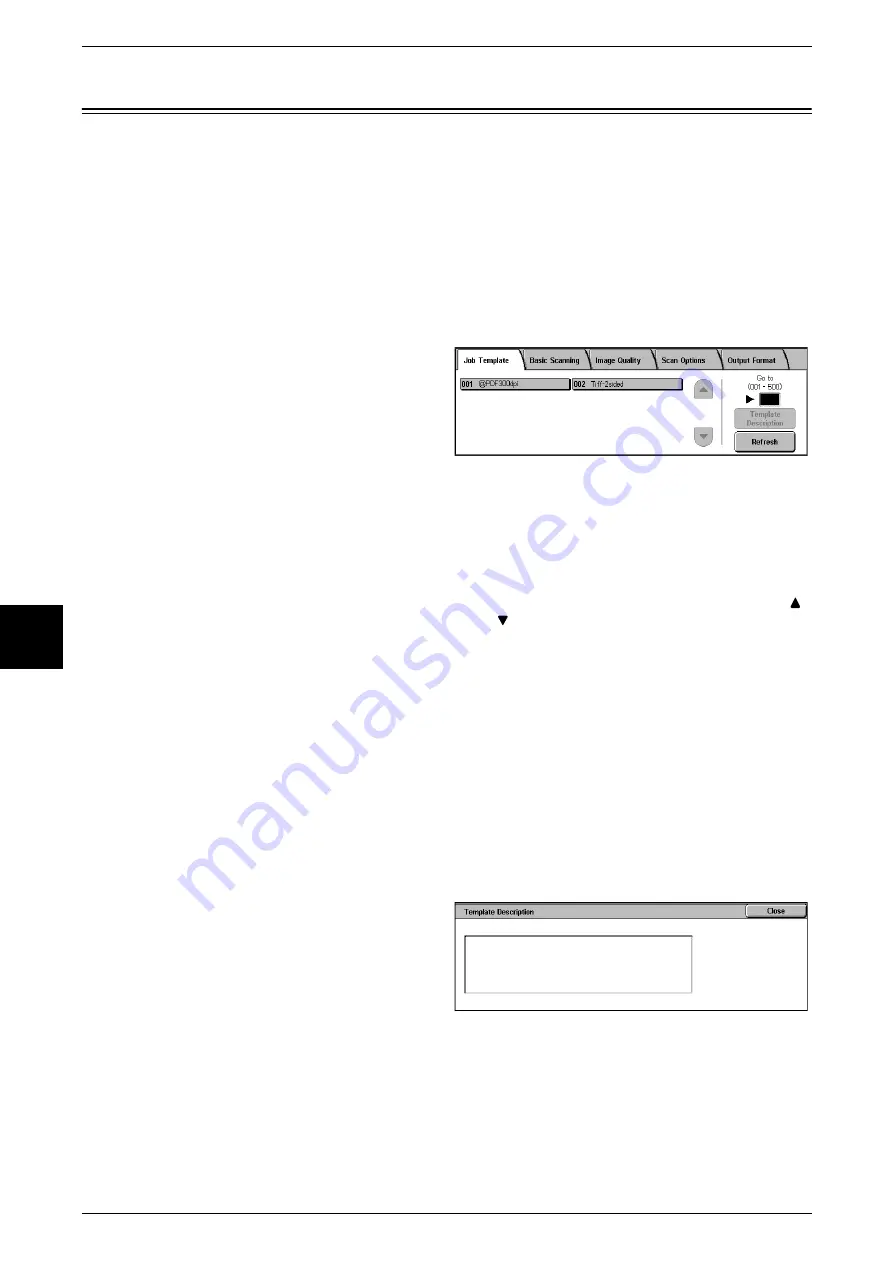
5 Scan
166
Scan
5
Job Templates
Scans a document after specifying the file (job template) set with scanning conditions,
information about the transfer destination server and other information.
Job Templates are created using CentreWare Internet Services and CentreWare Scan
Service (optional). Scanned data is converted to TIFF or JPEG format, and
automatically sent to the server.
For information about CentreWare Internet Services, refer to Help.
For information about CentreWare Scan Services, refer to the CentreWare Scan Services Installation
Guide.
Note
•
The Job Template created using CentreWare Internet Services includes "@" in its name.
1
Select [Network Scanning] from the
[All Services] screen.
Note
•
If the [All Services] screen is
not shown, press the <All
Services> button.
•
If a created Job Template is
not displayed, select
[Refresh].
2
Specify a Job Template.
Job Template
Select a Job Template that is configured with the scan parameters you want.
Select [
]
to display the previous screen and select
[
] to display the next screen.
Go to
Entering a Job Template Number via the numeric keypad causes that Job Template to
appear at the top of the list.
Template Description
You can display a description of the Job Template.
Template Description
You can display a description of the Job Template. However, a description only
appears if it has been set when the Job Template was created.
1
Select the Job Template, and
select [Job Template Description].
Summary of Contents for Document Centre C250
Page 1: ...Document Centre C450 C360 C250 User Guide ...
Page 14: ......
Page 98: ......
Page 198: ......
Page 204: ......
Page 210: ......
Page 356: ......
Page 388: ......
Page 408: ......
Page 430: ......
Page 487: ...Paper Jams 485 Problem Solving 16 4 Return the light finisher to the main body ...
Page 535: ...18 Glossary This chapter describes the glossary provided by the machine z Glossary 534 ...
Page 554: ......
Page 556: ......






























