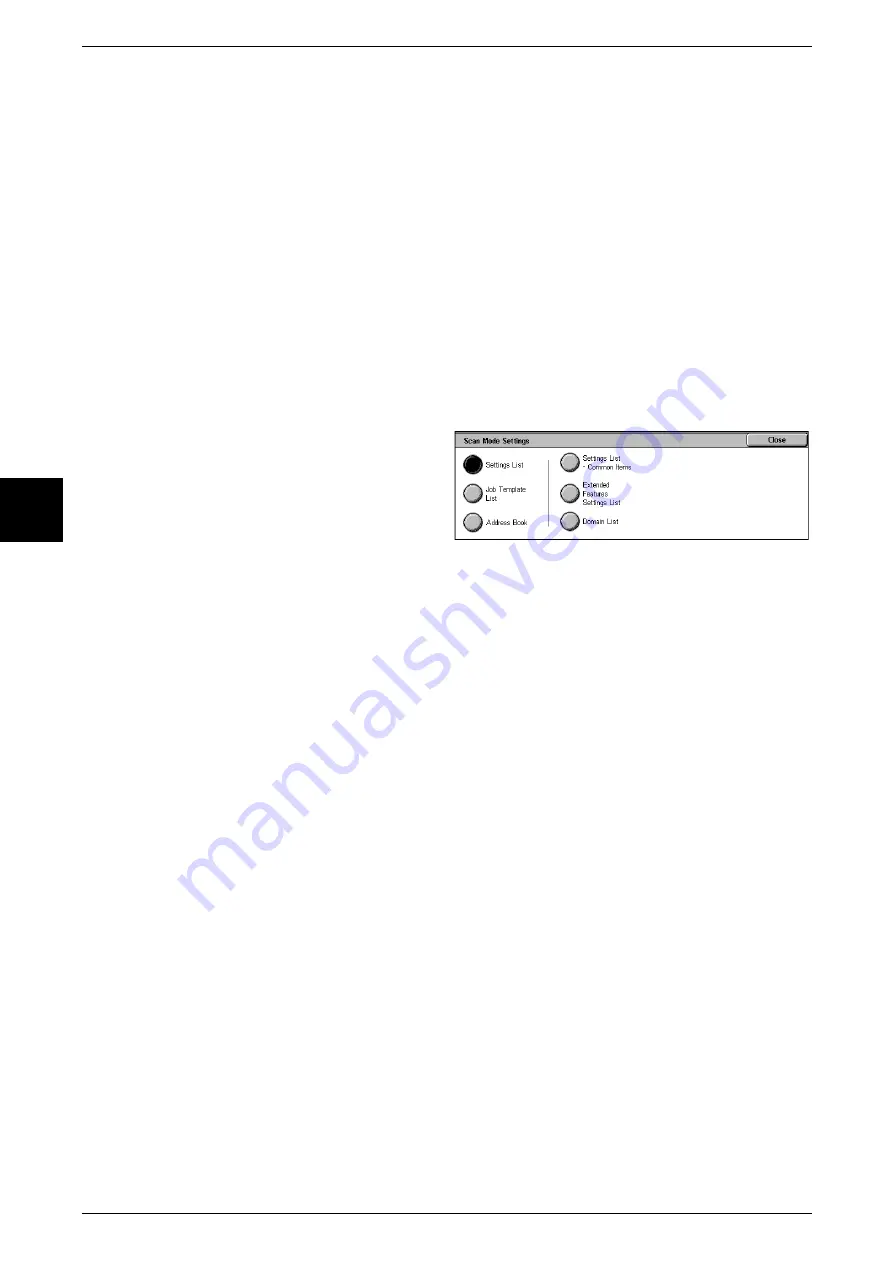
13 Machine Status
378
Mac
h
ine Stat
us
13
HP-GL/2 Settings List
This prints the settings in HP-GL, HP-GL/2, and HP-RTL emulation modes.
HP-GL/2 Stored Programming List
This prints the stored programming settings for HP-GL, HP-GL/2, and HP-RTL
emulation modes.
HP-GL/2 Palette List
This prints specimens of the 256 colors that can be specified for the pen attributes in
HP-GL and HP-GL/2 emulation.
PostScript Fonts List
This prints the fonts that can be used with PostScript.
Scan Mode Settings
1
Select [Scan Mode Settings].
2
Select the report/list to be printed.
3
Press the <Start> button.
Settings List - Common Items
You can check the hardware configuration of the machine, network information, and
print feature and copy feature settings.
Note
•
The same content is printed for the [Settings List] regardless of whether you print from [Copy
Mode Settings], [Print Mode Settings], [Scan Mode Settings], or [Fax Mode Settings].
Extended Features Settings List
You can check the settings relating to scan features.
Note
•
The same content is printed for the [Extended Features Settings List] regardless of whether
you print from [Scan Mode Settings] or [Fax Mode Settings].
Domain List
You can check the permitted domains registered for domain filtering.
Job Template List
You can print a list of job templates created using CentreWare Scan Service (optional)
or CentreWare Internet Services.
For information about the CentreWare scan service, refer to the "CentreWare Scan Service Installation
Guide". For information about CentreWare Internet Services, refer to the On-line Help.
Address Book
You can check the contents of the address numbers and relay station settings.
When you specify a range of address numbers, the three address book tables for the
specified numbers and the table for the relay station settings are printed. Each page
contains the information on 50 address book numbers.
If you select [Address Book], the following screen for setting the range of address
numbers is displayed. Select the number to be stored, and press the <Start> button.
Summary of Contents for Document Centre C250
Page 1: ...Document Centre C450 C360 C250 User Guide ...
Page 14: ......
Page 98: ......
Page 198: ......
Page 204: ......
Page 210: ......
Page 356: ......
Page 388: ......
Page 408: ......
Page 430: ......
Page 487: ...Paper Jams 485 Problem Solving 16 4 Return the light finisher to the main body ...
Page 535: ...18 Glossary This chapter describes the glossary provided by the machine z Glossary 534 ...
Page 554: ......
Page 556: ......
















































