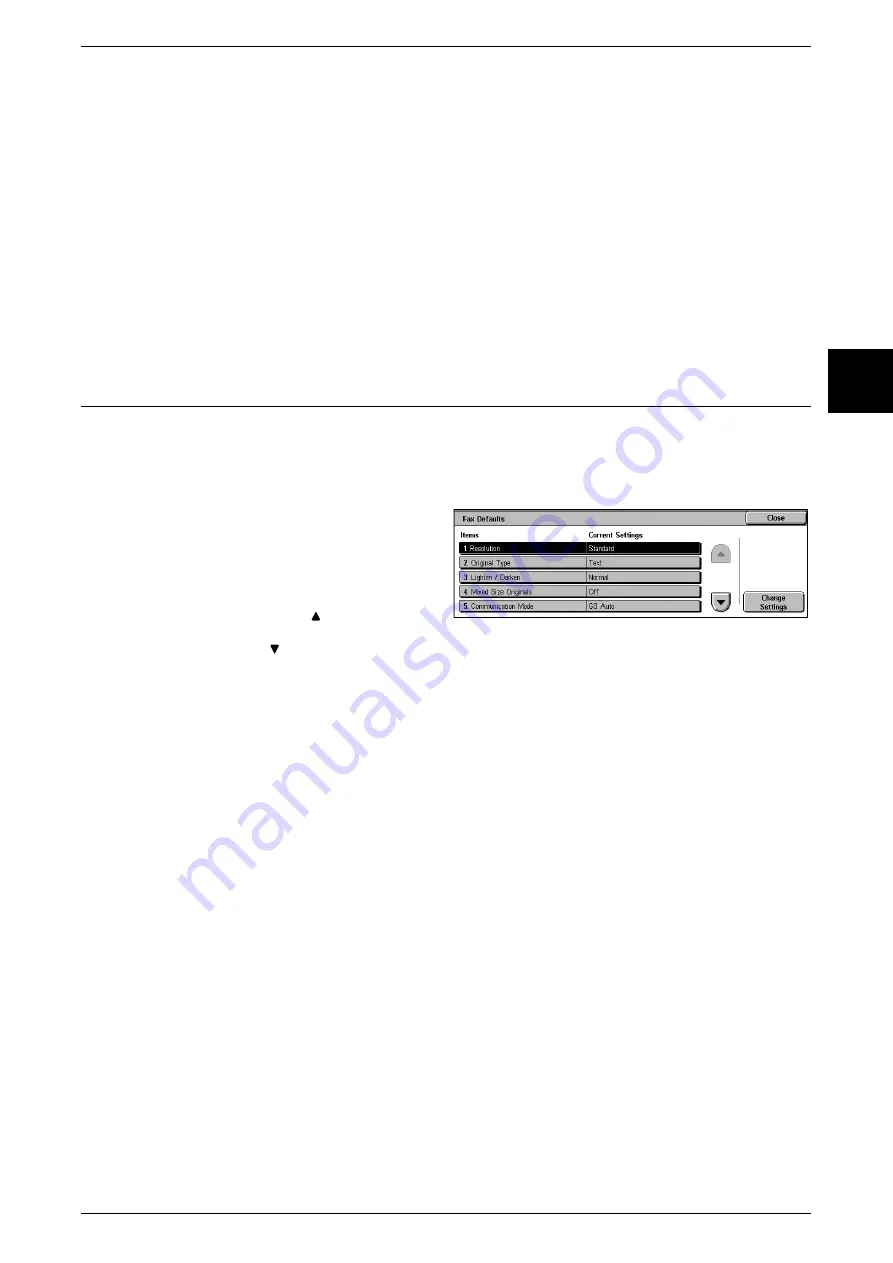
Fax Mode Settings
303
Setups
11
Fax Screen Default
You can set the default screen that appears when the [Fax/Internet Fax] screen is
displayed.
You can select from [Basic Features] and [Address Book].
Address Book Default
You can set the entry number from which the address book display starts.
Set the address number in the range from 1 to 500.
Note
•
When the address book extension kit is installed, you can set a value up to 999.
Transmission Screen
Set whether to display the transmission progress during transmission.
Fax Defaults
Set the default values for the fax feature. When the power is turned on or the machine
returns from a power-saving state, or when the <Clear All> button is pressed, these
default settings take effect. By setting the defaults to commonly used features, you can
reduce the number of setting operations required in use.
1
Select [Fax Defaults].
2
Select the item to be set or
changed, and select [Change
Settings].
Note
•
Select [
] to display the
previous screen and select
[
] to display the next screen.
3
Set the setting value.
4
Select [Save].
Resolution
You can set the default value for [Resolution] in the [Basic Features] screen.
Original Type
You can set the default value for [Original Type] in the [Basic Features] screen.
Lighten / Darken
Set the default value for [Lighten / Darken] in the [Basic Features] screen.
Mixed Size Originals
Set the default value for [Mixed Size Originals] in the [Scan Options] screen.
Note
•
This feature does not appear for some models. An optional package is necessary. For more
information, contact our Customer Support Center.
Communication Mode
Set the default value for [Communication Mode] in the [Send Options] screen.
Send Header
Set the default value for [Send Header] in the [Send Options] screen.
Summary of Contents for Document Centre C250
Page 1: ...Document Centre C450 C360 C250 User Guide ...
Page 14: ......
Page 98: ......
Page 198: ......
Page 204: ......
Page 210: ......
Page 356: ......
Page 388: ......
Page 408: ......
Page 430: ......
Page 487: ...Paper Jams 485 Problem Solving 16 4 Return the light finisher to the main body ...
Page 535: ...18 Glossary This chapter describes the glossary provided by the machine z Glossary 534 ...
Page 554: ......
Page 556: ......






























