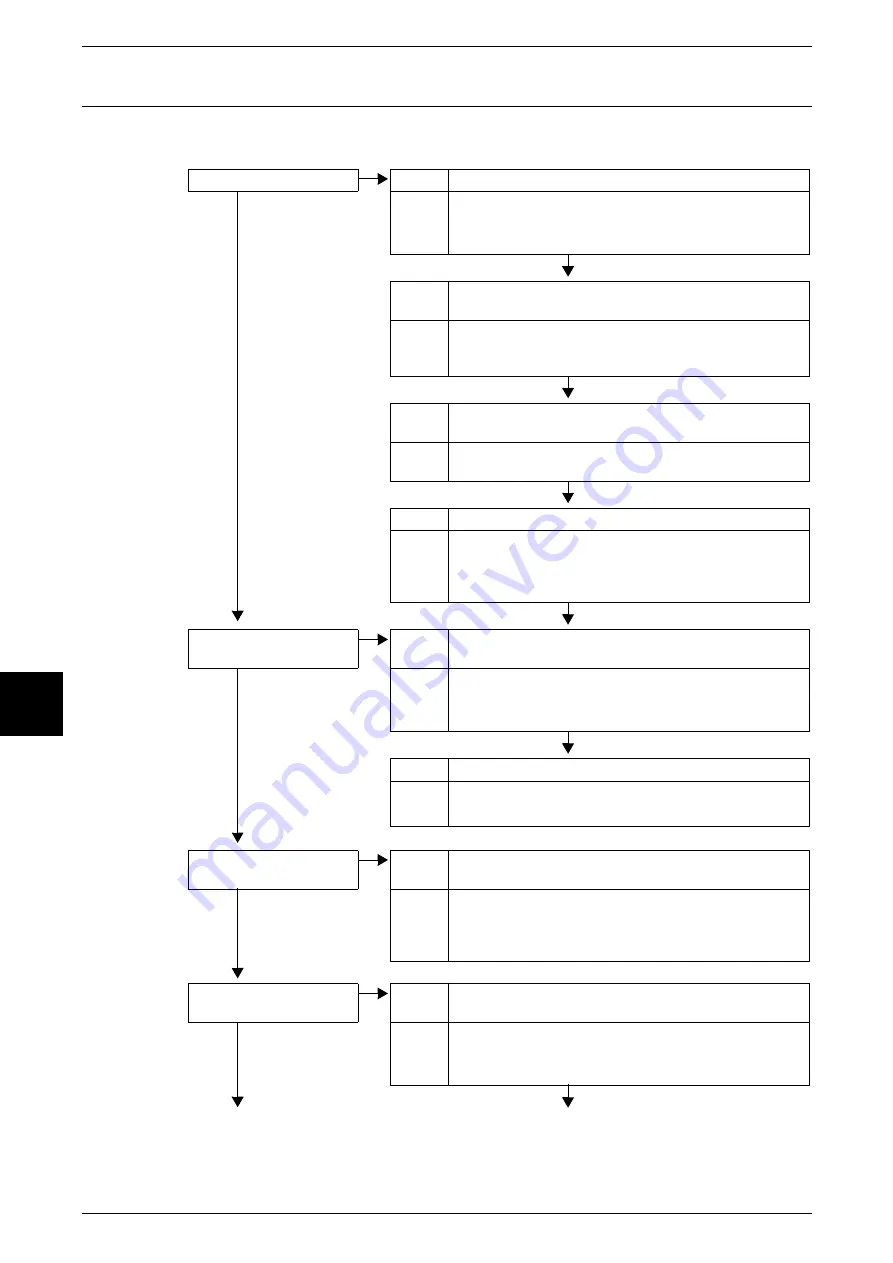
16 Problem Solving
458
Probl
em
So
lving
16
Image not What was Expected
Describes solutions for dealing with situations where the scan data does not produce
image data as expected.
The image is dirty
Cause
The document glass or the document cover is dirty.
No
Action
Clean the document glass or the document cover.
Refer to "Cleaning the Document Cover and Document
Glass" (P.421).
Cause
The document is made of highly transparent material like a
transparency.
Action
If the document is highly transparent, marks on the
document cover will appear on the image. Place a white
sheet of paper on the document and scan.
Cause
The document is colored, of a rough texture or a blueprint,
etc.
Action
Either adjust the copy density or image quality and then
retry scanning.
Cause
Glossy printing paper is being scanned.
Action
Glossy printing paper easily sticks to the document glass,
and shadows are sometimes scanned and reproduced as
dirt. Place a transparency or highly transparent film under
the document and retry scanning.
Image is too dark, or too
light
Cause
Scan density is set to [Dark], or to [Light].
No
Action
Adjust the scan density.
Refer to "Lighten/Darken/Contrast (Adjusting Scan
Density and Contrast)" (P.175).
Cause
The Original Type is inappropriate.
Action
Select an image quality appropriate for the document.
Refer to "Image Quality" (P.174).
Part of the image is
missing.
Cause
The document is pasted together or folded in.
No
Action
It is possible that the folded in or pasted part of the
document is not touching the document glass. Place a
stack of white sheets on the document to hold the
document down flat against the document glass.
The image is not the
desired size
Cause
The document glass or the document cover is dirty.
No
Action
Clean the document glass or the document cover.
Refer to "Cleaning the Document Cover and Document
Glass" (P.421).
Summary of Contents for Document Centre C250
Page 1: ...Document Centre C450 C360 C250 User Guide ...
Page 14: ......
Page 98: ......
Page 198: ......
Page 204: ......
Page 210: ......
Page 356: ......
Page 388: ......
Page 408: ......
Page 430: ......
Page 487: ...Paper Jams 485 Problem Solving 16 4 Return the light finisher to the main body ...
Page 535: ...18 Glossary This chapter describes the glossary provided by the machine z Glossary 534 ...
Page 554: ......
Page 556: ......






























