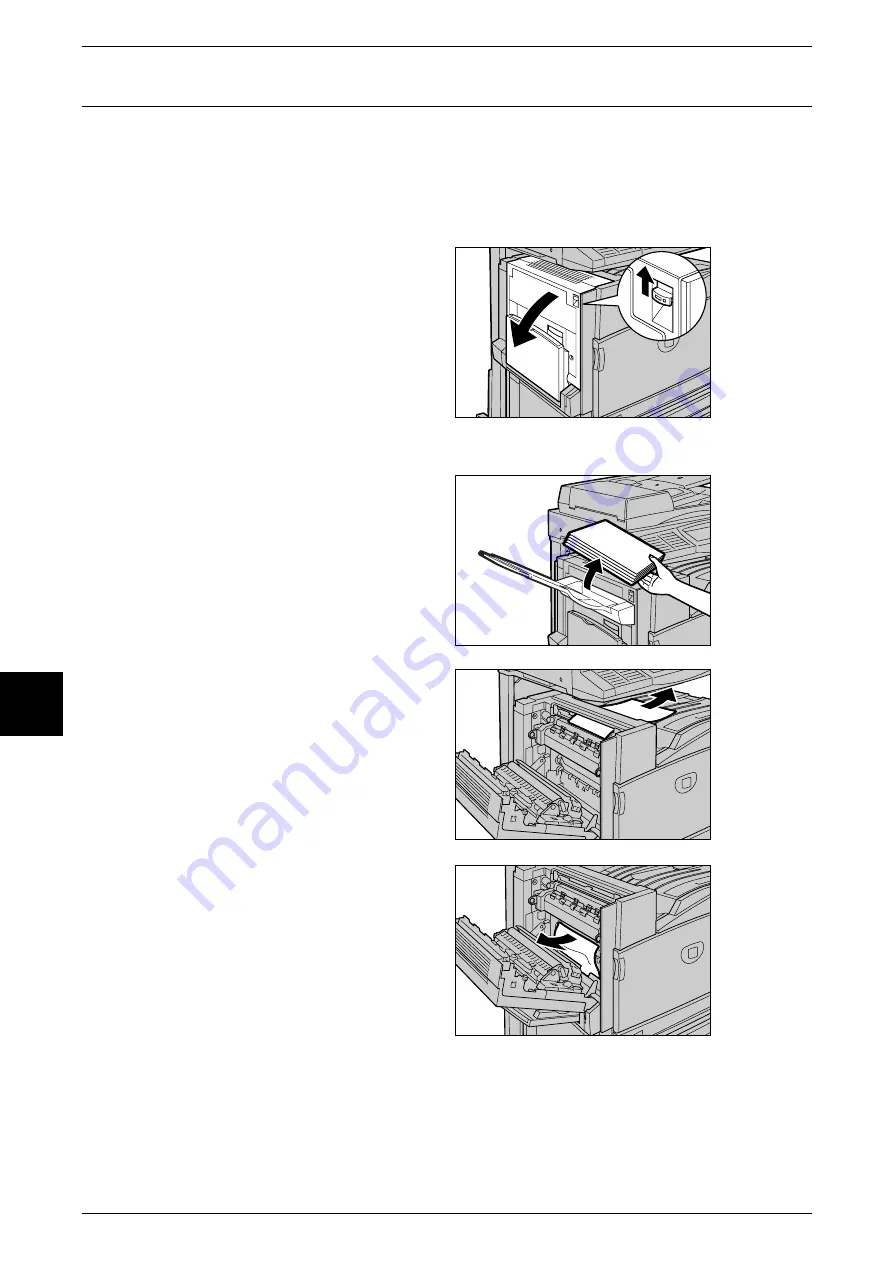
16 Problem Solving
476
Probl
em
So
lving
16
Paper Jams in Top Left Cover
The following describes how to clear paper jams that occur at the top left cover of the
body.
Important •
When removing jammed paper, images are sometimes transferred to the transfer belt (black
film belt) on the machine body inside the top left cover. Do not touch this transfer belt. Doing
so might adversely effect image quality, or damage the transfer belt, necessitating belt
replacement.
1
Gently open the top left cover while
lifting up the release lever.
Side Output Tray (Optional) Attached
Remove the paper from the side
output tray before opening the left
upper cover. If delivered sheets are
left on the tray, it will become heavy
when the top left cover is returned
to its original position.
2
If the edge of the jammed paper
can be reached at the output tray,
pull out the jammed paper in the
direction of the feed-out area.
3
Remove the jammed paper.
Note
•
If paper is torn, check for any
torn pieces of paper inside the
machine.
Summary of Contents for Document Centre C250
Page 1: ...Document Centre C450 C360 C250 User Guide ...
Page 14: ......
Page 98: ......
Page 198: ......
Page 204: ......
Page 210: ......
Page 356: ......
Page 388: ......
Page 408: ......
Page 430: ......
Page 487: ...Paper Jams 485 Problem Solving 16 4 Return the light finisher to the main body ...
Page 535: ...18 Glossary This chapter describes the glossary provided by the machine z Glossary 534 ...
Page 554: ......
Page 556: ......
















































