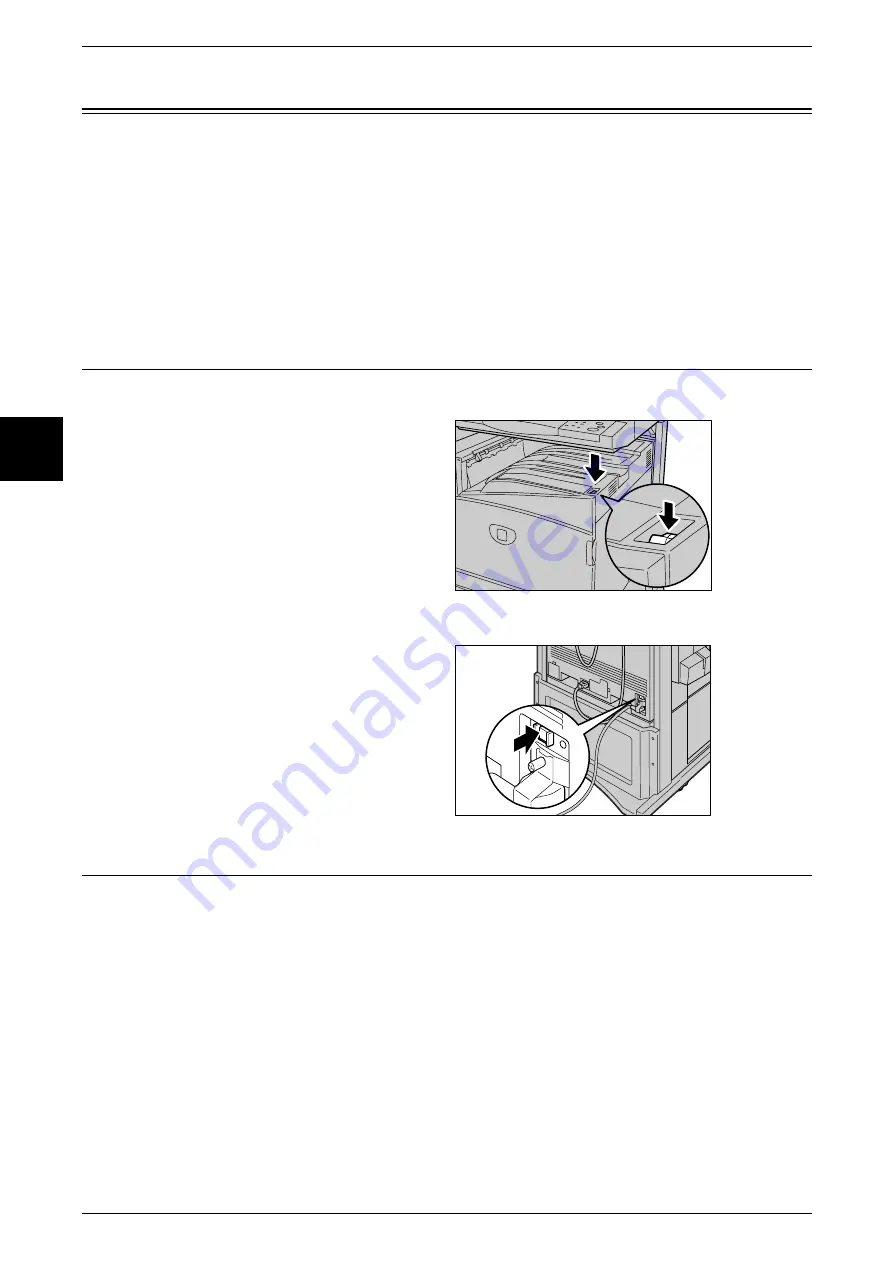
2 Product Overview
36
Product Overview
2
Power On / Off
Switch on the power before operating the machine. The machine is ready for operation
within 45 seconds after the power is switched on. Turn the machine off at the end of
the day or when it is not in use for a long period of time. Also, use [Power Saving]
feature when not in use for a while to reduce the power consumption.
Important •
Switching off the power of the machine may cause loss of data being processed.
For information about power saving feature, refer to "Power Saver Mode" (P.39).
Note
•
If the power is off, all functions of the machine will stop. Do not turn off if the machine is used
all day for receiving faxes.
Powering On
The procedure for turning on the power is as follows.
1
Press the power switch to the <|>
position to turn the power on.
Note
•
The "Please wait..." message
indicates that the machine is
warming up. The machine
cannot be used while it is
warming up. After about 45
seconds, the machine
becomes ready for use.
Note
•
When the power does not
come on, check if the RESET
button is in a reset state
(button pressed in).
Powering Off
The procedure for turning the power off is as follows.
Important •
Switching off the power of the machine may cause loss of data being processed.
1
Before turning the power off, make sure that all copy or print jobs have completely
finished. Also, make sure that the <Online> indicator and <Job in Memory> indicator
are not lit.
Important •
Never turn the power off in the following instances:
- While data is being received
- While jobs are being printed.
- While jobs are being copied
- While a scan is being executed
- While jobs are being faxed
Summary of Contents for Document Centre C250
Page 1: ...Document Centre C450 C360 C250 User Guide ...
Page 14: ......
Page 98: ......
Page 198: ......
Page 204: ......
Page 210: ......
Page 356: ......
Page 388: ......
Page 408: ......
Page 430: ......
Page 487: ...Paper Jams 485 Problem Solving 16 4 Return the light finisher to the main body ...
Page 535: ...18 Glossary This chapter describes the glossary provided by the machine z Glossary 534 ...
Page 554: ......
Page 556: ......






























