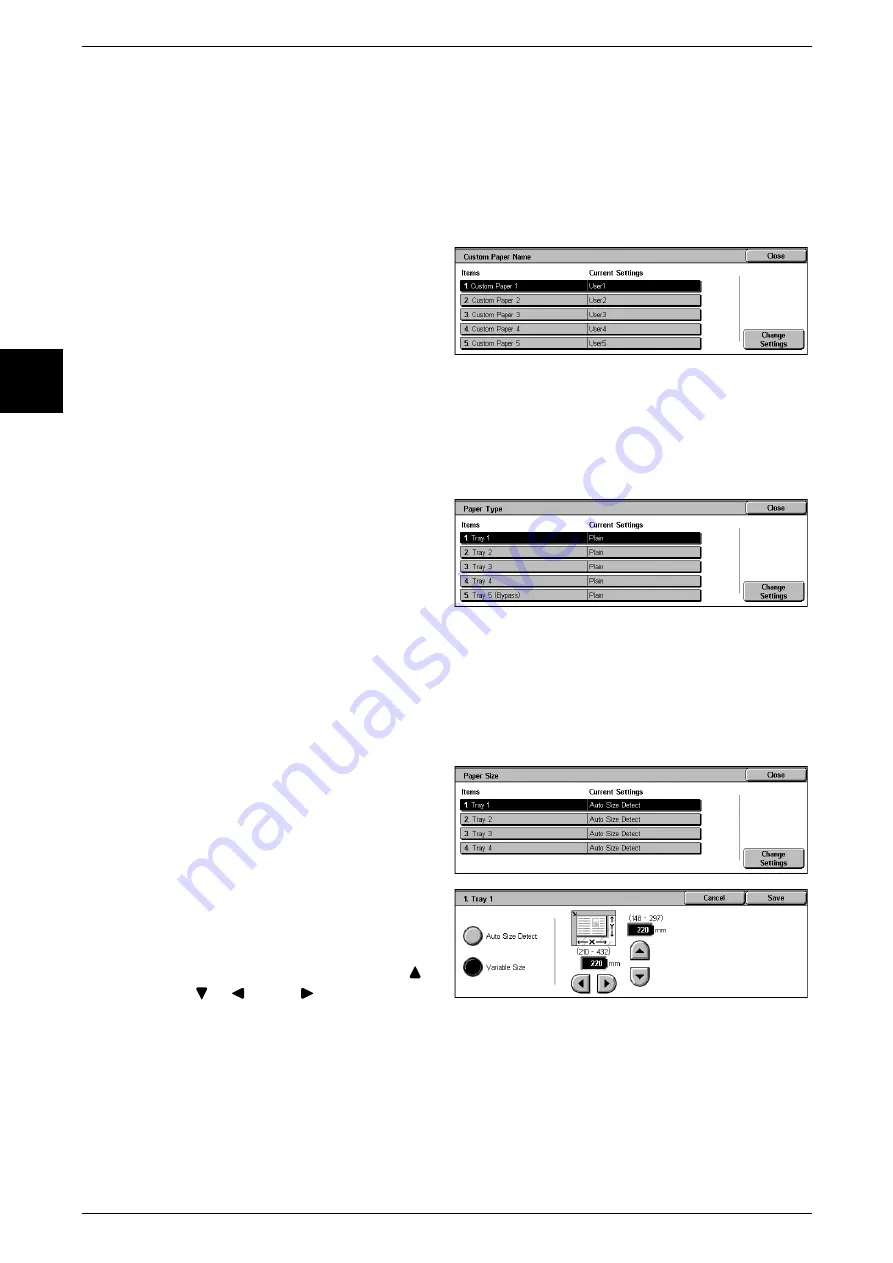
11 Setups
260
Setu
ps
11
Custom Paper Name
For user paper 1 to 5, plain paper, bond paper, and recycled paper only, you can set a
custom name. You can use letters, numerals, and symbols in the name, up to a
maximum of 24 characters.
For example, you can attach names giving the feature, such as "Color" for colored
paper, and "Covers" for bond paper.
For information about entering text, refer to "Entering Text" (P.252).
1
Select [Custom Paper Name].
2
Select the item to be set or
changed, and select [Change
Settings].
3
Enter the name.
Paper Type
Set the type of paper loaded in Trays 1 to 4, and Tray 5 (bypass).
For Trays 1 to 4 you can select 18 paper types, and user paper types 1 to 5.
In Tray 5 (bypass) you can select 15 paper types and user paper types 1 to 5.
1
Select [Paper Type].
2
Select the item to be set or
changed, and select [Change
Settings].
3
Select the type of paper.
Paper Size
Standard sized paper loaded into paper Trays 1 to 4 is automatically detected, but
when a nonstandard size is loaded, it is necessary to specify the width and height.
Important •
Depending on the paper size, the guide lever may not fit, and this may cause paper jams or
other errors. Tray detection may also not be possible. In such cases, use Tray 5 (bypass).
1
Select [Paper Size].
2
Select the item to be set or
changed, and select [Change
Settings].
3
Select [Auto Size Detect] or
[Variable Size].
4
When [Variable Size] is selected,
set the numeric values using [
],
[
], [
], and [
].
Auto Size Detect
Standard sized paper loaded in Trays 1 to 4 is automatically detected.
Variable Size
When a nonstandard size is loaded, set the width (x-dimension) in the range 210 to 432
mm, and the height (y-dimension) in the range 148 to 297 mm, in 1-mm increments.
Summary of Contents for Document Centre C250
Page 1: ...Document Centre C450 C360 C250 User Guide ...
Page 14: ......
Page 98: ......
Page 198: ......
Page 204: ......
Page 210: ......
Page 356: ......
Page 388: ......
Page 408: ......
Page 430: ......
Page 487: ...Paper Jams 485 Problem Solving 16 4 Return the light finisher to the main body ...
Page 535: ...18 Glossary This chapter describes the glossary provided by the machine z Glossary 534 ...
Page 554: ......
Page 556: ......






























