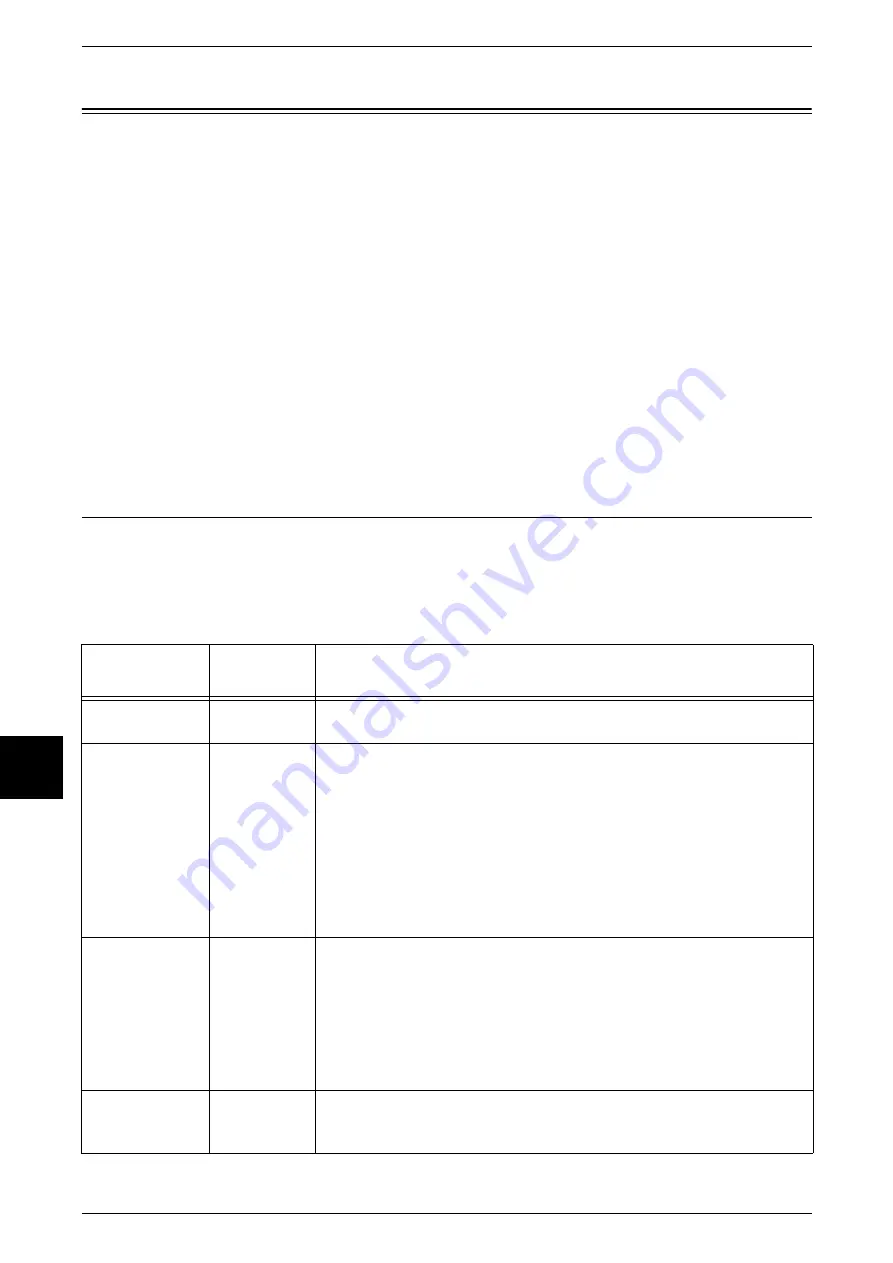
17 Appendix
502
App
e
ndix
17
Using PDF Direct Print
PDF direct print is a feature to print a PDF file by direct use of an lpr command for
example, without using a print driver. In this case, the printing follows the control panel
settings of the following items.
Note
•
When using the lpr command to print, specify the number of copies in the lpr command. The
[Number of Copies] setting on the control panel is disabled. Note that if the number of copies
is not specified in the lpr command, one copy is printed.
•
When using the lpr command to print a PDF file, it is necessary to start the LPD protocol on
the machine, using the control panel or CentreWare Internet Services.
Setting Items for the PDF Direct Print Feature
This section describes the setting items for the PDF direct print feature.
These settings are valid when printing a PDF file without using the Fuji Xerox Contents
Bridge utility.
Note
•
When using the Contents Bridge Utility to print a PDF file, refer to the manual within the
CentreWare Utilities CD-ROM.
z
Number of copies output
z
Paper size
z
Duplex printing
z
Color mode
z
Printing mode
z
Print processing mode
z
Sorting
z
Password
z
Layout
Setting item
Item
number
Setting values
Number of
copies output
401
Sets the number of copies to be printed.
[1 - 999] (default: 1):
1 - 999 copies
Duplex
402
Selects duplex printing.
[0] (default): No
[1]:
Flip on Long Edge
[2]:
Flip on Short Edge
Flip on Long Edge means duplex printing so that when the paper is bound
along the long edge, the orientation is correct for reading.
Flip on Short Edge means duplex printing so that when the paper is
bound along the short edge, the orientation is correct for reading.
Note
•
This feature does not appear for some models. An optional package
is necessary. For information, contact our Customer Support Center.
Printing mode
403
Selects whether to give priority to printing quality or speed.
[0] (default): Standard
[1]: High
Speed
[2]: High
Quality
The Standard setting prints with a standard speed and quality.
The High Speed setting prints with priority given to speed.
The High Quality setting reduces the printing speed, but gives priority to
quality, resulting in better printing.
Sorting
404
Selects whether to print multiple copies collated (1, 2, 3...1, 2, 3...).
[0] (default): No
[1]: Yes
Summary of Contents for Document Centre C250
Page 1: ...Document Centre C450 C360 C250 User Guide ...
Page 14: ......
Page 98: ......
Page 198: ......
Page 204: ......
Page 210: ......
Page 356: ......
Page 388: ......
Page 408: ......
Page 430: ......
Page 487: ...Paper Jams 485 Problem Solving 16 4 Return the light finisher to the main body ...
Page 535: ...18 Glossary This chapter describes the glossary provided by the machine z Glossary 534 ...
Page 554: ......
Page 556: ......






























