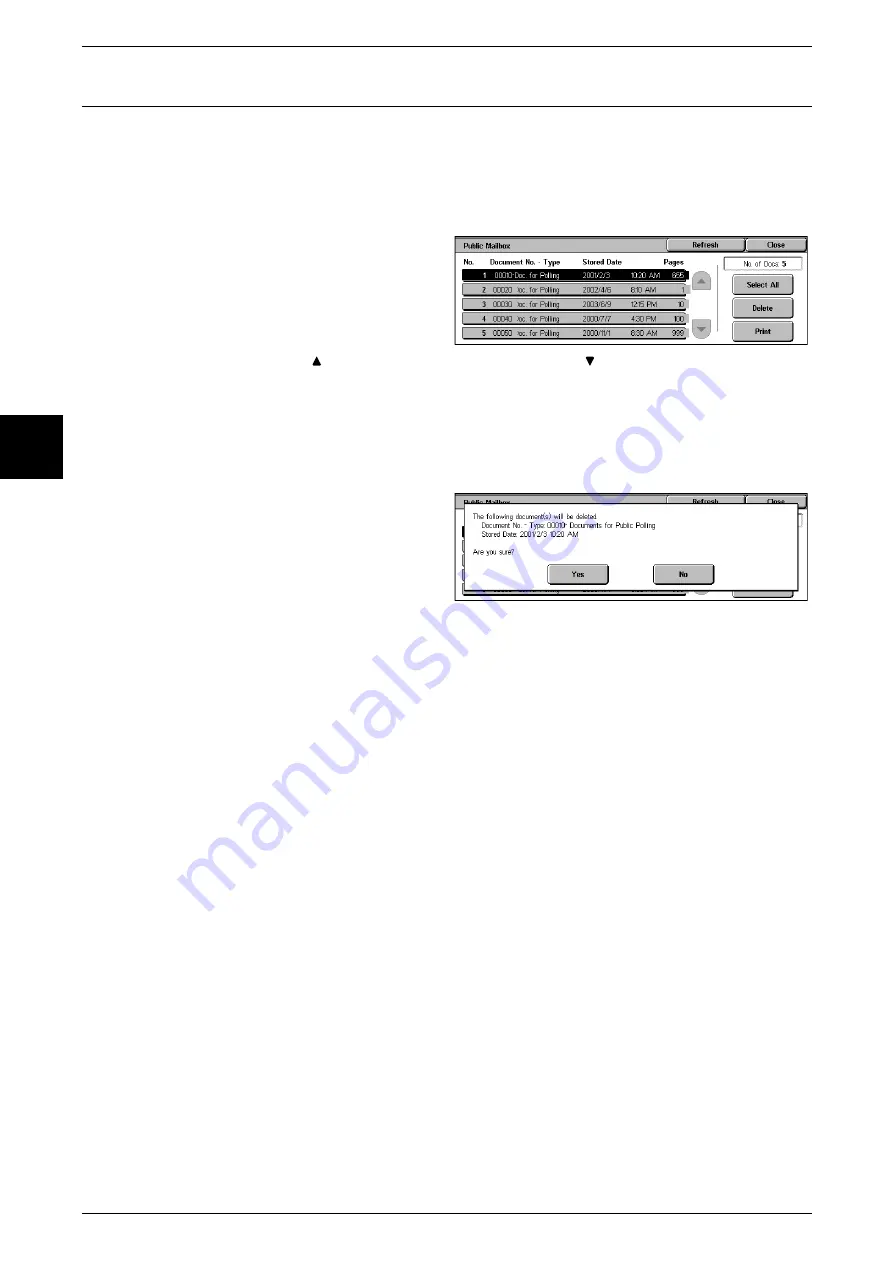
12 Job Status
364
Job Status
12
Public Mailboxes
This section describes how to print and delete documents stored in a public mailbox.
For information about saving in public mailboxes for polling, refer to "Storing for Polling (Allowing
Remote Machines to Retrieve Documents from Your Machine)" (P.137).
Note
•
This feature does not appear for some models. An optional package is necessary. For more
information, contact our Customer Support Center.
1
Select [Public Mailbox].
2
Select the document you want to
print or delete.
Note
•
Select [Refresh] to display the
updated information.
•
Select [
] to display the previous screen and select [
] to display the next screen.
•
Select [Select All] to select all documents. Press this button once more to deselect all
documents.
When You Selected [Delete]
This deletes the document saved in a public mailbox.
1
Select [Delete].
2
Select [Yes].
Yes
This deletes the document.
Important •
Once the document is deleted, it cannot be recovered.
No
This cancels deleting the document.
When You Selected [Print]
Printing a document stored in a public mailbox.
When you select [Print], printing starts.
Summary of Contents for Document Centre C250
Page 1: ...Document Centre C450 C360 C250 User Guide ...
Page 14: ......
Page 98: ......
Page 198: ......
Page 204: ......
Page 210: ......
Page 356: ......
Page 388: ......
Page 408: ......
Page 430: ......
Page 487: ...Paper Jams 485 Problem Solving 16 4 Return the light finisher to the main body ...
Page 535: ...18 Glossary This chapter describes the glossary provided by the machine z Glossary 534 ...
Page 554: ......
Page 556: ......






























