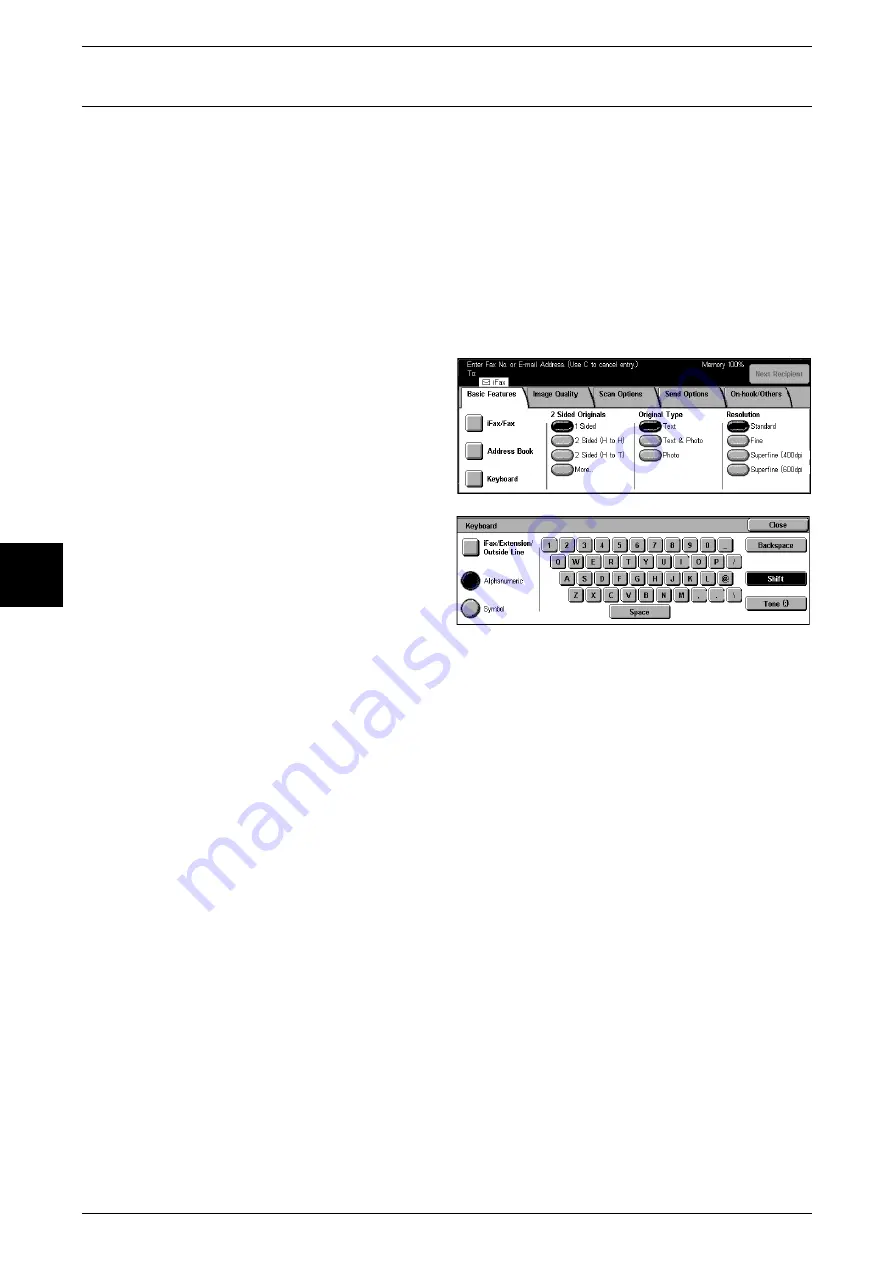
4 Fax
108
Fax
4
Receiving and Sending iFax
Sending iFax
Important •
The [Job Status] screen on the machine, the [Activity Report], and "Doc. Sent" displayed on
the [Transmission Report] indicate that the transmission to the SMTP server configured on
the machine has been successful. iFax transmission to the recipient may not complete if
there is a problem in the Internet. In such cases, there will be no notifications to the machine.
The machine will not be notified when this problem occurs. When transmitting important
information, we recommend phoning the recipient to confirm that transmission was
successful.
•
You cannot use the CC, BCC, Reply To features used with regular e-mail.
Note
•
The machine converts documents to the TIFF format and then sends them as e-mail
attachments.
1
Display the [Fax/Internet Fax]
screen and select [iFax/Fax]
several times to display iFax in the
Recipient section.
2
Select [Keyboard].
3
Specify a recipient by entering up
to 128 characters with the
keyboard that appears in the touch
screen.
Important •
Specifying a fax number results in an error and the data is not sent.
Note
•
You can use Address Number, One Touch buttons, Group Number, or Address Book to
specify a mail address. For more information, refer to "Speed Dialing (Entering Numbers
Using Address Number)" (P.115), "Specifying Destination Using One Touch Buttons"
(P.115), and "Specifying Destination Using the Address Book" (P.114).
•
If the hard disk of the machine becomes full during scanning of a document, a screen
appears to prompt you to select whether to send the job up to the stored pages or to cancel
the job. Choose one of the processes.
•
If the hard disk of the machine becomes full during iFax transmission, the transmission is
canceled and the document data is deleted.
•
If TIFF-J is specified for the profile, the computer may not be able to display the attached
TIFF file properly. In this case, specify the TIFF-S or TIFF-F profile.
•
Data sent to an iFax compatible machine other than this model may not be able to be
printed. Before sending data, confirm the iFax feature of the machine that will receive the
data.
Receiving iFax (Printing iFax)
Receiving iFax
When the machine receives e-mail from an iFax compatible machine, the received
document is printed automatically. You do not need to perform a specific operation to
receive e-mail.
The machine can also receive e-mail from mail addresses for which the mailbox is
specified such as "[email protected]".
Note
•
If domains for receiving e-mail are restricted by CentreWare Internet Services, you will only
receive iFax from the permitted domains.
•
You can confirm the domain setting status in the [Domain List]. For more information, refer
to "Domain List" (P.378).
Summary of Contents for Document Centre C250
Page 1: ...Document Centre C450 C360 C250 User Guide ...
Page 14: ......
Page 98: ......
Page 198: ......
Page 204: ......
Page 210: ......
Page 356: ......
Page 388: ......
Page 408: ......
Page 430: ......
Page 487: ...Paper Jams 485 Problem Solving 16 4 Return the light finisher to the main body ...
Page 535: ...18 Glossary This chapter describes the glossary provided by the machine z Glossary 534 ...
Page 554: ......
Page 556: ......






























