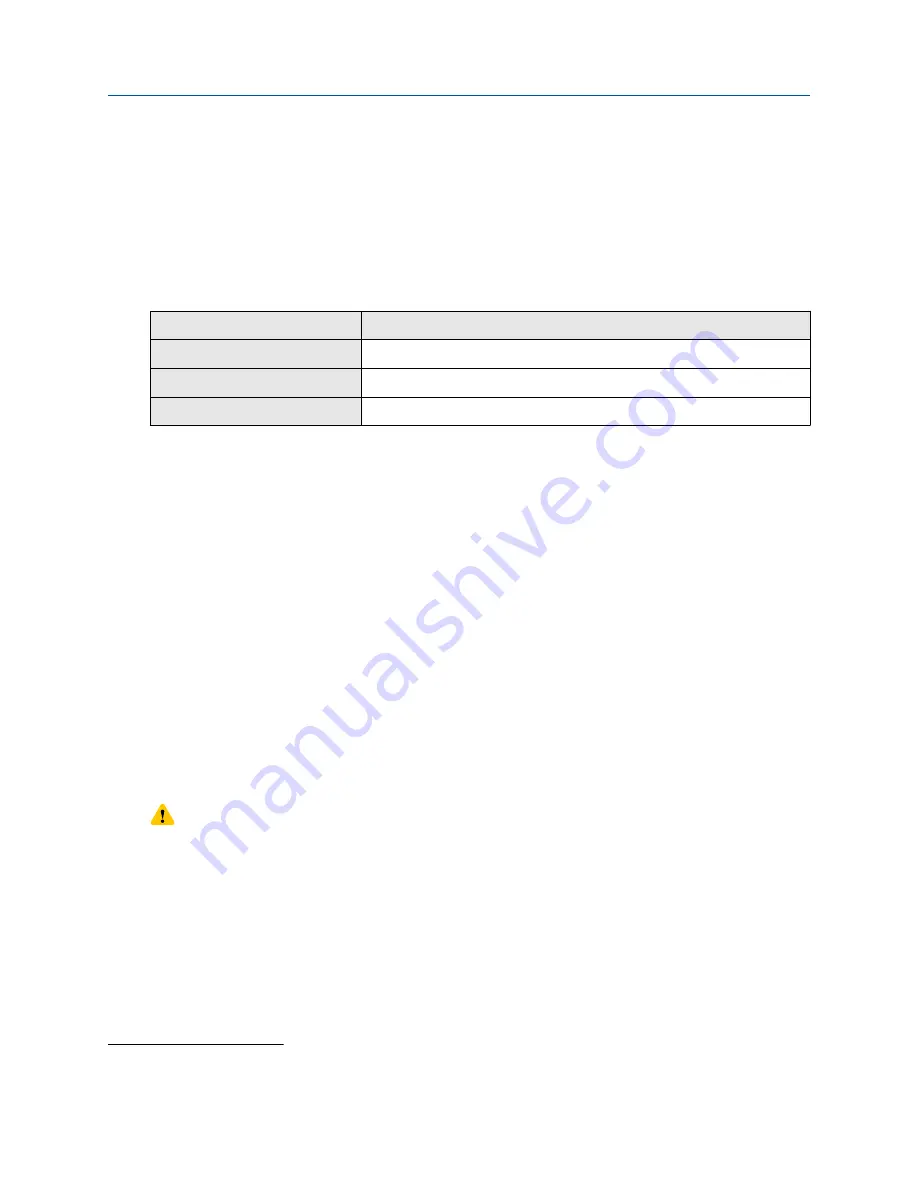
Configure contract totals into the totalizer history log
The transmitter can be configured to store contract totals to the totalizer history log. This allows you to
access totals from earlier contract periods. Otherwise, the transmitter maintains data for only the current
contract period (today) and the immediately preceding contract period (yesterday).
Procedure
1. Navigate to the
Totalizer Log
.
Option
Description
Display
Menu
>
Configuration
>
Totalizer Log
ProLink III
Device Tools
>
Configuration
>
Totalizer Log
Field Communicator
Not available
2. Set
Log Total 1
,
Log Total 2
,
Log Total 3
, and/or
Log Total 4
to the desired contract total.
You can configure the totalizer history log to include both Advanced Phase Measurement and standard
totals.
16.2 Generate service files
The transmitter automatically saves several types of service data that is useful in troubleshooting, device
maintenance, and administration. You can view the data by generating a service file and downloading it to a
USB drive, then using your PC to open the file.
Prerequisites
The service port must be enabled. It is enabled by default. However, if you need to enable it, choose
Menu
>
Configuration
>
Security
and set
Service Port
to On.
You must have a USB drive.
Procedure
1. Open the wiring compartment on the transmitter and insert the USB drive into the service port.
CAUTION
If the transmitter is in a hazardous area, do not open the wiring compartment while the transmitter
is powered up. Opening the wiring compartment while the transmitter is powered up could cause
an explosion.
2. Choose
Menu
>
USB Options
>
Transmitter --> USB
>
Download Service Files
.
3. Select the service file that you want to generate.
(1)
For fieldbus version 1.x transmitters, any two of the publishable totalizers and inventories can be used, but only two at a
time.
Configuration and Use Manual
Log files, history files, and service files
MMI-20025166
March 2019
Configuration and Use Manual
237






























