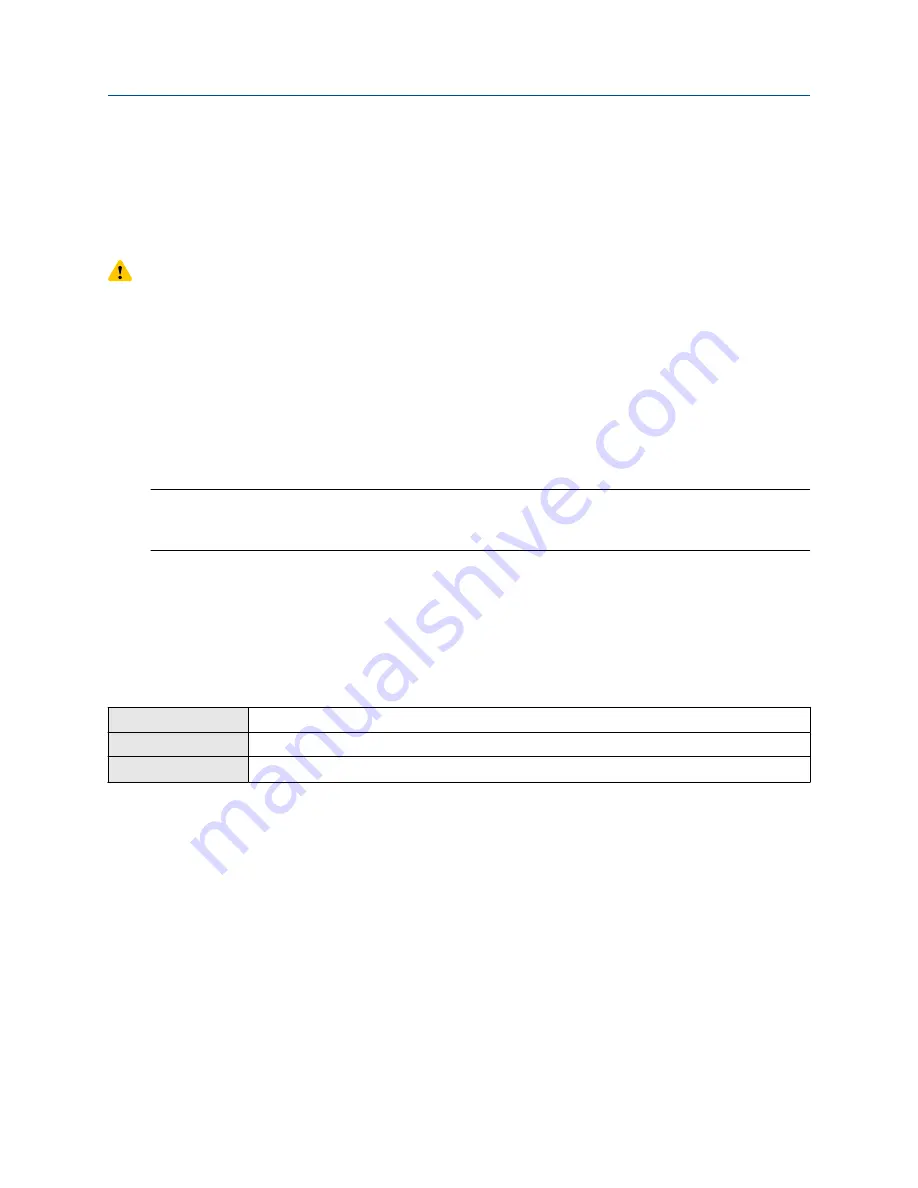
15.2.2 Using the USB service port and ProLink III
You can upgrade the transmitter firmware to stay current with development and to take advantage of any
new features.
This procedure is not available over HART. You must use a service port.
CAUTION
If the transmitter is in a hazardous area, do not open the wiring compartment. Contact customer support.
Prerequisites
You must have the firmware upgrade files provided by Emerson.
Procedure
1. Choose
Device Tools
>
Transmitter Software Update
.
2. Navigate to the folder containing the firmware upgrade files.
3. Click
Update
.
Note
If required, the transmitter upgrade procedure automatically includes an upgrade to the core
processor software.
If you chose to reboot the transmitter at a later date, you can reboot it from the display, or you can
power-cycle it.
4. Verify the transmitter configuration and all safety parameters.
5. Enable write-protection.
15.3 Reboot the transmitter
Display
Menu
>
Service Tools
>
Reboot Transmitter
ProLink III
Not available
Field Communicator
Service Tools
>
Maintenance
>
Reset/Restore
>
Device Reset
For certain configuration changes to take effect, the transmitter must be rebooted. You must also reboot the
transmitter in order to clear certain status alerts.
Rebooting the transmitter has the same effect as power-cycling the transmitter.
Prerequisites
Follow appropriate procedures to select the appropriate time for rebooting the transmitter. The reboot
typically takes about 10 seconds.
Postrequisites
Check the transmitter clock. During the reboot, the transmitter clock is powered by the battery, therefore the
transmitter clock and all timestamps should be accurate. If the transmitter clock is not correct, the battery
may need replacement.
Configuration and Use Manual
Maintenance
MMI-20025166
March 2019
Configuration and Use Manual
229






























