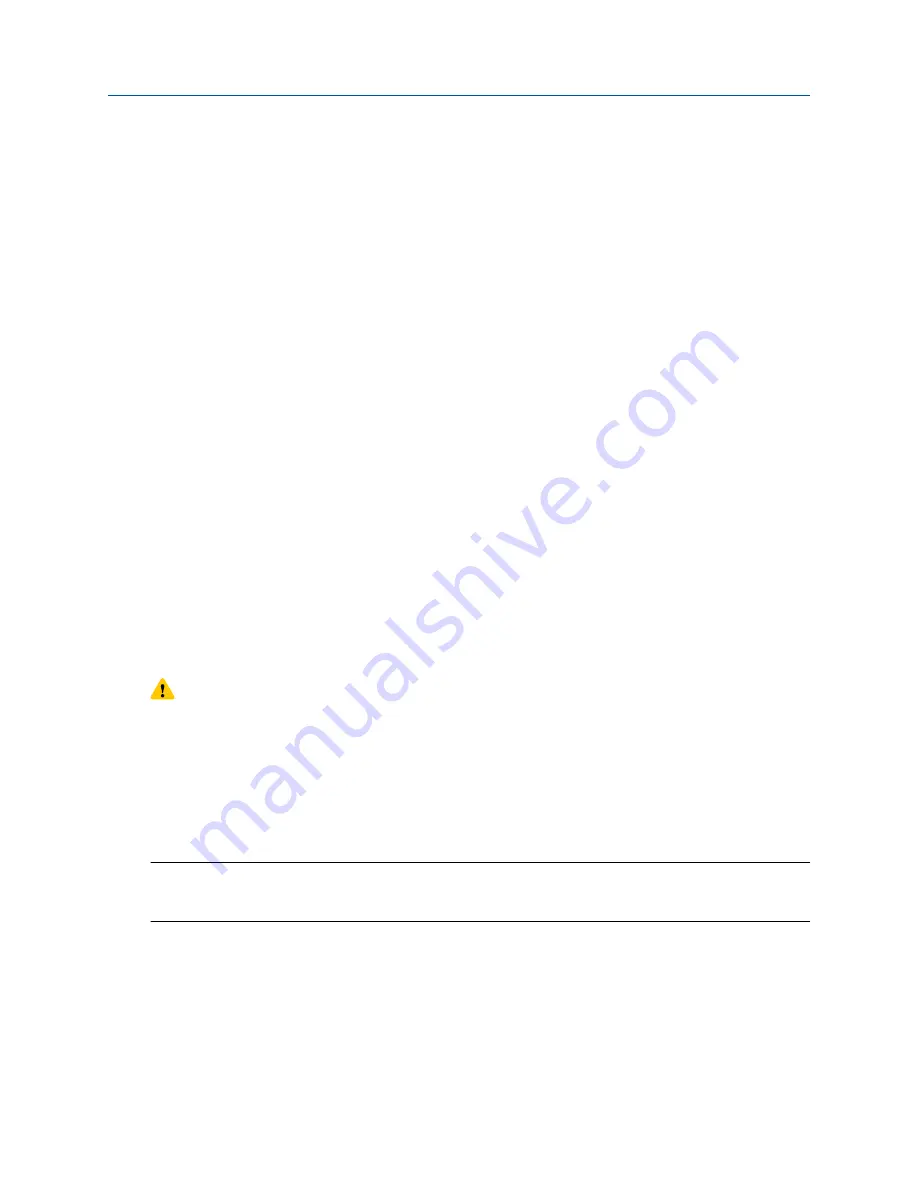
The features supported by the new license are displayed.
If you installed a temporary license, the transmitter will revert to its original feature set when the license
period has expired. To purchase a feature for permanent use, contact customer support.
Postrequisites
If you installed a permanent license, update the options model code to match the new license. The options
model code represents the installed features.
15.2 Upgrade the transmitter firmware
You can upgrade the transmitter firmware to stay current with development and to take advantage of any
new features.
15.2.1 Using a USB drive with the display
You can upgrade the transmitter firmware to stay current with development and to take advantage of any
new features.
Prerequisites
You must have the firmware upgrade files provided by Micro Motion.
The service port must be enabled. It is enabled by default. However, if you need to enable it, choose
Menu
>
Configuration
>
Security
and set
Service Port
to On.
Procedure
1. Copy the folder containing the firmware upgrade files to a USB drive.
2. Open the wiring compartment and insert the USB drive into the service port.
CAUTION
If the transmitter is in a hazardous area, do not open the wiring compartment. Contact customer
support.
3. Follow the prompts once the transmitter recognizes the USB drive.
4. Select
USB Drive --> Transmitter
.
5. Select
Update Device Software
.
6. Select the firmware upgrade folder and follow the prompts.
Note
If required, the transmitter upgrade procedure automatically includes an upgrade to the core
processor software.
If you chose to reboot the transmitter at a later date, you can reboot it from the menu, or you can
power-cycle it.
7. Verify the transmitter configuration and all safety parameters.
8. Enable write-protection.
Maintenance
Configuration and Use Manual
March 2019
MMI-20025166
228
Micro Motion Model 5700 Transmitters with Configurable Outputs






























