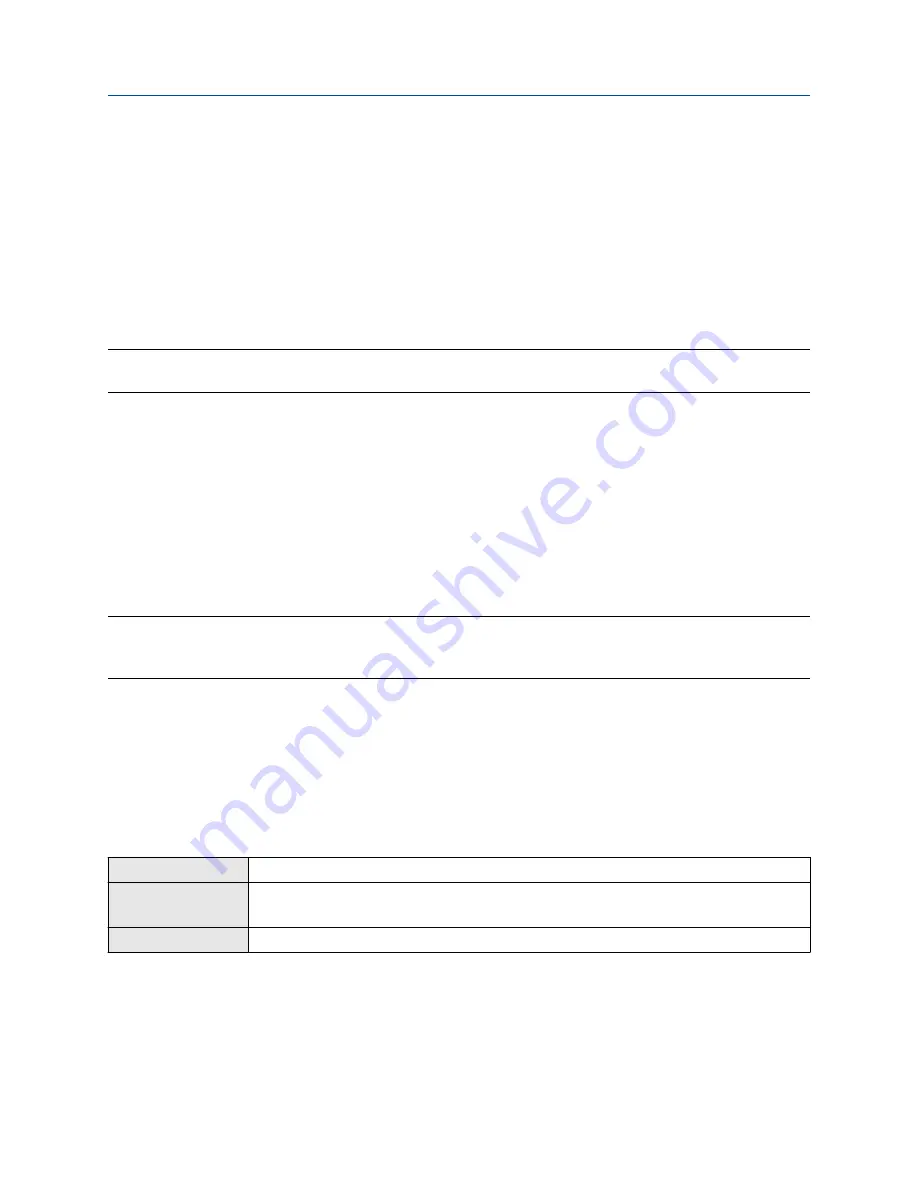
•
If
ⓘ
appears:
a) Choose
Menu
>
(i) Alert List
.
b) Select an alert to view more information about the specific alert or to acknowledge it individually.
c) Choose
Acknowledge All Alerts
to acknowledge all alerts on the list.
12.2.2 View and acknowledge alerts using ProLink III
You can view a list containing all alerts that are active, or inactive but unacknowledged. From this list, you can
acknowledge individual alerts or choose to acknowledge all alerts at once.
Note
Certain alerts do not clear until the transmitter is rebooted.
Procedure
1. View alerts on the ProLink III main screen under
Alerts
.
All active or unacknowledged alerts are listed. Take appropriate steps to clear all active alerts.
2. To acknowledge a single alert, check the
Ack
checkbox for that alert. To acknowledge all alerts at once,
click
Ack All
.
12.2.3 View alerts using the Field Communicator
You can view a list containing all alerts that are active, or inactive but unacknowledged.
Restriction
You cannot use the Field Communicator to acknowledge alerts. You can only view alerts. To acknowledge
alerts, use the display or make a connection to the transmitter using a different tool.
Procedure
•
To view active or unacknowledged alerts, choose
Service Tools
>
Alerts
.
All active alerts and unacknowledged alerts are listed. Select an alert to view detailed information.
•
To refresh the list, choose
Service Tools
>
Alerts
>
Refresh Alerts
.
12.3 Read totalizer and inventory values
Display
Menu
>
Operations
>
Totalizers
>
See Totals
ProLink III
Device Tools
>
Totalizer Control
>
Totalizers
Device Tools
>
Totalizer Control
>
Inventories
Field Communicator
Overview
>
Totalizer Control
Totalizers keep track of the total amount of mass or volume measured by the transmitter since the last
totalizer reset. Inventories keep track of the total amount of mass or volume measured by the transmitter
since the last inventory reset.
Configuration and Use Manual
Transmitter operation
MMI-20025166
March 2019
Configuration and Use Manual
191






























