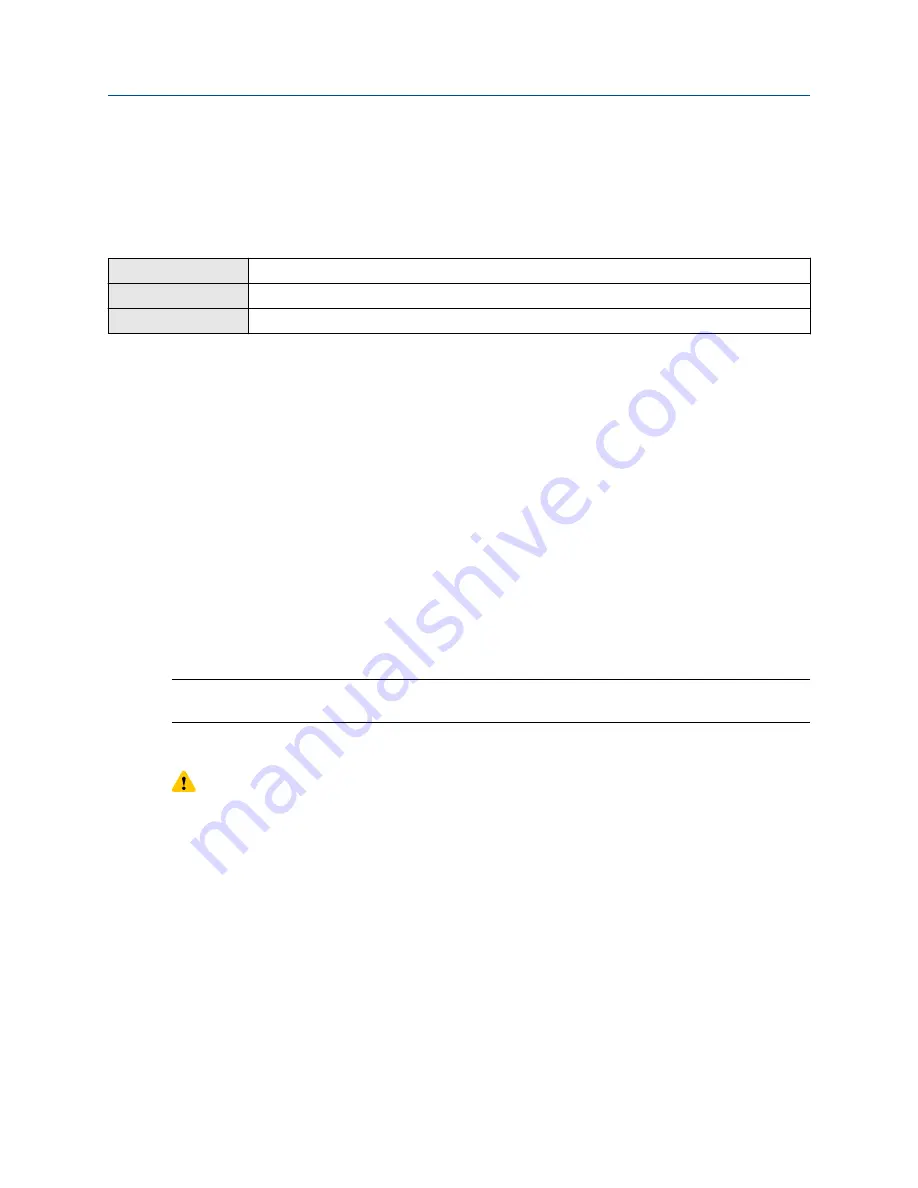
15 Maintenance
15.1 Install a new transmitter license
Display
Menu
>
Service Tools
>
License Manager
ProLink III
Device Tools
>
Configuration
>
Feature License
Field Communicator
Overview
>
Device Information
>
Licenses
Whenever you purchase additional features or request a trial license, you must install a new transmitter
license. The new license makes the new features available on your transmitter. For concentration
measurement and API referral, you may still need to enable the application.
Prerequisites
•
You must have a license file provided by Micro Motion:
—
perm.lic
: Permanent license file
—
temp.lic
: Temporary license file
•
A USB drive
If you are planning to use the USB drive, the service port must be enabled. It is enabled by default. However, if
you need to enable it, choose
Menu
>
Configuration
>
Security
and set
Service Port
to On.
Procedure
•
To install a license using the display:
a) Copy the license file to a folder on a USB drive.
Important
You must copy the license file to a folder. You cannot put it in the root.
b) Open the wiring compartment on the transmitter and insert the USB drive into the service port.
CAUTION
If the transmitter is in a hazardous area, do not open the wiring compartment while the
transmitter is powered up. Opening the wiring compartment while the transmitter is powered up
could cause an explosion. Install the license using a method that does not require opening the
wiring compartment.
c) Choose
Menu
>
USB Options
>
USB Drive
>
Transmitter
>
Load License File
.
d) Select the folder containing the license file and follow the prompts.
•
To install a license using ProLink III:
a) Open the license file.
b) Choose
Device Tools
>
Configuration
>
Feature License
.
c) Copy the license from the file to the approprate
License Key
field.
Configuration and Use Manual
Maintenance
MMI-20025166
March 2019
Configuration and Use Manual
227






























