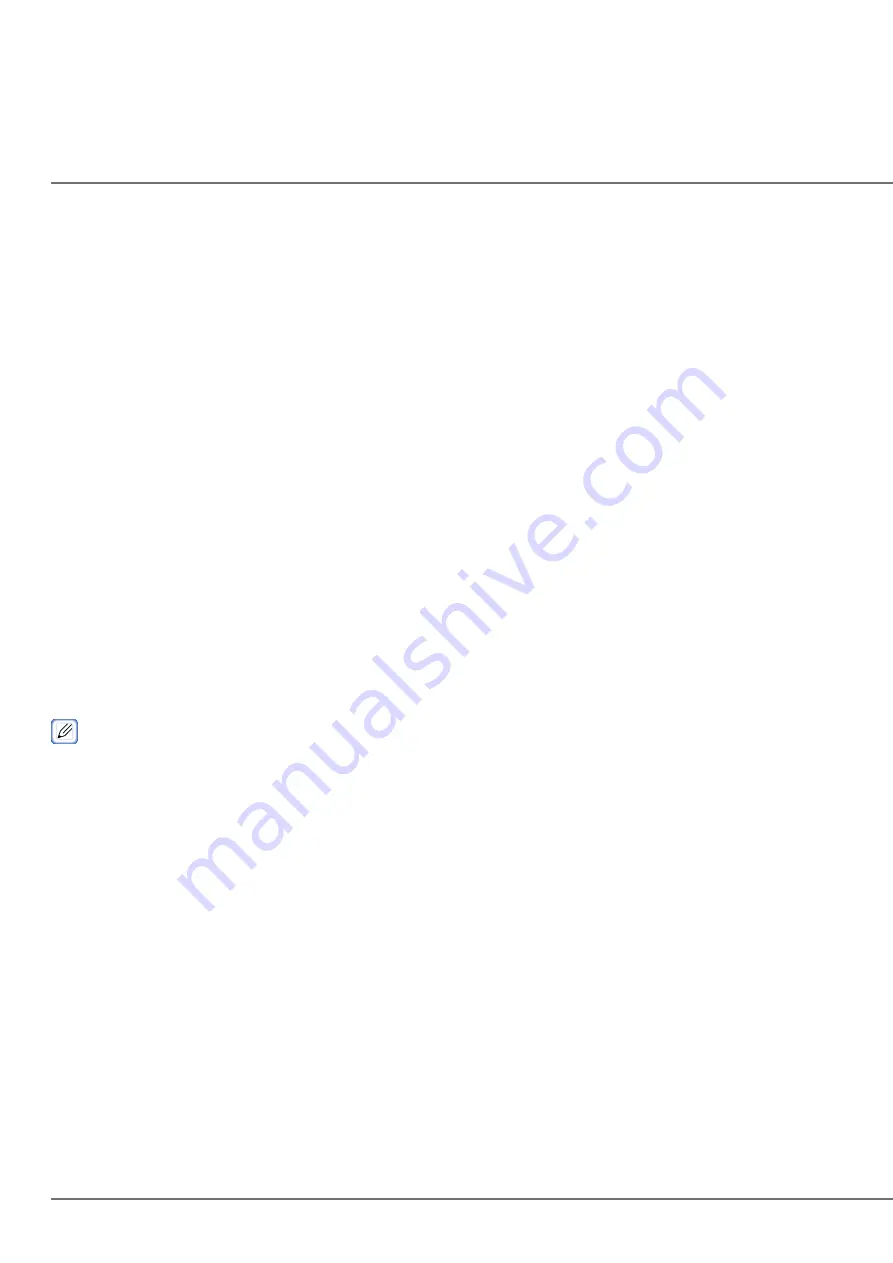
180
Using IPP
The machine can be added to a computer as an IPP printer.
When IPP printing is enabled, data can be sent to the machine via the Internet.
Adding the Machine as an IPP Printer
Click [Start], and select [Devices and Printers] > [Add a Printer].
Select [Add a network, wireless or Bluetooth printer] in the [Add a Printer] wizard.
Select [The printer is not in the list] in the list of available printers.
Select [Select the shared printer by name].
Enter “http://(The IP address of this machine)/ipp” or “http://(The IP address of this machine)/ipp/lp,” and click [Next].
Click [Have Disk].
Insert the included “Software DVD-ROM” into a computer.
Enter the following value in [Copy manufacturer’s files from], and click [Use].
To install the PCL printer driver: “D:¥Drivers¥_PCL”
The DVD-ROM drive is set to the D drive in the above example.
Select the INF file, and click [Open].
Click [OK].
Select the model, and click [OK].
Click [Next].
Click [Complete].
When installation is complete, print a test page.
Encrypting Communication (IPSec)
You can encrypt the communication between the computer and the machine.
The communication is encrypted with IPSec. When IPSec is enabled, all applications use IPSec for encryption.
Summary of Contents for CX86e
Page 2: ...2 ...
Page 115: ...115 Remove the cover toner Close the top cover Open the toner cartridge cover ...
Page 143: ...143 Gently pull out the jammed paper ...
Page 195: ...195 Click Menu settings ...
Page 198: ...198 Click Change password Enter the current password and new password and click OK ...
Page 210: ...210 ...
















































