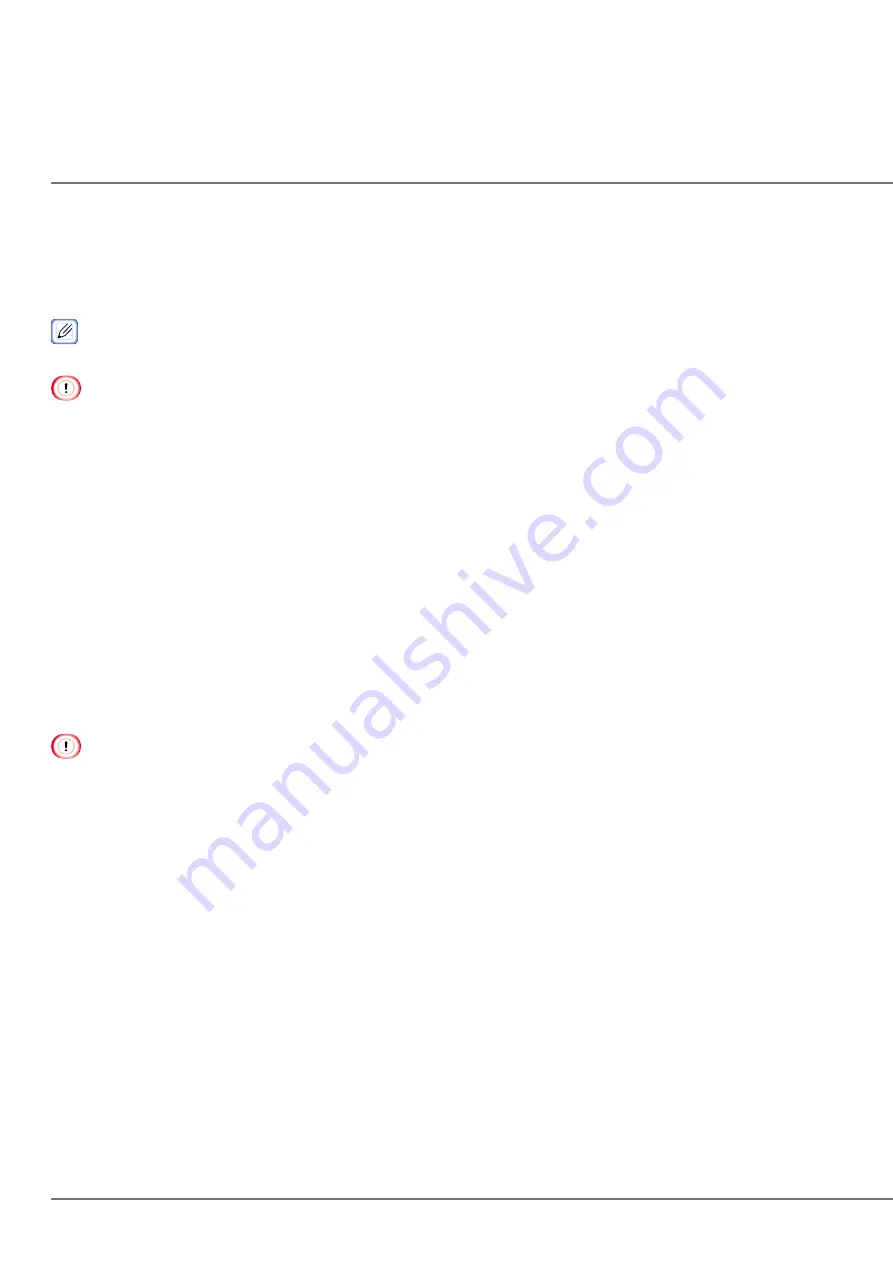
92
Adjusting the Paper Sensors (Sensor Calibration)
If paper jams or paper mark detection errors occur frequently, follow the procedure below to perform sensor calibra-
tion.
It adjusts the paper sensors to the position suitable for the paper to use.
For details, refer to "Setting the Paper Sensors".
The paper sensors cannot be correctly calibrated unless they are in a suitable position.
Confirm that [READY TO PRINT] is displayed on the machine.
Click [Start] on the computer, and select [Control Panel] in [Windows System].
Click [View devices and printers].
Right-click the [CX86e PCL6] icon, and select [Printing Preferences].
Click [Sensor Calibration…] on the [Setup] tab.
Remove the paper from the machine when [Would you like to execute sensor calibration] is displayed.
Click [Execute] on the printer driver screen of the computer.
Load the paper in the machine when [PLEASE LOAD PAPER] is displayed on the screen of the machine.
The procedure is complete when [READY TO PRINT] is displayed.
Remove the paper in the machine when [PLEASE REMOVE PAPER] is displayed on the screen. Failing to do so
will cause a paper detection error. The paper detection error can be cleared by opening and closing the cover.
Sensor calibration cannot be performed from the printer driver while the machine has print data or while
[PLEASE LOAD PAPER] is displayed on the screen.
An execution error occurs unless paper is loaded within one minute of [PLEASE LOAD PAPER] being displayed.
The execution error can be cleared by opening and closing the cover.
When you change the paper to use, it is recommended that you execute sensor calibration.
Summary of Contents for CX86e
Page 2: ...2 ...
Page 115: ...115 Remove the cover toner Close the top cover Open the toner cartridge cover ...
Page 143: ...143 Gently pull out the jammed paper ...
Page 195: ...195 Click Menu settings ...
Page 198: ...198 Click Change password Enter the current password and new password and click OK ...
Page 210: ...210 ...






























