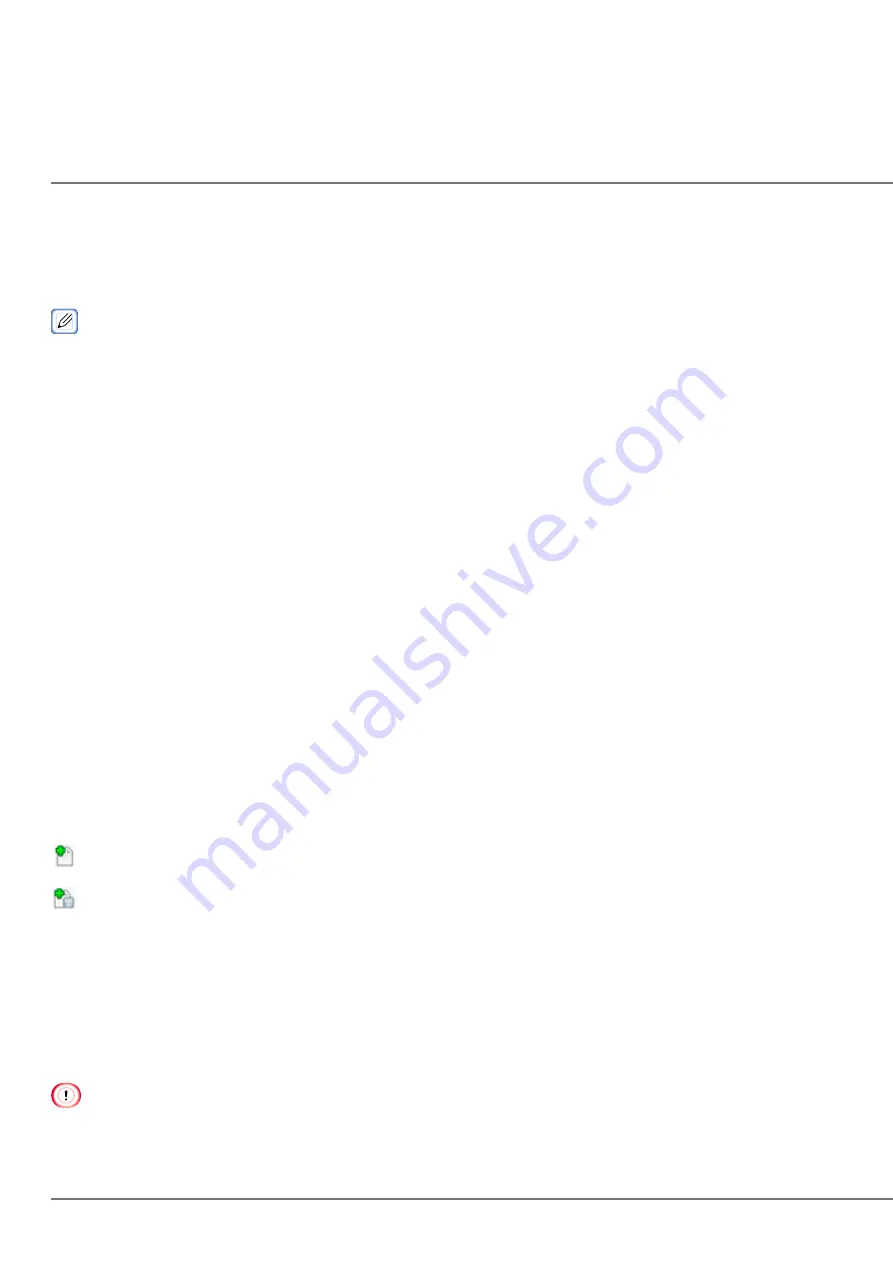
202
Registering Forms (Form Overlay)
Forms for logos, etc. can be registered in the machine for performing overlay printing. This section describes how to
register forms.
For information on performing overlay printing, refer to “Overlaying Text or Logos when Printing”.
Creating Forms
Click [Start], and then select [Devices and Printers].
Right-click the icon of the machine, and select the required printer driver in [Printer properties].
Select the [Ports] tab, select [FILE:] in [Port], and select [Apply].
Create the forms to register to the machine.
Print.
Enter the file name to save.
Example: C:¥temp¥form.prn
Select the original port in [Port] on the [Ports] tab, and select [OK].
Registering Forms to the Machine Using the Configuration Tool
Click [Start], and select [General] > [Configuration Tool].
Select [Storage Manager] in the [Plug-in] menu.
Click [New Project].
Click [Add File to Project], and select the form file you created.
The form is added to the project.
Click the form file.
Enter the form ID (of your choice) in [ID], and click [OK].
Summary of Contents for CX86e
Page 2: ...2 ...
Page 115: ...115 Remove the cover toner Close the top cover Open the toner cartridge cover ...
Page 143: ...143 Gently pull out the jammed paper ...
Page 195: ...195 Click Menu settings ...
Page 198: ...198 Click Change password Enter the current password and new password and click OK ...
Page 210: ...210 ...



























