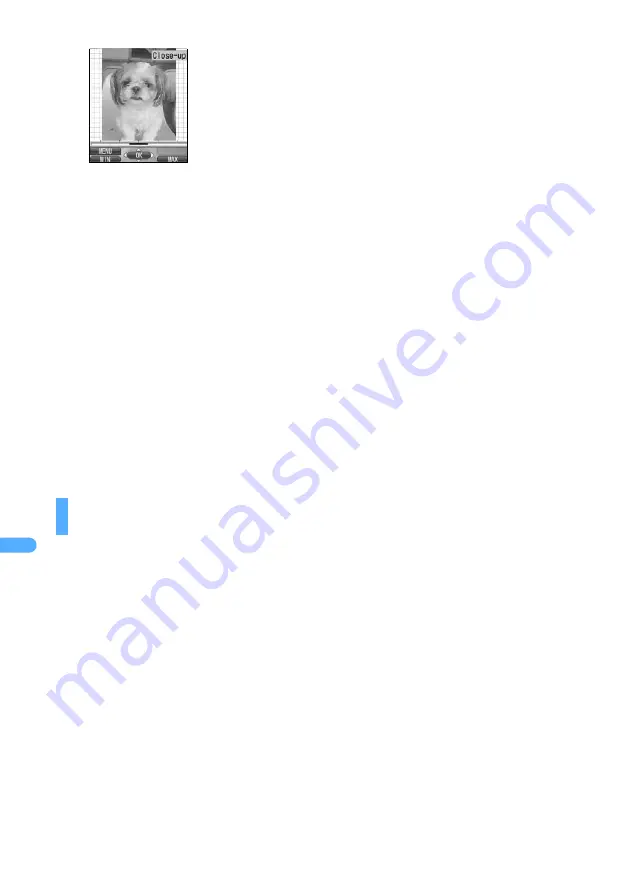
364
D
isplayin
g
/Ed
itin
g
/Man
agin
g Data
3
Press
%
to switch the adjustment mode.
4
Set the level of the adjustment effect and press
o
.
・
Press
&
to increase or decrease adjustment effect.
・
Press
a
to maximum the adjustment effect.
・
Press
t
to minimum the adjustment effect.
5
Press
o
and select “Save”.
Adjusted still images are saved in the same folder as new still images.
・
Select “As frame/stamp” to save as images for frame or stamp.
Images that can be available as frame/stamp
☛
P404
INFORMATION
●
Adjusting brightness and color balance may not have much effect depending on the still image.
・
The adjustment mode can be selected also by pressing
m
and then
1
to
7
.
Close-up
: Makes appropriate adjustment for images such as still
objects and plants.
Near view
: Makes appropriate adjustment for images with
background.
Distant view
: Gives vivid brightness and contrast to a landscape
image.
Beautiful skin : Gives an effect to make the skin look white and smooth
on a portrait image.
Tanned
: Gives an effect to make the skin look tanned on a
portrait image.
Pale
: Gives an effect to make the skin look pale on a portrait
image.
Drunk
: Gives an effect to make the skin look ruddy on a portrait
image.
Summary of Contents for FOMA D901i
Page 128: ...126...
Page 152: ...150...
Page 174: ...172...
Page 352: ...350...
Page 538: ...536 Appendix Face mark 2 28 items General 20 items Play 20 items...
Page 575: ...573 MEMO...
Page 576: ...574 MEMO...
Page 577: ...575 MEMO...
Page 578: ...576 MEMO...
Page 579: ...577 MEMO...
Page 580: ...578 MEMO...
Page 581: ...579 INDEX Quick Reference Manual INDEX 580 Quick Reference Manual 588...






























